User manual SONY VAIO SVS13A12FXS
Lastmanuals offers a socially driven service of sharing, storing and searching manuals related to use of hardware and software : user guide, owner's manual, quick start guide, technical datasheets... DON'T FORGET : ALWAYS READ THE USER GUIDE BEFORE BUYING !!!
If this document matches the user guide, instructions manual or user manual, feature sets, schematics you are looking for, download it now. Lastmanuals provides you a fast and easy access to the user manual SONY VAIO SVS13A12FXS. We hope that this SONY VAIO SVS13A12FXS user guide will be useful to you.
Lastmanuals help download the user guide SONY VAIO SVS13A12FXS.
You may also download the following manuals related to this product:
Manual abstract: user guide SONY VAIO SVS13A12FXS
Detailed instructions for use are in the User's Guide.
[. . . ] Click to Search
Troubleshooting
VAIO User Guide
SVS13A1/SVS1311/SVS1511 Series
Use this manual if you encounter any problems, or have any questions about your VAIO computer.
How to Use
Parts Description Setup Network / Internet Connections Settings Playback Backup / Recovery Security Other Operations Notifications
Read This First
© 2012 Sony Corporation
1
Click to Search
VAIO User Guide SVS13A1/SVS1311/SVS1511 Series Back | Back to Top
Troubleshooting
Parts Description
Port replicator VAIO computer
How to Use
Parts Description Setup Network / Internet Connections Settings Playback Backup / Recovery Security Other Operations Notifications
© 2012 Sony Corporation
2
Click to Search
VAIO User Guide SVS13A1/SVS1311/SVS1511 Series Back | Back to Top
Troubleshooting
Setup
Battery Memory module Supplied items
How to Use
Parts Description Setup Network / Internet Connections Settings Playback Backup / Recovery Security Other Operations Notifications
Power VAIO computer
© 2012 Sony Corporation
3
Click to Search
VAIO User Guide SVS13A1/SVS1311/SVS1511 Series Back | Back to Top
Troubleshooting
Network / Internet
Internet LAN
How to Use
Parts Description Setup Network / Internet Connections Settings Playback Backup / Recovery Security Other Operations Notifications
Wireless LAN
© 2012 Sony Corporation
4
Click to Search
VAIO User Guide SVS13A1/SVS1311/SVS1511 Series Back | Back to Top
Troubleshooting
Connections
Audio BLUETOOTH CD/DVD/BD HDMI Internet Microphone Peripheral device Power USB
How to Use
Parts Description Setup Network / Internet Connections Settings Playback Backup / Recovery Security Other Operations Notifications
Battery Display Headphones LAN Optical digital output Port replicator Speakers Wireless LAN
© 2012 Sony Corporation
5
Click to Search
VAIO User Guide SVS13A1/SVS1311/SVS1511 Series Back | Back to Top
Troubleshooting
Settings
Audio BIOS Button Camera Encryption HDMI Memory card Microphone Password Power Service and support TPM VAIO computer
How to Use
Parts Description Setup Network / Internet Connections Settings Playback Backup / Recovery Security Other Operations Notifications
Battery CD/DVD/BD Display Fingerprint authentication Keyboard Memory module Optical digital output Peripheral device Security Speakers Touch pad
© 2012 Sony Corporation
6
Click to Search
VAIO User Guide SVS13A1/SVS1311/SVS1511 Series Back | Back to Top
Troubleshooting
Playback
CD/DVD/BD HDMI
How to Use
Parts Description Setup Network / Internet Connections Settings Playback Backup / Recovery Security Other Operations Notifications
Peripheral device
© 2012 Sony Corporation
7
Click to Search
VAIO User Guide SVS13A1/SVS1311/SVS1511 Series Back | Back to Top
Troubleshooting
Backup / Recovery
BIOS Backup Button Partition Service and support
How to Use
Parts Description Setup Network / Internet Connections Settings Playback Backup / Recovery Security Other Operations Notifications
Built-in storage device CD/DVD/BD Recovery VAIO computer
© 2012 Sony Corporation
8
Click to Search
VAIO User Guide SVS13A1/SVS1311/SVS1511 Series Back | Back to Top
Troubleshooting
Security
BIOS Encryption Internet Service and support VAIO computer
How to Use
Parts Description Setup Network / Internet Connections Settings Playback Backup / Recovery Security Other Operations Notifications
Fingerprint authentication Password TPM
© 2012 Sony Corporation
9
Click to Search
VAIO User Guide SVS13A1/SVS1311/SVS1511 Series Back | Back to Top
Troubleshooting
Other Operations
Battery Built-in storage device Camera Memory card Partition Touch pad VAIO computer
How to Use
Parts Description Setup Network / Internet Connections Settings Playback Backup / Recovery Security Other Operations Notifications
CD/DVD/BD Keyboard Memory module Power USB
© 2012 Sony Corporation
10
Click to Search
VAIO User Guide SVS13A1/SVS1311/SVS1511 Series Back | Back to Top
Troubleshooting
Notifications
CD/DVD/BD Care and maintenance Product registration Security Supplied items
How to Use
Parts Description Setup Network / Internet Connections Settings Playback Backup / Recovery Security Other Operations Notifications
Important notice Read this first Service and support VAIO computer
© 2012 Sony Corporation
11
Click to Search
How to Use
VAIO User Guide
SVS13A1/SVS1311/SVS1511 Series
Use this manual if you encounter any problems, or have any questions about your VAIO computer.
Troubleshooting
Hardware Software Network / Internet Backup / Recovery Security Peripheral Devices
© 2012 Sony Corporation
12
Click to Search
VAIO User Guide SVS13A1/SVS1311/SVS1511 Series Back | Back to Top
Troubleshooting
Read This First How to Use
Parts Description Setup Network / Internet Connections Settings Playback Backup / Recovery Security Other Operations Notifications
Congratulations on your purchase of this VAIO(R) computer and welcome to the on-screen User Guide.
About your VAIO computer’s configuration
To find out about the configuration of your VAIO computer, visit the Sony online support website. [Details] Some features, options, and supplied items may not be available on your VAIO computer. Features Available features vary depending on the model or options you selected. Not all features described in this manual are available depending on your model. [. . . ] To back or forward without moving the pointer On the software that supports the back/forward function, such as a web browser, put three
230
By sliding your finger on the touch pad, you can move the pointer on the computer screen. With the pointer on your desired item or object, press the left button zone or the right button zone to execute various commands or display menus.
fingers on the touch pad and slide them from side to side to perform the back/forward Click to Search operation without moving the pointer. To zoom in or out With some software applications, such as a photo viewer, pinch on the touch pad with two fingers for zooming. Pinch open to zoom in or pinch close to zoom out. To rotate
With some software applications, such as a photo viewer, slide two fingers in a circle on the touch pad to rotate an image. Slide the fingers counterclockwise to rotate left and slide them clockwise to rotate right.
Note The multi-touch function (scroll, back/forward, zoom in/zoom out, rotate) may not work depending on the software you are using or the touch pad settings. Hint For detailed information on how to use the touch pad, click
(Start), All Programs,
and VAIO Control Center, and follow the instruction video on VAIO Control Center.
Related Topic Enabling/Disabling the Touch Pad Disabling the Tapping Function on the Touch Pad Enabling/Disabling the Multi-Touch Function
© 2012 Sony Corporation
231
Click to Search
VAIO User Guide SVS13A1/SVS1311/SVS1511 Series Back | Back to Top
Troubleshooting
Removing the Power-on Password How to Use
Parts Description Setup Network / Internet Connections Settings Playback Backup / Recovery Security Other Operations Notifications
If power-on password input for booting up your VAIO computer is no longer necessary, follow these steps to remove the machine password and user password. Turn on your VAIO computer and press the F2 key repeatedly until the VAIO logo disappears. Enter a password if it has already been set. If the screen does not appear, restart the computer and try again. or key to select the Security tab, select Set Machine Password 2. Press the or Set User Password, and then press the Enter key. Leave the Enter New Password and Confirm New Password fields blank and press the Enter key. or key to select the Exit tab, select Exit Setup, and then press the 4. At the confirmation prompt, press the Enter key.
Related Topic Setting/Changing the Power-on Password What should I do if I forget the power-on password to start my VAIO computer?
© 2012 Sony Corporation
232
Click to Search
VAIO User Guide SVS13A1/SVS1311/SVS1511 Series Back | Back to Top
Troubleshooting
Setting/Changing the Power-on Password How to Use
Parts Description Setup Network / Internet Connections Settings Playback Backup / Recovery Security Other Operations Notifications
You can set a password (power-on password) for booting up your VAIO computer, using the BIOS function. Entry of the power-on password will be prompted after the VAIO logo appears to start the computer. Machine password (for administrators): Allows users with administrative rights to change all the setup options in the BIOS setup screen, as well as to start your VAIO computer. User password (for users without administrative rights): Allows standard users to change some of the BIOS setup options, as well as to start your VAIO computer. To set the user password, you must first set the machine password. Turn on your VAIO computer and press the F2 key repeatedly until the VAIO logo disappears. Enter a password if it has already been set. If you intend to change the current password, enter the password which you want to change. [. . . ] If the problem persists, visit the VAIO online support website for further assistance.
© 2012 Sony Corporation
404
Click to Search
VAIO User Guide SVS13A1/SVS1311/SVS1511 Series Back | Back to Top
How to Use
Troubleshooting
Hardware Software Network / Internet Backup / Recovery Security Peripheral Devices
What should I do if my VAIO computer becomes unstable (Windows does not start)?
Try the suggestions below: Restore computer system files. [Details] Use the restore point that you created before your VAIO computer becomes unstable. Restore your VAIO computer from a system image backup if you have created the backup. Refer to Windows Help and Support for more information. [. . . ]
DISCLAIMER TO DOWNLOAD THE USER GUIDE SONY VAIO SVS13A12FXS Lastmanuals offers a socially driven service of sharing, storing and searching manuals related to use of hardware and software : user guide, owner's manual, quick start guide, technical datasheets...manual SONY VAIO SVS13A12FXS

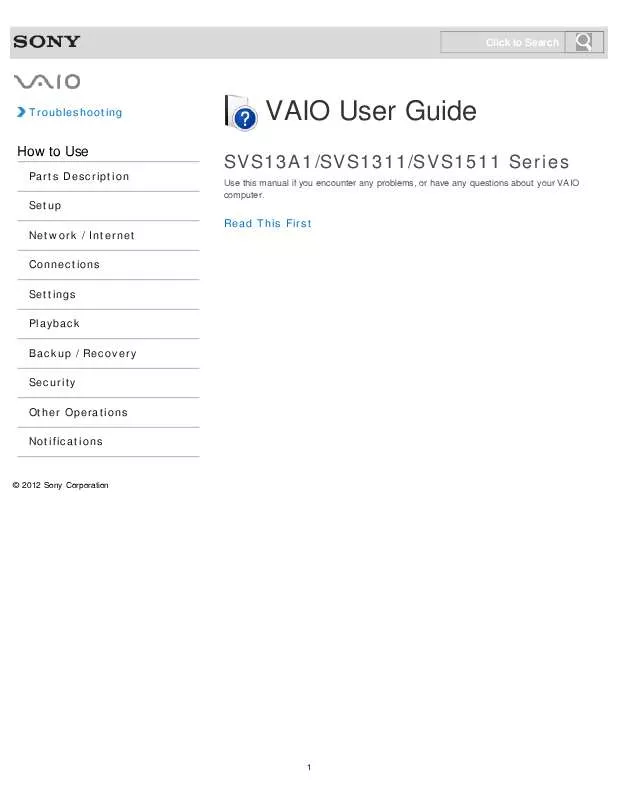
 SONY VAIO SVS13A12FXS DATASHEET (280 ko)
SONY VAIO SVS13A12FXS DATASHEET (280 ko)
 SONY VAIO SVS13A12FXS QUICK START GUIDE (1064 ko)
SONY VAIO SVS13A12FXS QUICK START GUIDE (1064 ko)
 SONY VAIO SVS13A12FXS DISABLING THE WIRELESS FUNCTIONS (109 ko)
SONY VAIO SVS13A12FXS DISABLING THE WIRELESS FUNCTIONS (109 ko)
 SONY VAIO SVS13A12FXS REMOVING/REINSTALLING THE BATTERY PACK (329 ko)
SONY VAIO SVS13A12FXS REMOVING/REINSTALLING THE BATTERY PACK (329 ko)
 SONY VAIO SVS13A12FXS INSTRUCTIONS FOR CHARGING THE BATTERY PACK (29 ko)
SONY VAIO SVS13A12FXS INSTRUCTIONS FOR CHARGING THE BATTERY PACK (29 ko)
 SONY VAIO SVS13A12FXS RECOVERY, BACKUP AND TROUBLESHOOTING GUIDE (393 ko)
SONY VAIO SVS13A12FXS RECOVERY, BACKUP AND TROUBLESHOOTING GUIDE (393 ko)
