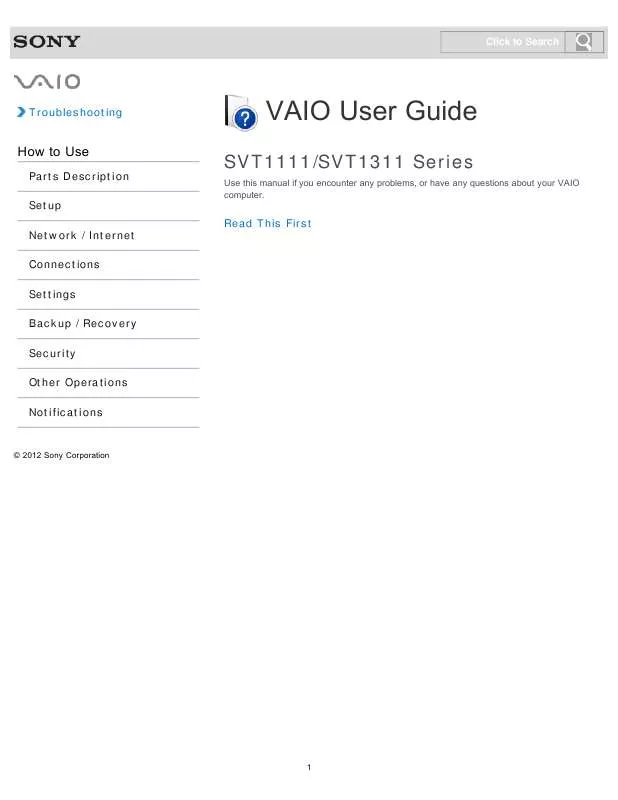User manual SONY VAIO SVT-131190X
Lastmanuals offers a socially driven service of sharing, storing and searching manuals related to use of hardware and software : user guide, owner's manual, quick start guide, technical datasheets... DON'T FORGET : ALWAYS READ THE USER GUIDE BEFORE BUYING !!!
If this document matches the user guide, instructions manual or user manual, feature sets, schematics you are looking for, download it now. Lastmanuals provides you a fast and easy access to the user manual SONY VAIO SVT-131190X. We hope that this SONY VAIO SVT-131190X user guide will be useful to you.
Lastmanuals help download the user guide SONY VAIO SVT-131190X.
Manual abstract: user guide SONY VAIO SVT-131190X
Detailed instructions for use are in the User's Guide.
[. . . ] Click to Search
Troubleshooting
VAIO User Guide
SVT1111/SVT1311 Series
Use this manual if you encounter any problems, or have any questions about your VAIO computer.
How to Use
Parts Description Setup Network / Internet Connections Settings Backup / Recovery Security Other Operations Notifications
Read This First
© 2012 Sony Corporation
1
Click to Search
VAIO User Guide SVT1111/SVT1311 Series Back | Back to Top
Troubleshooting
Parts Description
VAIO computer
How to Use
Parts Description Setup Network / Internet Connections Settings Backup / Recovery Security Other Operations Notifications
© 2012 Sony Corporation
2
Click to Search
VAIO User Guide SVT1111/SVT1311 Series Back | Back to Top
Troubleshooting
Setup
Battery Memory module Supplied items Power VAIO computer
How to Use
Parts Description Setup Network / Internet Connections Settings Backup / Recovery Security Other Operations Notifications
© 2012 Sony Corporation
3
Click to Search
VAIO User Guide SVT1111/SVT1311 Series Back | Back to Top
Troubleshooting
Network / Internet
Internet LAN Wireless LAN
How to Use
Parts Description Setup Network / Internet Connections Settings Backup / Recovery Security Other Operations Notifications
© 2012 Sony Corporation
4
Click to Search
VAIO User Guide SVT1111/SVT1311 Series Back | Back to Top
Troubleshooting
Connections
Audio BLUETOOTH CD/DVD/BD HDMI Internet Optical digital output Power USB Battery Display Headphones LAN Peripheral device Speakers Wireless LAN
How to Use
Parts Description Setup Network / Internet Connections Settings Backup / Recovery Security Other Operations Notifications
© 2012 Sony Corporation
5
Click to Search
VAIO User Guide SVT1111/SVT1311 Series Back | Back to Top
Troubleshooting
Settings
Audio BIOS Button Camera HDMI Memory module Password Power Service and support Touch pad Battery CD/DVD/BD Display Keyboard Optical digital output Peripheral device Security Speakers VAIO computer
How to Use
Parts Description Setup Network / Internet Connections Settings Backup / Recovery Security Other Operations Notifications
© 2012 Sony Corporation
6
Click to Search
VAIO User Guide SVT1111/SVT1311 Series Back | Back to Top
Troubleshooting
Backup / Recovery
BIOS Backup Button Partition Service and support Built-in storage device CD/DVD/BD Recovery VAIO computer
How to Use
Parts Description Setup Network / Internet Connections Settings Backup / Recovery Security Other Operations Notifications
© 2012 Sony Corporation
7
Click to Search
VAIO User Guide SVT1111/SVT1311 Series Back | Back to Top
Troubleshooting
Security
BIOS Internet Service and support Password VAIO computer
How to Use
Parts Description Setup Network / Internet Connections Settings Backup / Recovery Security Other Operations Notifications
© 2012 Sony Corporation
8
Click to Search
VAIO User Guide SVT1111/SVT1311 Series Back | Back to Top
Troubleshooting
Other Operations
Battery Built-in storage device Keyboard Memory module Power USB Camera Memory card Partition Touch pad VAIO computer
How to Use
Parts Description Setup Network / Internet Connections Settings Backup / Recovery Security Other Operations Notifications
© 2012 Sony Corporation
9
Click to Search
VAIO User Guide SVT1111/SVT1311 Series Back | Back to Top
Troubleshooting
Notifications
Care and maintenance Important notice Read this first Service and support VAIO computer Product registration Security Supplied items
How to Use
Parts Description Setup Network / Internet Connections Settings Backup / Recovery Security Other Operations Notifications
© 2012 Sony Corporation
10
Click to Search
How to Use
VAIO User Guide
SVT1111/SVT1311 Series
Use this manual if you encounter any problems, or have any questions about your VAIO computer.
Troubleshooting
Hardware Software Network / Internet Backup / Recovery Security Peripheral Devices
© 2012 Sony Corporation
11
Click to Search
VAIO User Guide SVT1111/SVT1311 Series Back | Back to Top
Troubleshooting
Read This First How to Use
Parts Description Setup Network / Internet Connections Settings Backup / Recovery Security Other Operations Notifications
Congratulations on your purchase of this VAIO(R) computer and welcome to the on-screen User Guide.
About your VAIO computer’s configuration
To find out about the configuration of your VAIO computer, visit the Sony online support website. [Details] Some features, options, and supplied items may not be available on your VAIO computer. Features Available features vary depending on the model or options you selected. Not all features described in this manual are available depending on your model. [. . . ] If, however, Rapid Wake is enabled, you may not be able to create a partition using the Windows feature. Click (Start), Control Panel, System and Security, and Create and
format hard disk partitions under Administrative Tools. If the User Account Control window appears, click YES. Hint If you are currently logged onto your VAIO computer as a standard user, you may be prompted to enter an administrator name and password. Right-click the C: drive and select Shrink Volume. Enter the size of the partition to be created in Enter the amount of space to shrink in MB and click Shrink. Right-click Unallocated and select New Simple Volume. Follow the on-screen instructions.
Related Topic Creating Other Drives (Modifying Partitions) Creating Partitions during Recovery Removing Recovery Contents to Free up Disk Space
© 2012 Sony Corporation
196
Click to Search
VAIO User Guide SVT1111/SVT1311 Series Back | Back to Top
Troubleshooting
How to Use
Parts Description Setup Network / Internet Connections Settings Backup / Recovery Security Other Operations Notifications
Deleting the Dedicated Partition for Rapid Wake during Recovery (Before Using the Drive Encryption Feature)
With the default Sleep mode settings, the computer’s state is saved to the dedicated partition when your VAIO computer enters Sleep mode. You, however, cannot encrypt this partition with Windows BitLocker Drive Encryption or other drive encryption features. If you use any drive encryption feature, recover the computer first with the settings which the dedicated partition is not created with to avoid leaving unencrypted data on the computer. Press the ASSIST button while your VAIO computer is off to start VAIO Care Rescue. Click Tools and Start advanced recovery wizard. Follow the on-screen instructions until a screen to select recovery type appears. Select an option except for Custom recovery - C: drive only. Click to clear the Create a dedicated partition to enable Rapid Wake check box or the Use space on the SSD to enable Rapid Wake check box in the Additional options screen and click Next. With this setting, the dedicated partition is not created during the recovery. After the recovery is complete, restart your VAIO computer. Make sure that Rapid Wake is disabled on VAIO Control Center. [Details] If not, the recovery may not be complete properly. Note Recovering your VAIO computer deletes all data on your built-in storage device.
Related Topic Notes on Sleep Mode Creating Other Drives (Modifying Partitions)
© 2012 Sony Corporation
197
Click to Search
VAIO User Guide SVT1111/SVT1311 Series Back | Back to Top
Troubleshooting
How to Use
Parts Description Setup Network / Internet Connections Settings Backup / Recovery Security Other Operations Notifications
Removing Recovery Contents to Free up Disk Space
Your built-in storage device contains the recovery area where the data for system recovery is stored. If your VAIO computer includes a solid state drive (SSD), you might want to minimize the recovery area by removing such data. The above procedure involves system recovery. [. . . ] If the problem persists, visit the VAIO online support website for further assistance.
© 2012 Sony Corporation
343
Click to Search
VAIO User Guide SVT1111/SVT1311 Series Back | Back to Top
How to Use
Troubleshooting
Hardware Software Network / Internet Backup / Recovery Security Peripheral Devices
What should I do if my VAIO computer becomes unstable (Windows does not start)?
Try the suggestions below: Restore computer system files. [Details] Use the restore point that you created before your VAIO computer becomes unstable. Restore your VAIO computer from a system image backup if you have created the backup. Refer to Windows Help and Support for more information. [. . . ]
DISCLAIMER TO DOWNLOAD THE USER GUIDE SONY VAIO SVT-131190X Lastmanuals offers a socially driven service of sharing, storing and searching manuals related to use of hardware and software : user guide, owner's manual, quick start guide, technical datasheets...manual SONY VAIO SVT-131190X