User manual SONY VAIO SVT-13137CXS
Lastmanuals offers a socially driven service of sharing, storing and searching manuals related to use of hardware and software : user guide, owner's manual, quick start guide, technical datasheets... DON'T FORGET : ALWAYS READ THE USER GUIDE BEFORE BUYING !!!
If this document matches the user guide, instructions manual or user manual, feature sets, schematics you are looking for, download it now. Lastmanuals provides you a fast and easy access to the user manual SONY VAIO SVT-13137CXS. We hope that this SONY VAIO SVT-13137CXS user guide will be useful to you.
Lastmanuals help download the user guide SONY VAIO SVT-13137CXS.
You may also download the following manuals related to this product:
Manual abstract: user guide SONY VAIO SVT-13137CXS
Detailed instructions for use are in the User's Guide.
[. . . ] Search
Troubleshooting
VAIO User Guide
T Series
SVT1313/SVT1412/SVT1511
Use this manual if you encounter any problems, or have any questions about your VAIO computer.
How to Use
Windows 8: The Basics Parts Description Setup Network / Internet Connections Settings Playback Backup / Recovery Security Other Operations Notifications
Read This First
Visit the VAIO support website that provides up-to-date information on your VAIO computer. http://esupport. sony. com/US/VAIO/ (USA) http://www. sony. ca/support/ (Canada: English) http://fr. sony. ca/support/ (Canada: French) http://esupport. sony. com/LA/VAIO/ (Latin American area) http://esupport. sony. com/BR/VAIO/ (Brazil)
© 2013 Sony Corporation
1
Search
VAIO User Guide Back | Back to Top
Troubleshooting
Windows 8: The Basics
Apps Display Internet Power Windows
How to Use
Windows 8: The Basics Parts Description Setup Network / Internet Connections Settings Playback Backup / Recovery Security Other Operations Notifications
Help and Support Menu Store
© 2013 Sony Corporation
2
Search
VAIO User Guide Back | Back to Top
Troubleshooting
Parts Description
VAIO computer
How to Use
Windows 8: The Basics Parts Description Setup Network / Internet Connections Settings Playback Backup / Recovery Security Other Operations Notifications
© 2013 Sony Corporation
3
Search
VAIO User Guide Back | Back to Top
Troubleshooting
Setup
Battery Memory module Supplied items
How to Use
Windows 8: The Basics Parts Description Setup Network / Internet Connections Settings Playback Backup / Recovery Security Other Operations Notifications
Power VAIO computer
© 2013 Sony Corporation
4
Search
VAIO User Guide Back | Back to Top
Troubleshooting
Network / Internet
Apps Internet Store
How to Use
Windows 8: The Basics Parts Description Setup Network / Internet Connections Settings Playback Backup / Recovery Security Other Operations Notifications
LAN Wi-Fi
© 2013 Sony Corporation
5
Search
VAIO User Guide Back | Back to Top
Troubleshooting
Connections
Audio BLUETOOTH CD/DVD/BD HDMI Internet Optical digital output Power USB
How to Use
Windows 8: The Basics Parts Description Setup Network / Internet Connections Settings Playback Backup / Recovery Security Other Operations Notifications
Battery Display Headphones LAN Peripheral device Speakers Wi-Fi
© 2013 Sony Corporation
6
Search
VAIO User Guide Back | Back to Top
Troubleshooting
Settings
Audio BIOS Button Camera HDMI Memory module Optical digital output Peripheral device Recovery Service and support Touch pad VAIO computer
How to Use
Windows 8: The Basics Parts Description Setup Network / Internet Connections Settings Playback Backup / Recovery Security Other Operations Notifications
Battery CD/DVD/BD Display Keyboard Menu Password Power Security Speakers Touch panel
© 2013 Sony Corporation
7
Search
VAIO User Guide Back | Back to Top
Troubleshooting
Playback
CD/DVD/BD
How to Use
Windows 8: The Basics Parts Description Setup Network / Internet Connections Settings Playback Backup / Recovery Security Other Operations Notifications
© 2013 Sony Corporation
8
Search
VAIO User Guide Back | Back to Top
Troubleshooting
Backup / Recovery
BIOS Backup Button Partition Refresh VAIO computer
How to Use
Windows 8: The Basics Parts Description Setup Network / Internet Connections Settings Playback Backup / Recovery Security Other Operations Notifications
Built-in storage device CD/DVD/BD Recovery Service and support
© 2013 Sony Corporation
9
Search
VAIO User Guide Back | Back to Top
Troubleshooting
Security
BIOS Internet Service and support
How to Use
Windows 8: The Basics Parts Description Setup Network / Internet Connections Settings Playback Backup / Recovery Security Other Operations Notifications
Password VAIO computer
© 2013 Sony Corporation
10
Search
VAIO User Guide Back | Back to Top
Troubleshooting
Other Operations
BIOS Battery CD/DVD/BD Display Keyboard Memory module Power Touch panel VAIO computer
How to Use
Windows 8: The Basics Parts Description Setup Network / Internet Connections Settings Playback Backup / Recovery Security Other Operations Notifications
Built-in storage device Camera Help and Support Memory card Partition Touch pad USB Windows
© 2013 Sony Corporation
11
Search
VAIO User Guide Back | Back to Top
Troubleshooting
Notifications
CD/DVD/BD Care and maintenance Product registration Security Supplied items
How to Use
Windows 8: The Basics Parts Description Setup Network / Internet Connections Settings Playback Backup / Recovery Security Other Operations Notifications
Important notice Read this first Service and support VAIO computer
© 2013 Sony Corporation
12
Search
How to Use
VAIO User Guide
T Series
SVT1313/SVT1412/SVT1511
Use this manual if you encounter any problems, or have any questions about your VAIO computer.
Troubleshooting
Hardware Apps Network / Internet Backup / Recovery Security Peripheral Devices
Visit the VAIO support website that provides up-to-date information on your VAIO computer. http://esupport. sony. com/US/VAIO/ (USA) http://www. sony. ca/support/ (Canada: English) http://fr. sony. ca/support/ (Canada: French) http://esupport. sony. com/LA/VAIO/ (Latin American area) http://esupport. sony. com/BR/VAIO/ (Brazil)
© 2013 Sony Corporation
13
Search
VAIO User Guide Back | Back to Top
Troubleshooting
Read This First How to Use
Windows 8: The Basics Parts Description Setup Network / Internet Connections Settings Playback Backup / Recovery Security Other Operations Notifications About your VAIO computer’s configuration
To find out about the configuration of your VAIO computer, visit the Sony online support website. [Details] Some features, options, and supplied items may not be available on your VAIO computer. [. . . ] Do not put your VAIO computer in a bag or carrying case with USB devices connected. Hint The USB ports on your VAIO computer are compliant with the USB 2. 0 standard and USB 3. 0 standard. USB ports that are compliant with the USB 3. 0 standard are identifiable by their blue color. In addition to the USB 2. 0 standard transfer modes, the USB 3. 0 standard specifies the following transfer mode: SuperSpeed: Transfer rate of 5 Gbps. You can connect a Universal Serial Bus (USB) device such as a mouse, floppy disk drive, speaker or printer to your VAIO computer. Installation of the device driver supplied with the USB device may be required when connecting. Refer to the manual that came with the device for more information. Choose the USB port (1) you prefer to use. Plug the USB device cable (2) (not supplied) into the USB port.
Related Topic
242
Connecting an External Drive Charging a USB Device
Search
© 2013 Sony Corporation
243
Search
VAIO User Guide Back | Back to Top
Troubleshooting
Changing the Button Assignment (VAIO Button) How to Use
Windows 8: The Basics Parts Description Setup Network / Internet Connections Settings Playback Backup / Recovery Security Other Operations Notifications
You can change the current task assigned to the VAIO button. Change the current task to your desired one. Select OK.
© 2013 Sony Corporation
244
Search
VAIO User Guide Back | Back to Top
Troubleshooting
How to Use
Windows 8: The Basics Parts Description Setup Network / Internet Connections Settings Playback Backup / Recovery Security Other Operations Notifications
Changing the Keyboard Backlight Settings <Keyboard backlight equipped models>
You can turn on and off the keyboard backlight by changing the keyboard backlight settings. Start VAIO Control Center [Details] and select Mouse and Keyboard. Change the keyboard backlight settings in Keyboard Backlight. Follow the on-screen instructions to change the settings.
Related Topic Parts and Controls on the Front
© 2013 Sony Corporation
245
Search
VAIO User Guide Back | Back to Top
Troubleshooting
Combinations and Functions with the Fn Key How to Use
Windows 8: The Basics Parts Description Setup Network / Internet Connections Settings Playback Backup / Recovery Security Other Operations Notifications
Press and hold down the Fn key and another key simultaneously to perform a keyboard shortcut action. For example, to turn off the sound: Fn+F2 → Press and hold down the Fn key, then press the F2 key. Some keyboard functions can only be used while Windows is running. Fn + (F1)
Disables and enables the touch pad. [Details] Fn + (F2)
Turns on and off the built-in speakers or the headphones. Fn + / (F3/F4)
Press the button repeatedly to adjust the volume level of the built-in speakers and the headphones. [Details] To decrease the volume, press the Fn+F3 keys. To increase the volume, press the Fn+F4 keys. Fn + / (F5/F6)
Press the button repeatedly to adjust the LCD brightness of your computer screen. [. . . ] Restore your VAIO computer from a system image backup if you have created the backup. Refer to Windows Help and Support for more information. [Details] Any file you have created or changed after you created the system image backup will not be restored. You need to back up such a file with VAIO Care (Rescue Mode) : Recover or maintain your system. [. . . ]
DISCLAIMER TO DOWNLOAD THE USER GUIDE SONY VAIO SVT-13137CXS Lastmanuals offers a socially driven service of sharing, storing and searching manuals related to use of hardware and software : user guide, owner's manual, quick start guide, technical datasheets...manual SONY VAIO SVT-13137CXS

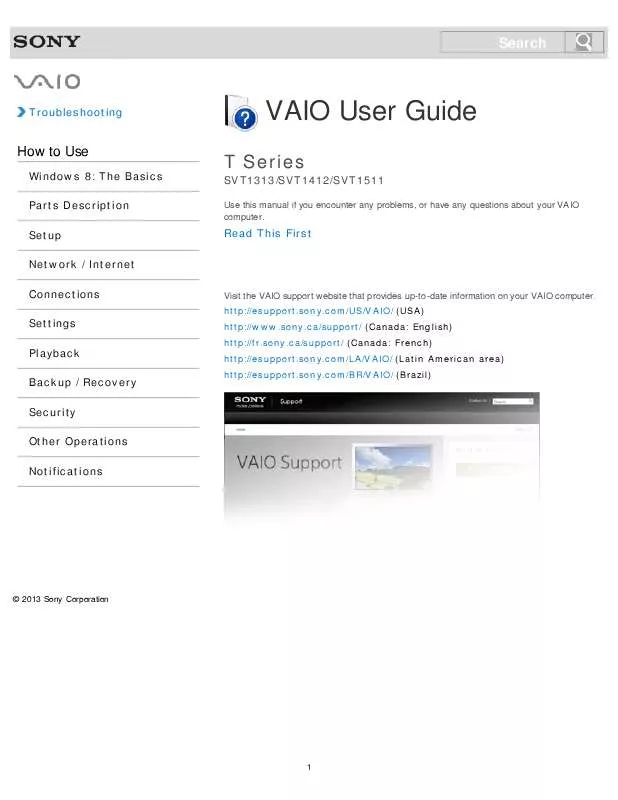
 SONY VAIO SVT-13137CXS DATASHEET (264 ko)
SONY VAIO SVT-13137CXS DATASHEET (264 ko)
 SONY VAIO SVT-13137CXS QUICK START GUIDE (887 ko)
SONY VAIO SVT-13137CXS QUICK START GUIDE (887 ko)
 SONY VAIO SVT-13137CXS WINDOWS 8 GETTING STARTED (1086 ko)
SONY VAIO SVT-13137CXS WINDOWS 8 GETTING STARTED (1086 ko)
 SONY VAIO SVT-13137CXS CARE AND HANDLING OF YOUR VAIO® COMPUTER (125 ko)
SONY VAIO SVT-13137CXS CARE AND HANDLING OF YOUR VAIO® COMPUTER (125 ko)
 SONY VAIO SVT-13137CXS RECOVERY, BACKUP AND TROUBLESHOOTING GUIDE (402 ko)
SONY VAIO SVT-13137CXS RECOVERY, BACKUP AND TROUBLESHOOTING GUIDE (402 ko)
 SONY VAIO SVT-13137CXS INSTRUCTIONS FOR CHARGING THE BATTERY PACK (29 ko)
SONY VAIO SVT-13137CXS INSTRUCTIONS FOR CHARGING THE BATTERY PACK (29 ko)
