User manual SONY VAIO SVZ1311EGXX
Lastmanuals offers a socially driven service of sharing, storing and searching manuals related to use of hardware and software : user guide, owner's manual, quick start guide, technical datasheets... DON'T FORGET : ALWAYS READ THE USER GUIDE BEFORE BUYING !!!
If this document matches the user guide, instructions manual or user manual, feature sets, schematics you are looking for, download it now. Lastmanuals provides you a fast and easy access to the user manual SONY VAIO SVZ1311EGXX. We hope that this SONY VAIO SVZ1311EGXX user guide will be useful to you.
Lastmanuals help download the user guide SONY VAIO SVZ1311EGXX.
You may also download the following manuals related to this product:
Manual abstract: user guide SONY VAIO SVZ1311EGXX
Detailed instructions for use are in the User's Guide.
[. . . ] Click to Search
Troubleshooting
VAIO User Guide
SVZ1311 Series
Use this manual if you encounter any problems, or have any questions about your VAIO computer.
How to Use
Parts Description Setup Network / Internet Connections Settings Playback Backup / Recovery Security Other Operations Notifications
Read This First
© 2012 Sony Corporation
1
Click to Search
VAIO User Guide SVZ1311 Series Back | Back to Top
Troubleshooting
Parts Description
Docking station VAIO computer
How to Use
Parts Description Setup Network / Internet Connections Settings Playback Backup / Recovery Security Other Operations Notifications
© 2012 Sony Corporation
2
Click to Search
VAIO User Guide SVZ1311 Series Back | Back to Top
Troubleshooting
Setup
Battery Power VAIO computer Supplied items
How to Use
Parts Description Setup Network / Internet Connections Settings Playback Backup / Recovery Security Other Operations Notifications
© 2012 Sony Corporation
3
Click to Search
VAIO User Guide SVZ1311 Series Back | Back to Top
Troubleshooting
Network / Internet
Internet LAN Wireless LAN
How to Use
Parts Description Setup Network / Internet Connections Settings Playback Backup / Recovery Security Other Operations Notifications
© 2012 Sony Corporation
4
Click to Search
VAIO User Guide SVZ1311 Series Back | Back to Top
Troubleshooting
Connections
Audio BLUETOOTH CD/DVD/BD Docking station Headphones LAN Optical digital output Power USB Wireless LAN Battery Display HDMI Internet Noise canceling headphones Peripheral device Speakers VAIO computer
How to Use
Parts Description Setup Network / Internet Connections Settings Playback Backup / Recovery Security Other Operations Notifications
© 2012 Sony Corporation
5
Click to Search
VAIO User Guide SVZ1311 Series Back | Back to Top
Troubleshooting
Settings
Audio BIOS Button Camera Encryption HDMI Memory card Noise canceling headphones Password Power Service and support TPM VAIO computer Battery CD/DVD/BD Display Fingerprint authentication Keyboard Memory module Optical digital output Peripheral device Security Speakers Touch pad
How to Use
Parts Description Setup Network / Internet Connections Settings Playback Backup / Recovery Security Other Operations Notifications
© 2012 Sony Corporation
6
Click to Search
VAIO User Guide SVZ1311 Series Back | Back to Top
Troubleshooting
Playback
CD/DVD/BD HDMI Peripheral device
How to Use
Parts Description Setup Network / Internet Connections Settings Playback Backup / Recovery Security Other Operations Notifications
© 2012 Sony Corporation
7
Click to Search
VAIO User Guide SVZ1311 Series Back | Back to Top
Troubleshooting
Backup / Recovery
BIOS Backup Button Partition Service and support Built-in storage device CD/DVD/BD Recovery VAIO computer
How to Use
Parts Description Setup Network / Internet Connections Settings Playback Backup / Recovery Security Other Operations Notifications
© 2012 Sony Corporation
8
Click to Search
VAIO User Guide SVZ1311 Series Back | Back to Top
Troubleshooting
Security
BIOS Encryption Internet Service and support VAIO computer Fingerprint authentication Password TPM
How to Use
Parts Description Setup Network / Internet Connections Settings Playback Backup / Recovery Security Other Operations Notifications
© 2012 Sony Corporation
9
Click to Search
VAIO User Guide SVZ1311 Series Back | Back to Top
Troubleshooting
Other Operations
BIOS Battery CD/DVD/BD Keyboard Memory card Power USB Built-in storage device Camera LAN Partition Touch pad VAIO computer
How to Use
Parts Description Setup Network / Internet Connections Settings Playback Backup / Recovery Security Other Operations Notifications
© 2012 Sony Corporation
10
Click to Search
VAIO User Guide SVZ1311 Series Back | Back to Top
Troubleshooting
Notifications
CD/DVD/BD Care and maintenance Product registration Security Supplied items Important notice Read this first Service and support VAIO computer
How to Use
Parts Description Setup Network / Internet Connections Settings Playback Backup / Recovery Security Other Operations Notifications
© 2012 Sony Corporation
11
Click to Search
How to Use
VAIO User Guide
SVZ1311 Series
Use this manual if you encounter any problems, or have any questions about your VAIO computer.
Troubleshooting
Hardware Software Network / Internet Backup / Recovery Security Peripheral Devices
© 2012 Sony Corporation
12
Click to Search
VAIO User Guide SVZ1311 Series Back | Back to Top
Troubleshooting
Read This First How to Use
Parts Description Setup Network / Internet Connections Settings Playback Backup / Recovery Security Other Operations Notifications
Congratulations on your purchase of this VAIO(R) computer and welcome to the on-screen User Guide.
About your VAIO computer’s configuration
To find out about the configuration of your VAIO computer, visit the Sony online support website. [Details] Some features, options, and supplied items may not be available on your VAIO computer. Features Available features vary depending on the model or options you selected. Not all features described in this manual are available depending on your model. [. . . ] Click System Information and Fast BIOS Startup Settings to enable the settings. Note Observe the following after you enable the settings. The VAIO logo does not appear when you turn on your VAIO computer. You can boot your VAIO computer only from the built-in storage device and an external device. See Booting Your VAIO Computer from External Devices [Details] for more information. You cannot use peripheral devices, such as a USB keyboard, until Windows starts.
© 2012 Sony Corporation
233
Click to Search
VAIO User Guide SVZ1311 Series Back | Back to Top
Troubleshooting
How to Use
Parts Description Setup Network / Internet Connections Settings Playback Backup / Recovery Security Other Operations Notifications
Using the Built-in Camera <Built-in camera equipped models>
If your VAIO computer is equipped with a built-in camera, you can make a video call through the Internet using communication software, such as Windows Live Messenger. For detailed information on how to use the software, refer to the help file included with the software. The built-in camera indicator light is on while the built-in camera is in use. Hint The software installed on your VAIO computer varies depending on the computer’s configurations.
1. Built-in microphone (monaural)
To make a video call using Windows Live Messenger
1. Click (Start), All Programs, and Windows Live Messenger. You need to sign in to Windows Live Messenger to make a video call.
To display images from the built-in camera
1. Click (Start), All Programs, ArcSoft Webcam Suite, and WebCam Companion 4. Hint If you cannot capture images properly, for example captured images are not displayed smoothly, click the current resolution of the capturing image in the upper right of the main window and lower the resolution.
Related Topic
234
Notes on the Built-in Camera<Built-in camera equipped models>
Click to Search
© 2012 Sony Corporation
235
Click to Search
VAIO User Guide SVZ1311 Series Back | Back to Top
Troubleshooting
How to Use
Parts Description Setup Network / Internet Connections Settings Playback Backup / Recovery Security Other Operations Notifications
Notes on the Built-in Camera <Built-in camera equipped models>
Do not scratch or soil the area on and around the built-in camera, as it may cause poorquality images. Do not let direct sunlight enter the lens of the built-in camera regardless of your VAIO computer’s power state, as it may cause the camera to malfunction.
Care and cleaning of the built-in camera
If the area on and around the built-in camera is soiled, gently wipe it with a soft cloth, such as a lens cleaning cloth. Do not rub the area too hard, as it can be easily scratched.
Related Topic Using the Built-in Camera<Built-in camera equipped models>
© 2012 Sony Corporation
236
Click to Search
VAIO User Guide SVZ1311 Series Back | Back to Top
Troubleshooting
How to Use
Parts Description Setup Network / Internet Connections Settings Playback Backup / Recovery Security Other Operations Notifications
Encrypting Your Data to Enhance Security (TPM) <TPM security chip equipped models>
The Trusted Platform Module (TPM)* provides you with basic security functions, such as the data encryption and restore features, to enhance your computer security. * TPMs are defined by Trusted Computing Group (TCG). You can use the TPM on the following software applications to encrypt your data. Infineon TPM Professional Package BitLocker Drive Encryption (referred to as BitLocker) (Windows 7 Ultimate or Windows 7 Enterprise installed models)
© 2012 Sony Corporation
237
Click to Search
VAIO User Guide SVZ1311 Series Back | Back to Top
Troubleshooting
How to Use
Parts Description Setup Network / Internet Connections Settings Playback Backup / Recovery Security Other Operations Notifications
Encrypting Your Data with the TPM (BitLocker) <TPM security chip equipped models> <BitLocker supported models>
On models with Windows 7 Ultimate or Windows 7 Enterprise, you can use BitLocker to encrypt all the data on the built-in storage device. Refer to Windows Help and Support for more information on the BitLocker settings and operations. To unlock the BitLocker-protected drive with a USB flash drive, follow these steps: Note With the default Sleep mode settings, the computer’s state is saved to the dedicated partition when your VAIO computer enters Sleep mode. You, however, cannot encrypt this partition with Windows BitLocker Drive Encryption or other drive encryption features. [. . . ] Any file you have created or changed after you created the system image backup will not be restored. You need to back up such a file with VAIO Care Rescue. [Details] Use VAIO Hardware Diagnostics to identify problems on your VAIO computer. With the software, you can check if the computer hardware (a CPU, a memory module, and a built-in storage device) needs to be replaced. [. . . ]
DISCLAIMER TO DOWNLOAD THE USER GUIDE SONY VAIO SVZ1311EGXX Lastmanuals offers a socially driven service of sharing, storing and searching manuals related to use of hardware and software : user guide, owner's manual, quick start guide, technical datasheets...manual SONY VAIO SVZ1311EGXX

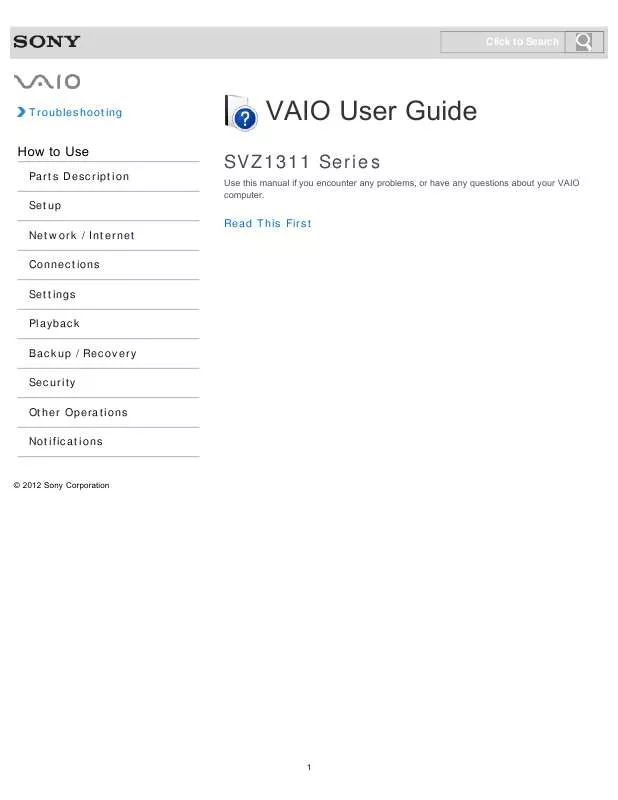
 SONY VAIO SVZ1311EGXX DATASHEET (272 ko)
SONY VAIO SVZ1311EGXX DATASHEET (272 ko)
 SONY VAIO SVZ1311EGXX QUICK START GUIDE (1099 ko)
SONY VAIO SVZ1311EGXX QUICK START GUIDE (1099 ko)
 SONY VAIO SVZ1311EGXX INSTRUCTIONS FOR CHARGING THE BATTERY PACK (29 ko)
SONY VAIO SVZ1311EGXX INSTRUCTIONS FOR CHARGING THE BATTERY PACK (29 ko)
 SONY VAIO SVZ1311EGXX RECOVERY, BACKUP AND TROUBLESHOOTING GUIDE (393 ko)
SONY VAIO SVZ1311EGXX RECOVERY, BACKUP AND TROUBLESHOOTING GUIDE (393 ko)
