User manual SONY TA-VL1
Lastmanuals offers a socially driven service of sharing, storing and searching manuals related to use of hardware and software : user guide, owner's manual, quick start guide, technical datasheets... DON'T FORGET : ALWAYS READ THE USER GUIDE BEFORE BUYING !!!
If this document matches the user guide, instructions manual or user manual, feature sets, schematics you are looking for, download it now. Lastmanuals provides you a fast and easy access to the user manual SONY TA-VL1. We hope that this SONY TA-VL1 user guide will be useful to you.
Lastmanuals help download the user guide SONY TA-VL1.
You may also download the following manuals related to this product:
Manual abstract: user guide SONY TA-VL1
Detailed instructions for use are in the User's Guide.
[. . . ] 2-687-040-11(1)
Integrated Home Theatre System
Operating Instructions
TAV-L1
© 2006 Sony Corporation
Before operating the system, please read the "Safety Information" section of this manual. Retain this manual for future reference.
NOTIFICATION
This equipment has been tested and found to comply with the limits for a Class B digital device, pursuant to Part 15 of the FCC Rules. These limits are designed to provide reasonable protection against harmful interference in a residential installation. This equipment generates, uses, and can radiate radio frequency energy and, if not installed and used in accordance with the instructions, may cause harmful interference to radio communications. [. . . ] Press (step) to go to the preceding frame (DVD VIDEO/DVD-R/DVD-RW only). To return to normal playback, press H.
Note
You cannot search for a still picture on a DVD-R/DVD-RW in VR mode.
To return to normal play during setting
Press O RETURN or DISPLAY.
Note
Depending on the disc, you may not be able to select some items.
Displaying various angles and subtitles
Changing the angles (DVD VIDEO only)
If various angles (multi-angles) for a scene are recorded on a DVD VIDEO, you can change the viewing angle.
Searching by scene
(Picture Navigation)
(DVD VIDEO, VIDEO CD only)
You can divide the screen into 9 subscreens and find the desired scene quickly.
Press ANGLE during playback.
Each time you press ANGLE, the angle changes.
Note
Depending on the DVD VIDEO, you may not be able to change the angle even if multi-angles are recorded on the DVD VIDEO.
1
Press PICTURE NAVI during playback.
The following display appears.
CHAPTER VIEWER
ENTER
Displaying the subtitles (DVD VIDEO, DVD-VR only)
2
Press PICTURE NAVI repeatedly to select an item.
· [TITLE VIEWER] (DVD VIDEO only) · [CHAPTER VIEWER] (DVD VIDEO only) · [TRACK VIEWER] (VIDEO CD only)
If subtitles are recorded on a disc, you can turn the subtitles on or off while playing. If multilingual subtitles are recorded on the disc, you can change the subtitle language while playing, or turn the subtitles on or off whenever you want.
Press SUBTITLE during playback.
Each time you press SUBTITLE, the subtitle language changes. Refer to "Language code list (DVD function only)" on page 76.
Note
Depending on the DVD VIDEO, you may not be able to change the subtitles even if multilingual subtitles are recorded on it. You also may not be able to turn them off.
3
Press
(ENTER).
The first scene of each title, chapter, or track appears as follows.
35 US
Enjoying the FM Radio
You can also select a preset station by entering its number with number buttons, then press (ENTER).
Listening to the FM radio
Preset FM radio stations in the system's memory first (see "Presetting FM radio stations" (page 37)).
4
Adjust the volume by pressing VOL +/.
To turn off the FM radio
Press POWER.
To listen to non-preset FM radio stations
Use manual or automatic tuning in step 2. For manual tuning, press M or m repeatedly. For automatic tuning, press and hold M or m. Press x when you stop the automatic tuning. When an FM program is noisy
FM (FUNCTION)
1 Press MENU. 2 Press M/m repeatedly until "FM MODE?" appears in
the front panel display, then press (ENTER).
3 Press M/m to select "MONO", then press
FM (direct input select)
(ENTER). Sound will not be stereo, but the reception will improve.
Tip
To improve reception, reorient the supplied antenna.
m/M
VOL +/
CH +/
1 2
Press FM (FUNCTION) to switch the remote FUNCTION to FM. Press FM (direct input select).
"FM" appears in the front panel display. The last received station is tuned in.
TUNED ST
3
Press CH + or repeatedly to select the preset station you want.
Each time you press the button, the system tunes in one preset station.
36 US
Presetting FM radio stations
You can preset 20 FM stations. Before tuning, make sure to turn down the volume to minimum.
FM (FUNCTION)
7
Press M/m to select the preset number you want.
TUNED ST
8
Press
(ENTER).
TUNED ST
The station is stored.
9
Repeat 1 to 7 to store other stations.
Enjoying the FM Radio
To change the preset number
Restart from step 1.
FM (direct input select)
Note
These preset settings will be reset when the AC power cord (mains lead) is disconnected for more than a half of a day.
M/m/
(ENTER)
MENU m/M
1 2 3
Press FM (FUNCTION) to switch the remote FUNCTION to FM. Press FM (direct input select).
"FM" appears in the front panel display.
Press and hold M or m until the auto scanning starts.
Scanning stops when the system tunes in a station. "TUNED" and "ST" (for stereo program) appear in the front panel display.
TUNED ST
4 5 6
Press MENU. Press M/m repeatedly until "Memory?" appears in the front panel display. Press (ENTER).
A preset number appears in the front panel display.
TUNED ST
37 US
Using the Monitor Menu
Note
You cannot use the monitor menus while receiving the FM signals.
Navigating through menus
MONITOR
Using Inputs in MENU
The Inputs feature lets you select the inputs connected to your system. You can also assign a label using Label Video Inputs in the Setup settings (see page 45).
1
Select [Inputs] from the MENU control panel and press (OK).
The Inputs list appears. Make your selection.
Inputs
INPUT
</M/m/, MENU O RETURN
(OK)
Return Video 1 Video 2 Video 3 DVD Video 5 Video 6
Video 1 Video 2 Video 3 DVD Video 5 Video 6
Select:
Set:
Exit:
MENU
1 2 3
Press MONITOR to switch the remote FUNCTION to MONITOR. Press INPUT repeatedly to select the desired input (other than FM). Press MENU.
MENU display appears.
2
Press M/m to select the desired input and press (OK).
Using Settings in MENU
The Settings feature lets you enter to the settings screen where most of advanced settings and adjustments are performed.
MENU
Inputs Settings
Overview of the Settings menus
The following options are available in each menu. [. . . ] While playing such a disc, the system stops playback at the auto pause signal. · Depending on the disc, you may not be able to perform some of the operations above. See the operating manual that came with the disc.
The system starts playing the disc automatically Playback stops automatically You cannot perform some functions such as Stop, Search, Slow-motion Play, or Repeat Play Messages do not appear on the screen in the language you want
· With the remote FUNCTION set to DVD, select the desired language in the Setup Display for the on-screen display in [OSD] under [LANGUAGE SETUP] (page 64). · With the remote FUNCTION set to MONITOR, select [Language] under [Setup] menu.
80 US
Problem
Cause/Remedy
The language for the sound track cannot be changed The subtitle language cannot be changed The subtitle cannot be turned off The angles cannot be changed A disc cannot be ejected and "LOCKED" appears in the front panel display [Data error] appears on the monitor screen when playing a DATA CD or DATA DVD
· Multilingual tracks are not recorded on the DVD being played. [. . . ]
DISCLAIMER TO DOWNLOAD THE USER GUIDE SONY TA-VL1 Lastmanuals offers a socially driven service of sharing, storing and searching manuals related to use of hardware and software : user guide, owner's manual, quick start guide, technical datasheets...manual SONY TA-VL1

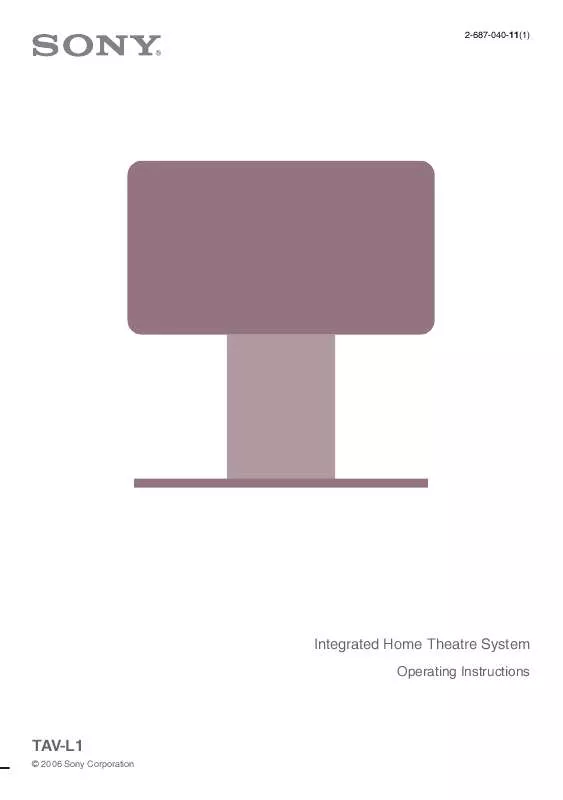
 SONY TA-VL1 QUICK START GUIDE (1861 ko)
SONY TA-VL1 QUICK START GUIDE (1861 ko)
