User manual SONY VAIO PCGC1X
Lastmanuals offers a socially driven service of sharing, storing and searching manuals related to use of hardware and software : user guide, owner's manual, quick start guide, technical datasheets... DON'T FORGET : ALWAYS READ THE USER GUIDE BEFORE BUYING !!!
If this document matches the user guide, instructions manual or user manual, feature sets, schematics you are looking for, download it now. Lastmanuals provides you a fast and easy access to the user manual SONY VAIO PCGC1X. We hope that this SONY VAIO PCGC1X user guide will be useful to you.
Lastmanuals help download the user guide SONY VAIO PCGC1X.
You may also download the following manuals related to this product:
Manual abstract: user guide SONY VAIO PCGC1X
Detailed instructions for use are in the User's Guide.
[. . . ] VAIO C1 PictureBook Computer User Guide
®
TM
PCG-C1X
®
Notice to Users
© 1999 Sony Electronics Inc. This manual and the software described herein, in whole or in part, may not be reproduced, translated, or reduced to any machine-readable form without prior written approval. PROVIDES NO WARRANTY WITH REGARD TO THIS MANUAL, THE SOFTWARE, OR OTHER INFORMATION CONTAINED HEREIN AND HEREBY EXPRESSLY DISCLAIMS ANY IMPLIED WARRANTIES OF MERCHANTABILITY OR FITNESS FOR ANY PARTICULAR PURPOSE WITH REGARD TO THIS MANUAL, THE SOFTWARE, OR SUCH OTHER INFORMATION. BE LIABLE FOR ANY INCIDENTAL, CONSEQUENTIAL, OR SPECIAL DAMAGES, WHETHER BASED ON TORT, CONTRACT, OR OTHERWISE, ARISING OUT OF OR IN CONNECTION WITH THIS MANUAL, THE SOFTWARE, OR OTHER INFORMATION CONTAINED HEREIN OR THE USE THEREOF. [. . . ] Repeat steps 1 to 3 to display the Display Properties. Click OK.
Setting the colors and resolution for each display
You can set the display colors and resolution for each display that is part of a virtual desktop. Follow steps 1 to 4 above to display the Display Properties screen. Select the display you wish to change (1 or 2) by clicking on the icon of the display. You can change colors by selecting an option from the Colors list. Use the slider in the Screen area to change the resolution. Click OK to confirm that you want to make the changes.
Customizing the virtual desktop
You can customize dual display mode by changing the position of the two desktops that comprise the virtual desktop. In the Display Properties screen, drag the icons of display 1 or display 2, moving them to a new position relative to each other. The two display icons must be connected to create a virtual desktop. Click OK to apply the change.
Releasing the dual display setting
You must restart Windows to return to single display mode. Save your work and close any open applications before returning to single display mode. Follow the steps in the section above on Selecting dual display mode. In step 7, remove the check from the Set Dual-Display option. You must restart Windows before the change takes effect.
Customizing Your C1 PictureBook Computer
55
Changing the Pointing Device settings
Using the Press-select function
You can depress the pointing device to indicate click or right-click, instead of using the left or right button.
1 2 3 4 5 6 1 2 3 4 5 6 1 2 3 4 5 6
Click the Start button on the Windows 98 taskbar. Point to Settings and click Control Panel. Click OK.
Adjusting the pointing device sensitivity
Click the Start button on the Windows 98 taskbar. Point to Settings and click Control Panel. Click OK.
Using the scroll/zoom function
Click the Start button on the Windows 98 taskbar. Point to Settings and click Control Panel. Click OK.
u u
Scroll: You can scroll by moving the pointing device while holding down the center button, without using the scroll bar. Zoom: To drag the zoomed picture, move the pointing device while holding down the center button. To change the zoom percentage, click while holding down the center button. [. . . ] Des frais peuvent être exigés à moins que le soutien technique gratuit et temporaire ne soit expressément indiqué par écrit comme caractéristique de votre Produit. Avant de placer l'appel, assurez-vous d'avoir les numéros de modèle et de série du Produit, la date d'achat, la liste des options qui y sont installées et une description détaillée du problème. Vous trouverez sur l'Internet un appui direct, une base de renseignements, une foire aux questions et des mises à jour gratuites sous http://www. sony. com/pcsupport/ Pour de l'information sur les produits, de l'aide avec le service, la résolution de problèmes de service ou pour une aide technique, veuillez composer le 1-888-4SONYPC (476-6972). À conserver pour référence future. [. . . ]
DISCLAIMER TO DOWNLOAD THE USER GUIDE SONY VAIO PCGC1X Lastmanuals offers a socially driven service of sharing, storing and searching manuals related to use of hardware and software : user guide, owner's manual, quick start guide, technical datasheets...manual SONY VAIO PCGC1X

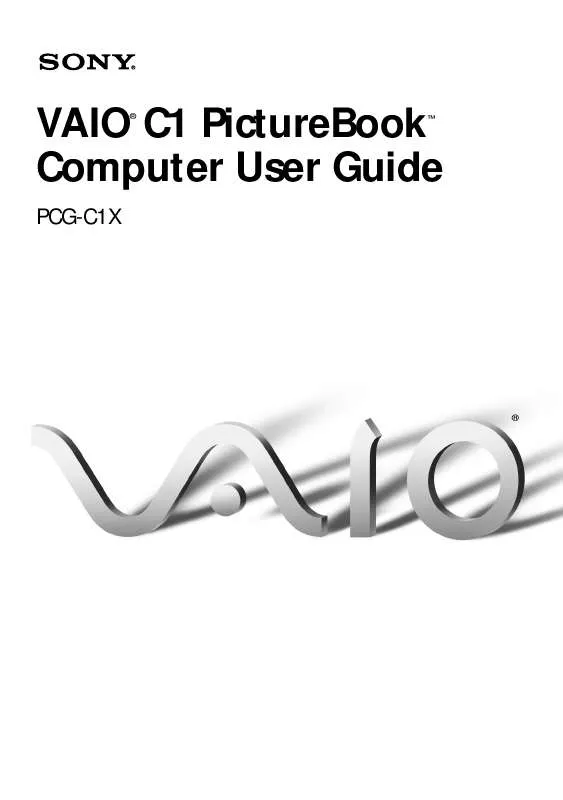
 SONY VAIO PCGC1X INSTALL GUIDE (32 ko)
SONY VAIO PCGC1X INSTALL GUIDE (32 ko)
