User manual SONY VAIO PCG-505E
Lastmanuals offers a socially driven service of sharing, storing and searching manuals related to use of hardware and software : user guide, owner's manual, quick start guide, technical datasheets... DON'T FORGET : ALWAYS READ THE USER GUIDE BEFORE BUYING !!!
If this document matches the user guide, instructions manual or user manual, feature sets, schematics you are looking for, download it now. Lastmanuals provides you a fast and easy access to the user manual SONY VAIO PCG-505E. We hope that this SONY VAIO PCG-505E user guide will be useful to you.
Lastmanuals help download the user guide SONY VAIO PCG-505E.
You may also download the following manuals related to this product:
Manual abstract: user guide SONY VAIO PCG-505E
Detailed instructions for use are in the User's Guide.
[. . . ] Sony Notebook Computer
User Guide
PCG-505E/LT - PCG-505E/KT
Notice to Users
© 1999 Sony Corporation. This manual and the software described herein, in whole or in part, may not be reproduced, translated, or reduced to any machine-readable form without prior written approval. SONY CORPORATION PROVIDES NO
WARRANTY WITH REGARD TO THIS MANUAL, THE SOFTWARE, OR OTHER INFORMATION CONTAINED HEREIN AND HEREBY EXPRESSLY DISCLAIMS ANY IMPLIED WARRANTIES OR MERCHANTABILITY OR FITNESS FOR ANY PARTICULAR PURPOSE WITH REGARD TO THIS MANUAL, THE SOFTWARE OR SUCH OTHER INFORMATION.
Safety Information
Owner's Record
The model number and serial number are located on the bottom of your Sony VAIO Mini Notebook Computer. Record the serial number in the space provided here. [. . . ] To connect the PCGA-SP51 stereo speakers u Insert the speakers into the slots on the sides of the display.
Stereo speakers (optional)
47
Sony Notebook Computer User Guide
To connect other external speakers u Use the symbol to locate the Headphone connector. Plug the
speaker cable into this connector.
Speakers
Speaker cable (supplied with speakers)
to Headphone
See the manual that came with your speakers for more information on installation and use.
48
Connecting Peripheral Devices
Connecting a Digital Video Camera Recorder
You can connect a digital video camera recorder to the 200 (IEEE1394) connector on your computer.
To connect a digital video camera recorder
i. LINKTM
Plug one end of an i. LINK cable into the 200 i. LINK connector on the left side of the computer and the other end into the DV-Out connector on the digital video camera recorder.
Digital video camera recorder to i. LINK to DV Out
i. LINK cable (not supplied)
The Sony digital video camera recorder (DCR-PC7) is pictured; your digital video camera
recorder may need to be connected differently. On Sony digital video cameras, connectors labeled "DV-Out" or "i. LINK" are i. LINKcompatible. See the manual that came with your digital video camera recorder for more information on installation and use. The i. LINK connector on the docking station does not supply power to external devices generally powered by i. LINK connectors. The VAIO Mini Notebook Computer supports transfer rates up to 200 Mbps; however, the actual transfer rate is the lowest transfer rate of the external device. The i. LINK features available may vary depending on the software applications you use. See the documentation that came with your software for more information.
49
Sony Notebook Computer User Guide
Connecting a Universal Serial Bus (USB) Device
You can connect a USB device to your computer.
To connect a USB device u Use the symbol to locate the USB connector on the left side of the
computer. Plug one end of a USB cable into this port and the other end into the USB device.
USB device
to USB
See the manual that came with your USB device for more information on installation and use.
When you make the PowerPanel timer setting that allows your computer to enter system suspend or system hibernation mode, your computer may enter system suspend or system hibernation mode while you are using the USB device, such as a USB mouse or USB keyboard. Therefore, when using USB devices, select AC Profile or change the profile setting in PowerPanel so that the computer does not enter system suspend or system hibernation mode. In the factory preset setting, AC Profile does not allow the computer to enter system suspend or system hibernation mode. For details, refer to the PowerPanel Help.
50
Using the Media Bar
The Media Bar allows you to play audio and video from a CD in the CD-ROM drive*, or from audio or video files in various formats on your hard drive.
To start the Media Bar
1 2
Click the Windows 98 Start menu. The Player bar appears as a single control bar across the top of the screen, with buttons similar to the controls on a VCR or CD-player remote control.
To expand the Media Bar
You can expand the bar to double-height to access more functions by clicking the Expand button ( w ) at the far right. To return to single height, click the Restore button ( v ).
To change the Player bar to a floating window
To change the bar into a floating window, drag the bar to the center of the screen. The bar opens into a window with File, Control, and Help menus.
* Optional with the PCG-505E/LT
51
Sony Notebook Computer User Guide
Media Bar Functions
You can use the Media Bar to:
u u u u
Start and stop the playback of audio or video CDs or files. Navigate through files or selections on a CD. Pause and resume playback at the point where play left off. Set up automatic playback modes, including:
u u u
Repeat all of the selections in order. Play all of the selections in a random order.
Video images display in a separate Movie window, which you can move and resize (to full screen). If the CD supports PlayBack Control (for example, Video CD-ROM format), you can select specific scenes or still images by their assigned numbers.
The Media Bar features extensive and detailed information in online help.
To access online help, right-click the Player Bar and select Help from the shortcut menu.
52
Customizing Your Notebook Computer
You can customize the settings of your notebook computer. The following sections briefly describe how to change your computer's default settings. You can also refer to the Sony Notebook Setup Help for more detailed information.
Displaying the Sony Notebook Setup Screen
To display the Sony Notebook Setup screen:
1 2
Click the Start button on the Windows 98 taskbar. Point to Sony Folder, then Assistance and click Sony Notebook Setup.
3 4
Select the tab for the item you want to change. [. . . ] Should this occur, relocate the computer a suitable distance away from the set. Use only specified peripheral equipment and interface cables; otherwise, problems may result. Do not use cut or damaged connection cables.
u
u u
On Moisture Condensation
If the computer is brought directly from a cold location to a warm one, moisture may condense inside your computer. In this case, allow at least an hour before turning on your computer. [. . . ]
DISCLAIMER TO DOWNLOAD THE USER GUIDE SONY VAIO PCG-505E Lastmanuals offers a socially driven service of sharing, storing and searching manuals related to use of hardware and software : user guide, owner's manual, quick start guide, technical datasheets...manual SONY VAIO PCG-505E

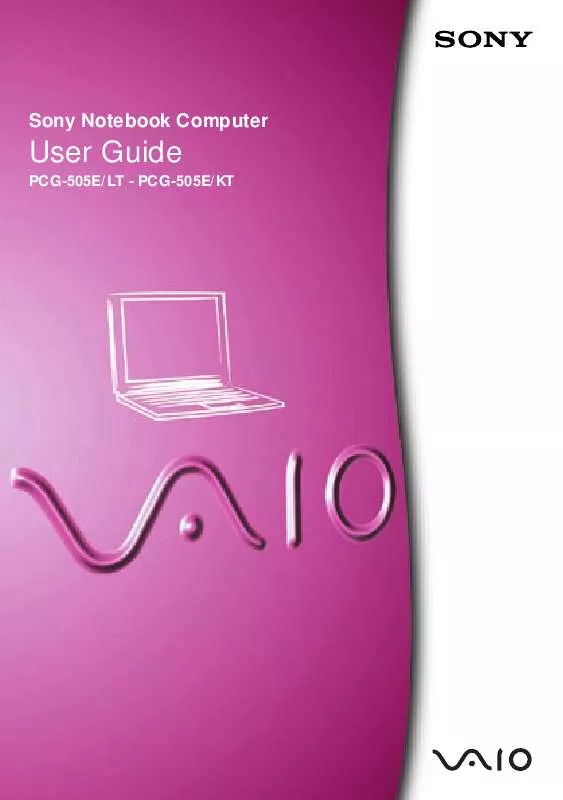
 SONY VAIO PCG-505E SOFTWARE MANUAL (323 ko)
SONY VAIO PCG-505E SOFTWARE MANUAL (323 ko)
