User manual SONY VAIO PCG-C1VE
Lastmanuals offers a socially driven service of sharing, storing and searching manuals related to use of hardware and software : user guide, owner's manual, quick start guide, technical datasheets... DON'T FORGET : ALWAYS READ THE USER GUIDE BEFORE BUYING !!!
If this document matches the user guide, instructions manual or user manual, feature sets, schematics you are looking for, download it now. Lastmanuals provides you a fast and easy access to the user manual SONY VAIO PCG-C1VE. We hope that this SONY VAIO PCG-C1VE user guide will be useful to you.
Lastmanuals help download the user guide SONY VAIO PCG-C1VE.
You may also download the following manuals related to this product:
Manual abstract: user guide SONY VAIO PCG-C1VE
Detailed instructions for use are in the User's Guide.
[. . . ] nN
Sony Notebook Computer User Guide
PCG-C1VE
nN
2
Sony Notebook Computer User Guide
Notice to Users
© 2000 Sony Corporation. This manual and the software described herein, in whole or in part, may not be reproduced, translated, or reduced to any machine-readable form without prior written approval. Sony Corporation provides no warranty with regard to this manual, the software, or other information contained herein and hereby expressly disclaims any implied warranties or merchantability or fitness for any particular purpose with regard to this manual, the software or such other information. In no event shall Sony Corporation be liable for any incidental, consequential, or special damages, whether based on tort, contract, or otherwise, arising out of or in connection with this manual, the software, or other information contained herein or to use thereof. [. . . ] Select View all Control Panel options if all icons are not displayed Select the Device Manager tab and click Refresh.
Floppy disk drive
To remove a diskette
When you finish using the diskette, wait until the LED indicator turns off and then press the Eject button to remove the diskette.
Eject button LED indicator
To remove the floppy disk drive
Follow the steps below to remove the floppy disk drive while your computer is on. If it is not removed properly, your system may crash and you may lose data that you did not save before. Do not follow these instructions if your computer is turned off.
1 2
Double-click the Unplug or Eject Hardware icon on the task tray. Click USB Floppy from the list and click Stop.
Connecting peripheral devices
Floppy Disk Drive
Sony Notebook Computer User Guide
nN
52
3 4 5
In the Stop a Hardware device dialog box, confirm the device that you want to stop. Click OK when the You may safely remove this device dialog box appears. Close the Unplug or Eject Hardware window.
You can now safely unplug the USB floppy disk drive.
To carry the floppy disk drive
Fold the floppy disk cable into the compartment on the side of the floppy disk drive.
.
Connecting peripheral devices
CD-ROM Drive
Sony Notebook Computer User Guide
nN
53
CD-ROM Drive
You can use an optional CD-ROM drive* with your notebook computer to read CDROMs, Audio CDs, CD Extras and Video CDs.
* You can purchase the Sony PCGA-CD51/A CD-ROM drive as accessory. For more information, please contact your dealer.
When the computer is in System Suspend or System Hibernation mode, you cannot insert a disk. The procedures for connecting the CD-ROM drive may vary, depending on the CD-ROM drive. See the manual supplied with your CD-ROM drive for more information on use.
Connecting peripheral devices
Printer
Sony Notebook Computer User Guide Turn off your computer and the printer, unplug the AC adapter and the power cord before connecting the printer. See the manual supplied with your printer for more information on installation and use. Before using the printer, you may need to change the Printer setting in the Sony Notebook Setup software. Please refer to Sony Notebook Setup in the Software Guide for further details. Before you connect peripherals, turn off the computer and all peripherals. Connect the power cord only after connecting all cables. Turn on the computer only after turning on all peripherals.
To Printer
nN
54
Printer
You can connect a Windows-compatible printer to the USB connector of your computer to print documents. To connect a printer using the USB connector You can connect a USB printer compatible with your version of Windows® to your computer. Use the symbol to locate the USB port on your computer and printer.
Plug an optional USB printer cable into the USB connector.
Notebook computer
Power cord
Printer
To USB
Printer cable (optional or supplied with the printer)
To use a printer
Install the driver software supplied with your printer.
Connecting peripheral devices
External Display
Sony Notebook Computer User Guide See the manual supplied with your computer display for more information on installation and use.
nN
55
External Display
You can connect an external display to your notebook computer. For example, you can use the computer with the following: Computer display (monitor) Projector. TV
Use your external display as a second screen, or set up a virtual desktop (Please refer to "Using the Dual Display Function" in your Software Guide for further details).
Computer display To VGA Out Connector Display adapter Connecting cable SELV according to EN 60950 Display cable
Power cord
Connecting peripheral devices
External Display
Sony Notebook Computer User Guide See the manual supplied with your projector for more information on installation and use. You may not be able to display the computer's LCD and the external display together, depending on the types of computer display and projector used. To connect a computer display
nN
56
Use the supplied Display Adapter to connect your external display to the computer.
1 2
Plug the supplied Display Adapter into the computer's mini VGA Out connector and the display cable to the "VGA Out" connector of the Display Adapter. If necessary, plug one end of the display power cord into the display, and the other end into an AC outlet.
Connecting peripheral devices
External Display
Sony Notebook Computer User Guide To connect a projector
nN
57
You can use a projector as an external display, such as the Sony LCD Projector. [. . . ] This is normal and is not cause for concern. Keep the battery pack away from all sources of heat. Do not open or try to disassemble the battery pack. Do not expose the battery pack to any mechanical shock. [. . . ]
DISCLAIMER TO DOWNLOAD THE USER GUIDE SONY VAIO PCG-C1VE Lastmanuals offers a socially driven service of sharing, storing and searching manuals related to use of hardware and software : user guide, owner's manual, quick start guide, technical datasheets...manual SONY VAIO PCG-C1VE

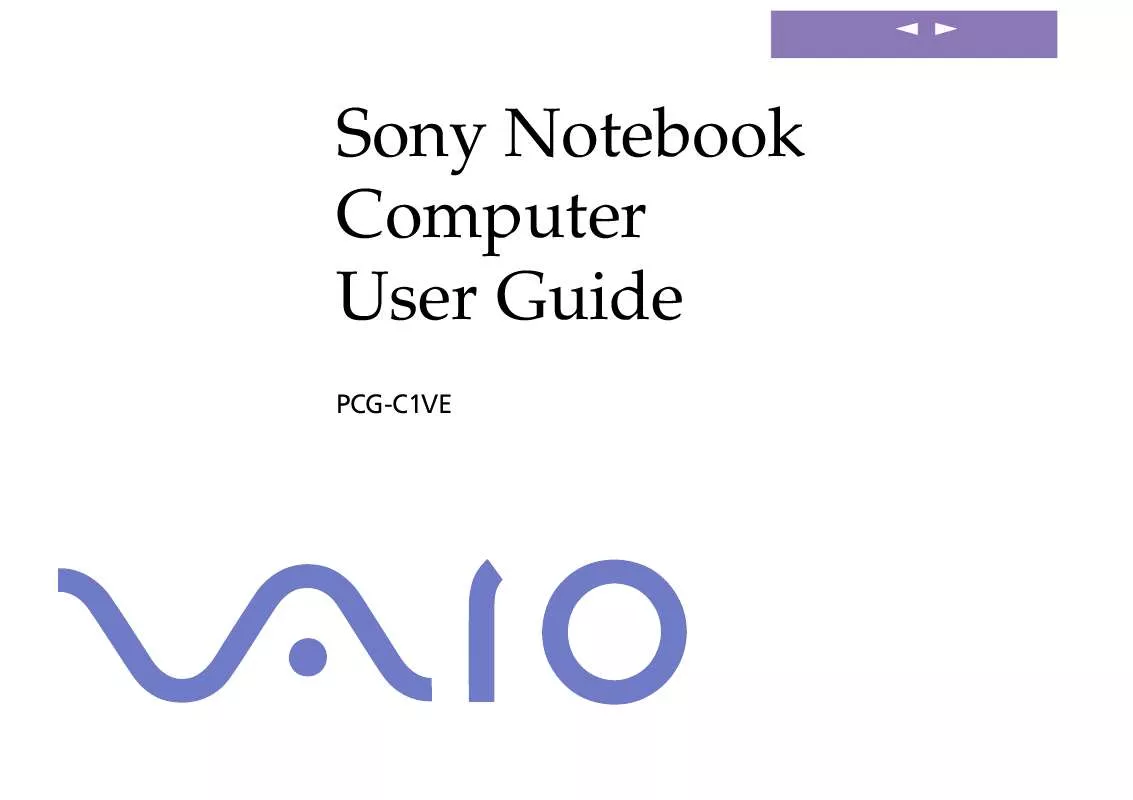
 SONY VAIO PCG-C1VE SOFTWARE MANUAL (1153 ko)
SONY VAIO PCG-C1VE SOFTWARE MANUAL (1153 ko)
