User manual SONY VAIO PCG-C1VFK
Lastmanuals offers a socially driven service of sharing, storing and searching manuals related to use of hardware and software : user guide, owner's manual, quick start guide, technical datasheets... DON'T FORGET : ALWAYS READ THE USER GUIDE BEFORE BUYING !!!
If this document matches the user guide, instructions manual or user manual, feature sets, schematics you are looking for, download it now. Lastmanuals provides you a fast and easy access to the user manual SONY VAIO PCG-C1VFK. We hope that this SONY VAIO PCG-C1VFK user guide will be useful to you.
Lastmanuals help download the user guide SONY VAIO PCG-C1VFK.
You may also download the following manuals related to this product:
Manual abstract: user guide SONY VAIO PCG-C1VFK
Detailed instructions for use are in the User's Guide.
[. . . ] N
Sony Notebook User Guide
PCG-C1VFK/PCG-C1VFLK
Read this first Sony Notebook User Guide
nN
2
Read this first
Notice
© 2001 Sony Corporation. This manual and the software described herein, in whole or in part, may not be reproduced, translated, or reduced to any machinereadable form without prior written approval. Sony Corporation provides no warranty with regard to this manual, the software, or other information contained herein and hereby expressly disclaims any implied warranties or merchantability or fitness for any particular purpose with regard to this manual, the software or such other information. In no event shall Sony Corporation be liable for any incidental, consequential, or special damages, whether based on tort, contract, or otherwise, arising out of or in connection with this manual, the software, or other information contained herein or the use thereof. [. . . ] A mirror image appears in the finder window of the display while shooting. However, after capturing, a normal image appears. You can capture the following still images sizes: 640 x 480, 320 x 240, 160 x 120 and 80 x 60. Smart Capture is not available while another software that uses the built-in camera is in use. Close this software before using Smart Capture. You cannot transfer still images or video clips from the built-in camera while you are transferring files using i. LINKTM devices via the i. LINKTM cable.
Using your notebook Sony Notebook User Guide
nN
44
Using power saving modes
When you use a battery as the source of power for your computer, you can take advantage of power management settings to conserve battery life. In addition to the normal operating mode, which allows you to turn off specific devices, your computer has two distinct power saving modes: Standby mode and Hibernate mode. When using battery power, you should be aware that the computer automatically enters Hibernate mode when the remaining battery charge drops below 7 percent, regardless of the power management setting you select.
If the battery level falls to below 10 percent, you should either attach the AC adapter to recharge the battery or shut down your computer and insert a fully charged battery.
Using Normal mode
This is the normal state of your computer when it is in use. The green power indicator light is on in this mode. To save power, you can turn off a specific device such as the LCD or the hard disk.
Using Standby mode
The computer saves the current state of the system in RAM and switches off power to the CPU. The umber power light flashes in this mode. To activate Standby mode, proceed as follows: Use the PowerPanel utility. To return to Normal mode, proceed as follows: Press any key.
Using your notebook Sony Notebook User Guide
nN
45
Using Hibernate mode
The state of the system is saved on the hard disk and power is turned off. The power indicator light is off in this mode. To activate Hibernate mode, proceed as follows: Press <Fn>+<F12>. To return to Normal mode, proceed as follows: Turn on the computer by pressing the power button. The computer returns to its previous state.
When the computer is in Hibernate mode, you cannot insert a disk. Hibernate mode requires more time than Standby mode to be activated. It takes more time to return to Normal mode from Hibernate mode than from Standby mode. Hibernate mode uses less power than Standby mode.
Connecting peripheral devices Sony Notebook User Guide
nN
46
Connecting peripheral devices
You can add functionality to your computer by connecting or using any of these peripherals and enjoy the software described in the About the software on your Sony Notebook user guide: Connecting an external display (page 47) Connecting external speakers (page 51) Connecting an external microphone (page 52) Connecting a Universal Serial Bus (USB) device (page 53) Using a CD-ROM drive (page 57) Connecting a printer (page 58) Connecting a BluetoothTM device to your notebook* (page 59) Connecting an i. LINKTM device (page 61)
* The BluetoothTM availability depends on the model and your country of residence.
Connecting peripheral devices Sony Notebook User Guide
nN
47
Connecting an external display
You can connect an external display to your notebook. For example, you can use your computer with the following devices:
Computer display; TV; Projector.
Connecting peripheral devices Sony Notebook User Guide
nN
48
Connecting a computer display
To connect a computer display, proceed as follows: 1 2 Plug the supplied display adapter (1) into the notebook's mini VGA Out connector and the display cable to the VGA Out connector of the display adapter. If necessary, plug one end of the display power cord (2) into the display, and the other end (3) into an AC outlet.
Before you connect peripherals, turn off the computer and all peripherals. [. . . ] This is normal and is not cause for concern. Keep the battery pack away from all sources of heat. Do not open or try to disassemble the battery pack. Do not expose the battery pack to any mechanical shock. [. . . ]
DISCLAIMER TO DOWNLOAD THE USER GUIDE SONY VAIO PCG-C1VFK Lastmanuals offers a socially driven service of sharing, storing and searching manuals related to use of hardware and software : user guide, owner's manual, quick start guide, technical datasheets...manual SONY VAIO PCG-C1VFK

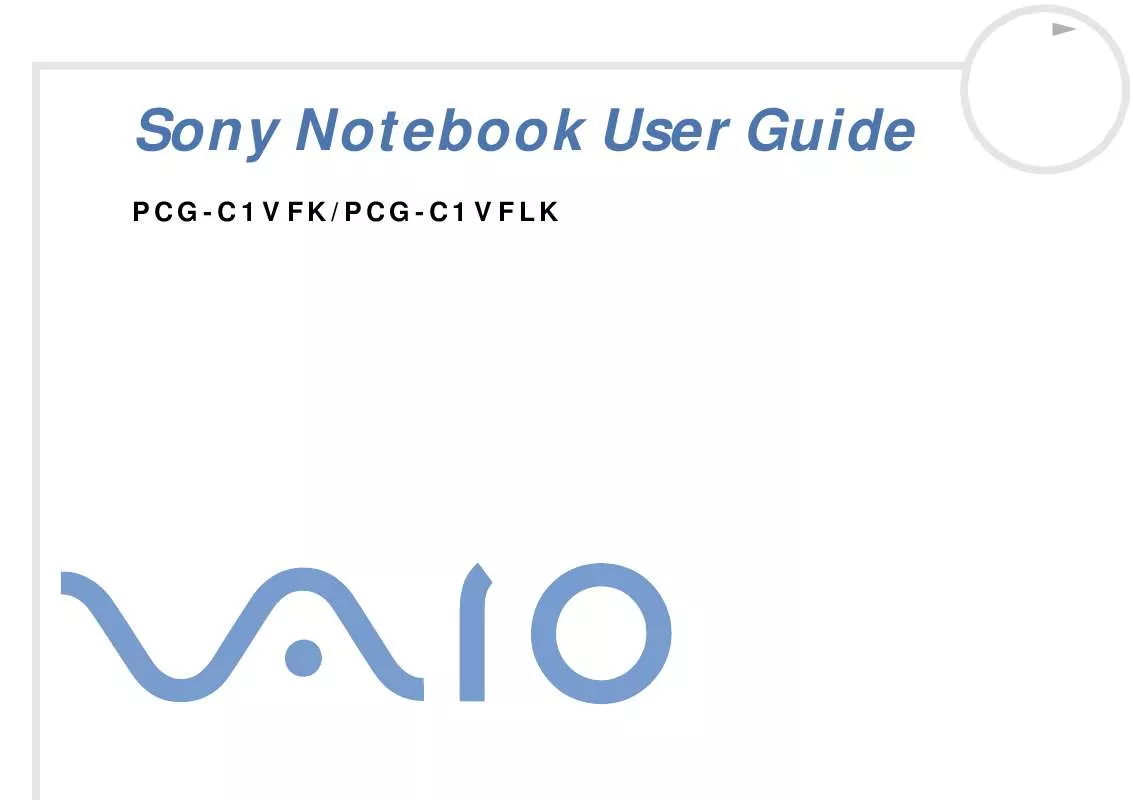
 SONY VAIO PCG-C1VFK SOFTWARE MANUAL (675 ko)
SONY VAIO PCG-C1VFK SOFTWARE MANUAL (675 ko)
