User manual SONY VAIO PCG-F212
Lastmanuals offers a socially driven service of sharing, storing and searching manuals related to use of hardware and software : user guide, owner's manual, quick start guide, technical datasheets... DON'T FORGET : ALWAYS READ THE USER GUIDE BEFORE BUYING !!!
If this document matches the user guide, instructions manual or user manual, feature sets, schematics you are looking for, download it now. Lastmanuals provides you a fast and easy access to the user manual SONY VAIO PCG-F212. We hope that this SONY VAIO PCG-F212 user guide will be useful to you.
Lastmanuals help download the user guide SONY VAIO PCG-F212.
You may also download the following manuals related to this product:
Manual abstract: user guide SONY VAIO PCG-F212
Detailed instructions for use are in the User's Guide.
[. . . ] N
Sony Notebook User Guide
PCG-F104K
nN
2
Sony Notebook User Guide
Notice to users
© 2001 Sony Corporation. This manual and the software described herein, in whole or in part, may not be reproduced, translated, or reduced to any machine-readable form without prior written approval. Sony Corporation provides no warranty with regard to this manual, the software, or other information contained herein and hereby expressly disclaims any implied warranties or merchantability or fitness for any particular purpose with regard to this manual, the software or such other information. In no event shall Sony Corporation be liable for any incidental, consequential, or special damages, whether based on tort, contract, or otherwise, arising out of or in connection with this manual, the software, or other information contained herein or to use thereof. [. . . ] Slide the eject lever on the bottom of the Weight Saver toward the front of the computer to lock it. See Using the weight saver on page 53.
Using your notebook
Using a second battery pack
Sony Notebook User Guide
nN
51
Battery pack
Weight Saver
Charging the second battery pack
Keep the battery pack in the computer while it is connected to AC power. The battery indicator flashes while the battery is charging.
.
Battery indicators
Secondary battery pack (not supplied)
Battery pack (supplied)
Using your notebook
Using a second battery pack
Sony Notebook User Guide To remove the second battery pack
nN
52
1
There is an eject lever on the bottom of the weight saver. To remove the battery pack, slide this lever in the direction of the arrow 1, then slide the RELEASE lever on the bottom of the computer in the direction of the arrow 2.
1 Weight saver EJECT lever on bottom
2
2 3
Remove the weight saver, and then pull out the battery pack. Reinsert the weight saver.
Using your notebook
Using the weight saver
Sony Notebook User Guide
nN
53
Using the weight saver
The weight saver protects the multi-purpose bay when it is empty.
To attach the weight saver
1 2
If another device is in the multi-purpose bay, remove the device. Pull out the guide of the weight saver and slide the weight saver in the direction of the arrow until it clicks.
Weight Saver (supplied)
Using your notebook
Using the weight saver
Sony Notebook User Guide To remove the weight saver
nN
54
To remove the weight saver, slide the Eject lever of the weight saver in the direction of the arrow 1, then slide the RELEASE lever on the bottom of the computer in the direction of the arrow 2.
1 Weight saver EJECT lever on bottom
2
Connecting peripheral devices
Sony Notebook User Guide
nN
55
Before you connect peripherals, turn off the computer and all peripherals. Connect the power cord only after connecting all cables. Turn on the computer only after turning on all peripherals.
Connecting peripheral devices
You can add functionality to your computer by connecting or using any of these peripherals and enjoy the software described in the About the Software user guide: Port replicator (page 56) Printer (page 60) External display (page 62) AV devices (page 65) Memory SticksTM (page 66) Digital video camera recorder (page 67) MiniDisc® deck with MD Player (page 70) Universal Serial Bus (USB) device (page 73) External speakers (page 74) External microphone (page 75)
Connecting peripheral devices
Port replicator
Sony Notebook User Guide The port replicator can be powered only with the AC adapter supplied with your notebook or the optional PCGAAC19V AC adapter. Do not remove the AC adapter from the port replicator or the AC outlet while using the port replicator; this may cause data damage or hardware malfunctions. All connectors are SELV (Safety Extra Low Voltage) according to EN60950. To disconnect your port replicator completely from the mains voltage, unplug the AC adapter. When attaching your computer to the port replicator, do not attempt to insert or remove the battery pack. Lifting and turning the computer with the attached port replicator may cause a temporary loss of power. Please make sure that the socket outlet is easily accessible.
1 2 3 4 / Network (ethernet) Monitor Serial Mouse/Keyboard / (page 62) (page 60) (page 72) 5 6 7 USB Printer DC In
nN
56
Port replicator
Your notebook supports the use of an optional port replicator. Attaching a port replicator enables you to connect additional peripherals to your computer.
(page 73) (page 60) (page 58)
Connecting peripheral devices
Port replicator
Sony Notebook User Guide To attach your computer to the port replicator
nN
57
To supply power to your computer while it is connected to the port replicator, you must connect the AC adapter directly to the port replicator.
1 2
Turn off your computer and disconnect all peripherals. On the bottom of the computer, lift the port replicator port cover.
Port replicator port
3
Attach the bottom of the computer to the port replicator connector until it clicks.
Notebook
Port replicator
Connecting peripheral devices
Port replicator
Sony Notebook User Guide When you use the port replicator for the first time, the installation of the network driver starts automatically. The floppy disk supplied with your Port Replicator is useless.
SELV according to EN 60950
nN
58
4
Plug the cable attached to the AC adapter into the DC IN connector on the port replicator. Plug the power cord into the AC adapter and an AC outlet.
AC adapter
Power cord (hazardous voltage according to EN 60950)
5
The power indicator light turns green.
Levers
Power Port replicator connector
6
Turn on the computer.
Connecting peripheral devices
Port replicator
Sony Notebook User Guide To disconnect your computer from the port replicator
nN
59
1 2 3 4
Turn off your computer and the connected peripherals. Pull the levers on each side of the port replicator to disengage the computer from the port replicator. Lift the computer away from the port replicator. Close the port replicator connector cover on the bottom of your computer.
It is extremely important to close the port replicator connector cover after removing your computer from the port replicator. If the cover is left open, dirt may get inside and damage the computer.
Connecting peripheral devices
Printer
Sony Notebook User Guide
nN
60
Printer
You can connect a Windows®-compatible printer to your computer to print documents.
To connect a printer using the USB connector
You can connect a USB printer compatible with your version of Windows® to your computer. [. . . ] Lower temperatures require a longer charging time. While the battery is in use or being discharged, the battery pack heats up. This is normal and is not cause for concern. Keep the battery pack away from all sources of heat. [. . . ]
DISCLAIMER TO DOWNLOAD THE USER GUIDE SONY VAIO PCG-F212 Lastmanuals offers a socially driven service of sharing, storing and searching manuals related to use of hardware and software : user guide, owner's manual, quick start guide, technical datasheets...manual SONY VAIO PCG-F212

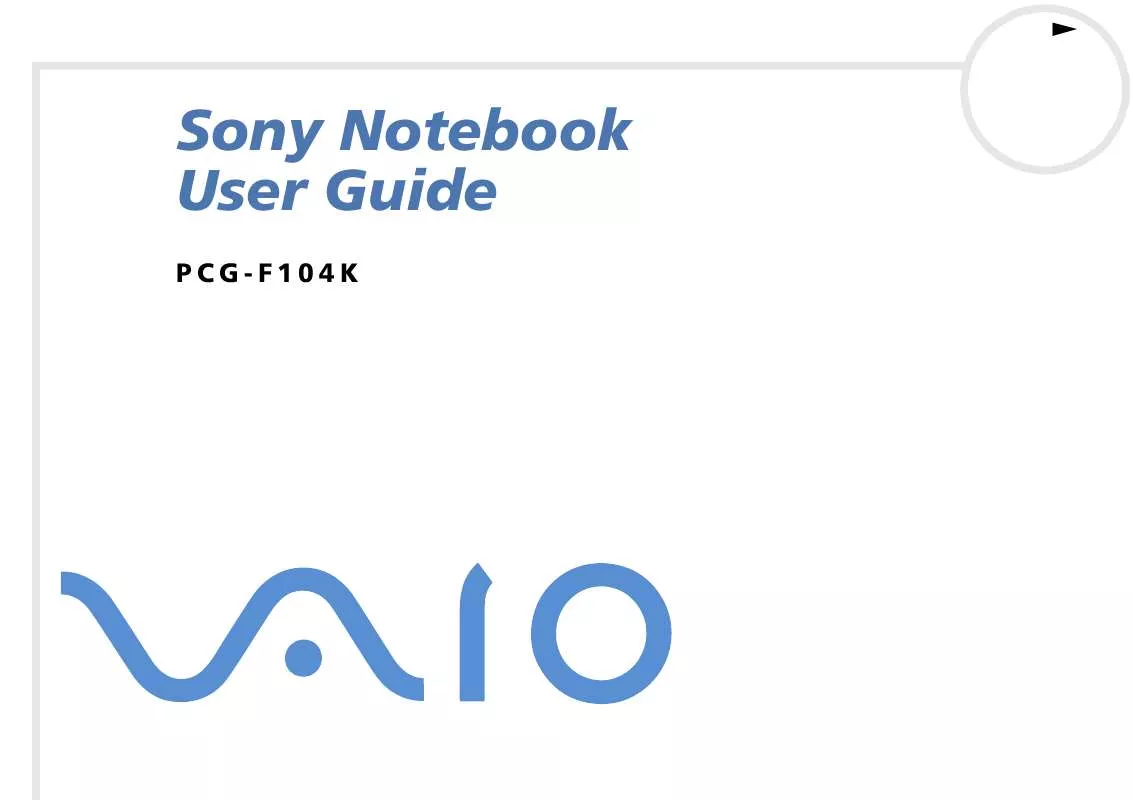
 SONY VAIO PCG-F212 SOFTWARE MANUAL (778 ko)
SONY VAIO PCG-F212 SOFTWARE MANUAL (778 ko)
