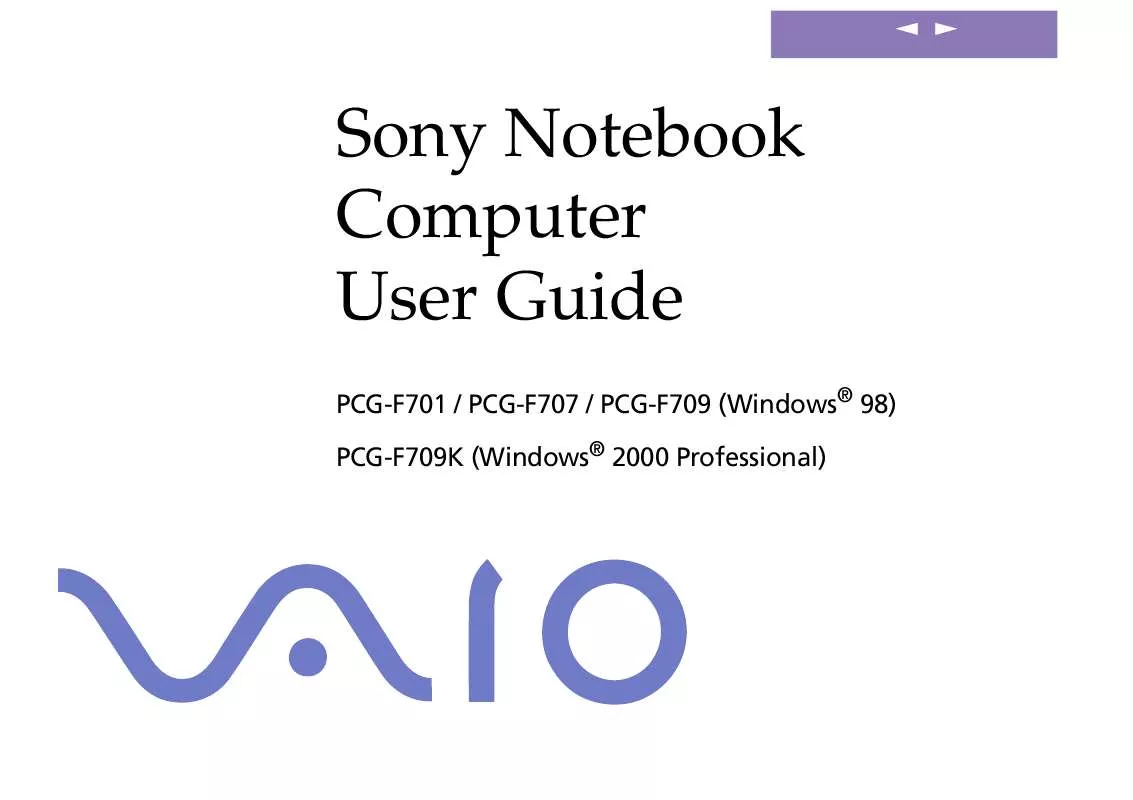User manual SONY VAIO PCG-F709
Lastmanuals offers a socially driven service of sharing, storing and searching manuals related to use of hardware and software : user guide, owner's manual, quick start guide, technical datasheets... DON'T FORGET : ALWAYS READ THE USER GUIDE BEFORE BUYING !!!
If this document matches the user guide, instructions manual or user manual, feature sets, schematics you are looking for, download it now. Lastmanuals provides you a fast and easy access to the user manual SONY VAIO PCG-F709. We hope that this SONY VAIO PCG-F709 user guide will be useful to you.
Lastmanuals help download the user guide SONY VAIO PCG-F709.
Manual abstract: user guide SONY VAIO PCG-F709
Detailed instructions for use are in the User's Guide.
[. . . ] nN
Sony Notebook Computer User Guide
PCG-F701 / PCG-F707 / PCG-F709 (Windows® 98) PCG-F709K (Windows® 2000 Professional)
nN
2
Sony Notebook Computer User Guide
Notice to Users
© 2000 Sony Corporation. This manual and the software described herein, in whole or in part, may not be reproduced, translated, or reduced to any machine-readable form without prior written approval. As an ENERGY STAR Partner, Sony has determined that this product meets the ENERGY STAR guidelines for energy efficiency. The International ENERGY STAR Office Equipment Program is an international program that promotes energy saving through the use of computers and their office equipment. [. . . ] If you use a digital camera that has an infrared data communication system or other infrared communication device, see "Using Infrared Communication Devices" in this guide.
nN
68
Digital Still Camera or Other Serial Device
You can connect other computer peripherals, such as a digital still camera, to the Serial connector on your computer.
To connect a digital still camera
Use the symbol to locate the Serial connector. Plug the connecting cable into this port on the computer and into the Digital I/O connector on the digital still camera.
Digital still camera
To digital I/O Serial cable (not supplied) To IOIOI Serial
Connecting peripheral devices
Digital Still Camera or Other Serial Device
Sony Notebook Computer User Guide See the manual supplied with your peripheral for more information on installation and use.
nN
69
To use diskettes with the Digital Mavica
The Digital Mavica provides you still images you can copy and edit on your computer, using PictureGear software.
Notebook computer
3. 5" diskette
Digital Mavica
Follow these steps to transfer the images from your Digital Mavica:
1 2 3
Insert the diskette of the Mavica in the FDD drive of your computer and copy them into a dedicated folder. Launch the application and open the image to edit or drag and drop it onto the application shortcut. Save it under the new name and format, if needed.
Using Memory Sticks
If your digital camera includes a Memory Stick slot, you can copy images from it to your computer via a Memory Stick. Copy images on the Memory Stick and insert it into the optional Memory Stick/PC Card Adaptor, then insert the adapter into the PC card slot of your computer
Connecting peripheral devices
Memory SticksTM
Sony Notebook Computer User Guide
nN
70
Memory SticksTM
You can enhance the memory of your digital camera or other digital device with Memory SticksTM. To transfer your data to your computer, insert the Memory StickTM into the PC Card slot:
1 2 3
Once you have stored your data from your digital device, insert the Memory StickTM into the optional PC Card Adapter. Insert the PC Card into the slot on your computer (label facing up), push it gently until the release button ejects completely and put back the release button. The Memory StickTM is automatically detected by your system and will appear in your "My Computer" window as a local drive, under the appropriate letter (depending on the configuration of your computer).
Please refer to your Memory StickTM user guide for precautions and specifications.
Memory Stick PC card adapter (optional) Notebook computer's PC card slot
Connecting peripheral devices
Digital Video Camera Recorder
Sony Notebook Computer User Guide The software limits the use of more than one digital video camera recorder or i. LINKTM device at the same time. On Sony digital video cameras, connectors labeled "DV Out", "DV In/Out" or "i. LINKTM" are i. LINKTMcompatible. The i. LINKTM connector of your notebook computer does not supply power to external devices generally powered by i. LINKTM connectors. The i. LINKTM connector supports transfer rates up to 400 Mbps; however, the actual transfer rate depends on the transfer rate of the external device. The i. LINKTM features available may vary depending on the software applications you use. Please refer to the documentation that came with your software for more information.
nN
71
Digital Video Camera Recorder
You can connect a digital video camera recorder to the i. LINKTM (IEEE1394) connector and use the editing features of the DVgate application.
To connect a digital video camera recorder
1
Plug one end of the i. LINKTM cable into the i. LINKTM connector of the computer and the other end into the DV Out connector on the digital video camera recorder.
Digital video camera recorder To i. LINKTM
To DV Out i. LINKTM cable
2
Launch the DVgate application. Please refer to "DVgate" in your Software Guide for further details.
The Sony digital video camera recorder is taken as example; your digital video camera recorder may need to be connected differently. See the manual supplied with your digital video camera recorder for more information on installation and use. Do not connect more than one digital video camera at a time. The software supplied with your computer will not recognize multiple cameras.
Connecting peripheral devices
MiniDisc® deck with MD Player
Sony Notebook Computer User Guide See the manual supplied with your peripheral for more information on installation and use. Refer to your MD deck and CD player manuals to check the specifications. For further information or if you are not sure of the connection capabilities of your devices, please contact your dealer. To perform a copy using your computer, you need two CONTROL A1 or Control A1 II and one optical cables, which are maybe sold separately. To purchase them, please contact your dealer.
nN
72
MiniDisc® deck with MD Player
Use the inter-connectivity and common protocols between Sony audio equipment and your VAIO computer to enjoy the high quality of sound and recordings through optical data transfer. When you connect a Sony MD deck equipped with a CONTROL A1 or Control A1 II terminal to a Sony CD player (equipped with both digital optical output and CONTROL A1 connector), you can record and edit your MiniDiscs® via your computer. [. . . ] Charge the batteries at temperatures between 10° C to 30° C. Lower temperatures require a longer charging time. While the battery is in use or being discharged, the battery pack heats up. This is normal and is not cause for concern. [. . . ]
DISCLAIMER TO DOWNLOAD THE USER GUIDE SONY VAIO PCG-F709 Lastmanuals offers a socially driven service of sharing, storing and searching manuals related to use of hardware and software : user guide, owner's manual, quick start guide, technical datasheets...manual SONY VAIO PCG-F709