User manual SONY VAIO PCG-F801A
Lastmanuals offers a socially driven service of sharing, storing and searching manuals related to use of hardware and software : user guide, owner's manual, quick start guide, technical datasheets... DON'T FORGET : ALWAYS READ THE USER GUIDE BEFORE BUYING !!!
If this document matches the user guide, instructions manual or user manual, feature sets, schematics you are looking for, download it now. Lastmanuals provides you a fast and easy access to the user manual SONY VAIO PCG-F801A. We hope that this SONY VAIO PCG-F801A user guide will be useful to you.
Lastmanuals help download the user guide SONY VAIO PCG-F801A.
You may also download the following manuals related to this product:
Manual abstract: user guide SONY VAIO PCG-F801A
Detailed instructions for use are in the User's Guide.
[. . . ] nN
Sony Notebook Computer User Guide
PCG-F801
nN
2
Sony Notebook Computer User Guide
Notice to Users
© 2000 Sony Corporation. This manual and the software described herein, in whole or in part, may not be reproduced, translated, or reduced to any machine-readable form without prior written approval. Sony Corporation provides no warranty with regard to this manual, the software, or other information contained herein and hereby expressly disclaims any implied warranties or merchantability or fitness for any particular purpose with regard to this manual, the software or such other information. In no event shall Sony Corporation be liable for any incidental, consequential, or special damages, whether based on tort, contract, or otherwise, arising out of or in connection with this manual, the software, or other information contained herein or to use thereof. [. . . ] You do not need to shut down the computer before inserting or removing a PC card.
RELEASE button
Connecting peripheral devices
PC Cards
Sony Notebook Computer User Guide
nN
54
Do not force a card into the slot. If you have difficulty inserting a card, check that you are inserting the card with the correct orientation. See the manual supplied with your PC card for more information on use. For some PC cards, if you alternate between normal power operation and the Standby or Hibernate power management modes while the card is inserted, you may find that a device connected to your system is not recognized. Reboot your system to correct the problem. Before you remove the PC card, click the PC card icon in the task tray and close the card. Close any applications that use the PC card before removing the card. !
Some devices may not function properly if you repeat Returning to Normal Mode from System Suspend Mode or System Hibernation mode. The computer will return to its original state if you restart it.
Insert the PC card into the PC card slot, front label facing up. Gently push the card into the slot until the card is fixed into the connector. Pull the release button, then knock it down towards the slot.
Insert in the direction of the arrow
Connecting peripheral devices
PC Cards
Sony Notebook Computer User Guide To remove a PC card
nN
55
Follow the steps below to remove a PC card while your computer is on. If the PC card is not properly removed, your system may malfunction. When your computer is off, skip steps 1 to 4.
1 2 3 4 5 6
Click the Start button on the Windows® taskbar, point to Settings, then click Control Panel. Select the name of the appropriate PC card in the list, then click Stop. Gently grasp the card and pull it out.
Connecting peripheral devices
Memory SticksTM
Sony Notebook Computer User Guide
nN
56
Memory SticksTM
You can enhance the memory of your digital camera or other digital device with Memory SticksTM. To transfer your data to your computer, insert the Memory StickTM into the PC Card slot:
1 2 3
Once you have stored your data from your digital device, insert the Memory StickTM into the optional PC Card Adapter. Insert the PC Card into the slot on your computer (label facing up), push it gently until the release button ejects completely and put back the release button. The Memory StickTM is automatically detected by your system and appears in your My Computer window as a local drive, under the appropriate letter (depending on the configuration of your computer).
Please refer to your Memory StickTM user guide for precautions and specifications.
Memory Stick (optional) PC card adapter (optional) Notebook computer's PC card slot
Connecting peripheral devices
Digital Video Camera Recorder
Sony Notebook Computer User Guide
nN
57
Digital Video Camera Recorder
You can connect a digital video camera recorder to the i. LINKTM (IEEE1394) connector and use the editing features of the DVgate application.
To connect a digital video camera recorder
1
Plug one end of the i. LINKTM cable into the i. LINKTM connector of the computer and the other end into the DV Out connector on the digital video camera recorder.
Digital video camera recorder To i. LINKTM
To DV Out i. LINKTM cable
2
Launch the DVgate application. Please refer to DVgate in your Software Guide for further details.
The Sony digital video camera recorder is taken as example; your digital video camera recorder may need to be connected differently. See the manual supplied with your digital video camera recorder for more information on installation and use. Do not connect more than one digital video camera at a time. The software supplied with your computer will not recognize multiple cameras.
Connecting peripheral devices
Digital Video Camera Recorder
Sony Notebook Computer User Guide
nN
58
The software limits the use of more than one digital video camera recorder or i. LINKTM device at the same time. [. . . ] If, after fully charging the battery pack, the battery power is still low, the battery pack may be reaching the end of its life and should be replaced. You do not need to discharge the battery before recharging.
Notes on Use
Other precautions
Sony Notebook Computer User Guide
nN
86
If you have not used the battery pack for a considerable amount of time, recharge the battery.
On Using earphones
Road safety Do not use earphones while driving, cycling, or operating any motorized vehicle. It may create a traffic hazard and is illegal in some areas. It can also be potentially dangerous to play your earphones at high volume while walking, especially at pedestrian crossings. [. . . ]
DISCLAIMER TO DOWNLOAD THE USER GUIDE SONY VAIO PCG-F801A Lastmanuals offers a socially driven service of sharing, storing and searching manuals related to use of hardware and software : user guide, owner's manual, quick start guide, technical datasheets...manual SONY VAIO PCG-F801A

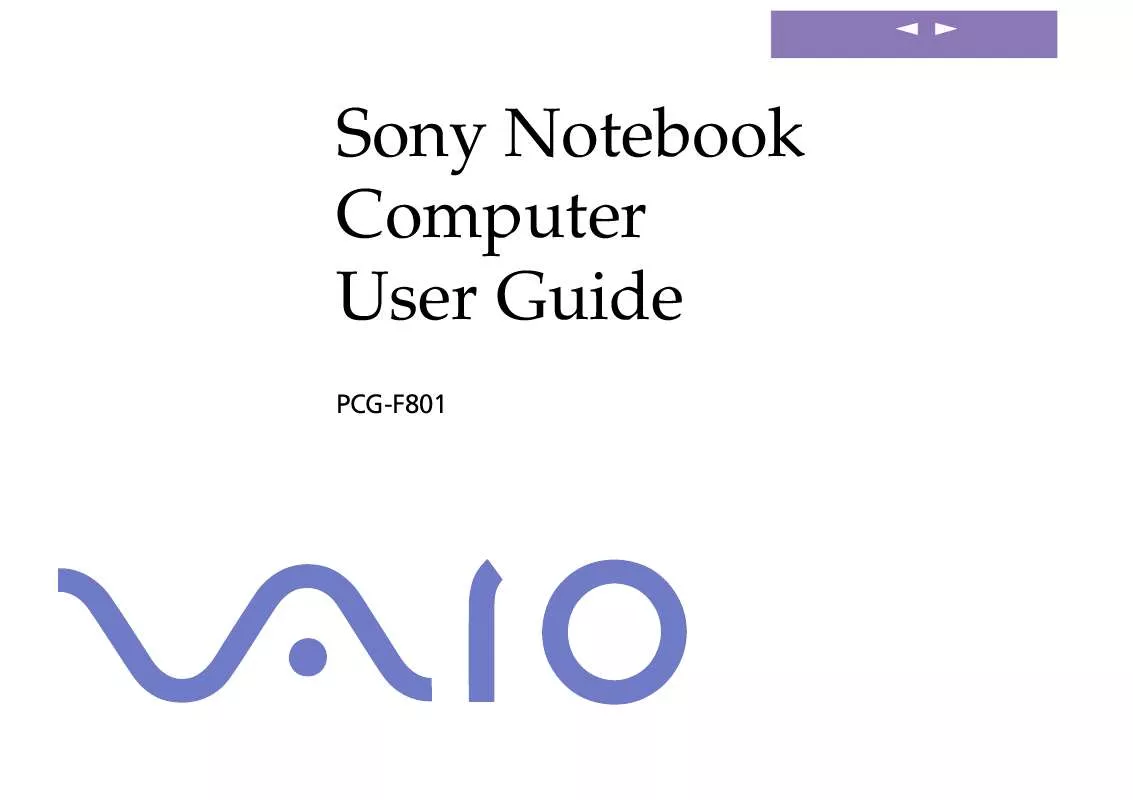
 SONY VAIO PCG-F801A SOFTWARE MANUAL (550 ko)
SONY VAIO PCG-F801A SOFTWARE MANUAL (550 ko)
