User manual SONY VAIO PCG-FR285M
Lastmanuals offers a socially driven service of sharing, storing and searching manuals related to use of hardware and software : user guide, owner's manual, quick start guide, technical datasheets... DON'T FORGET : ALWAYS READ THE USER GUIDE BEFORE BUYING !!!
If this document matches the user guide, instructions manual or user manual, feature sets, schematics you are looking for, download it now. Lastmanuals provides you a fast and easy access to the user manual SONY VAIO PCG-FR285M. We hope that this SONY VAIO PCG-FR285M user guide will be useful to you.
Lastmanuals help download the user guide SONY VAIO PCG-FR285M.
You may also download the following manuals related to this product:
Manual abstract: user guide SONY VAIO PCG-FR285M
Detailed instructions for use are in the User's Guide.
[. . . ] N
Hardware Guide
PCG-FR Series
Read this first Hardware Guide
nN
1
Read this first
Notice
© 2003 Sony Corporation. This manual and the software described herein, in whole or in part, may not be reproduced, translated, or reduced to any machinereadable form without prior written approval. Sony Corporation provides no warranty with regard to this manual, the software, or other information contained herein and hereby expressly disclaims any implied warranties or merchantability or fitness for any particular purpose with regard to this manual, the software or such other information. In no event shall Sony Corporation be liable for any incidental, consequential, or special damages, whether based on tort, contract, or otherwise, arising out of or in connection with this manual, the software, or other information contained herein or the use thereof. [. . . ] Plug the other end of the speaker cable into the external speaker. Turn down the volume of the speakers before you turn them on.
Make sure your speakers are designed for computer use. Do not place floppy disks on the speakers; their magnetic field may damage the data on the disks.
Connecting peripheral devices Hardware Guide
nN
69
Connecting an external microphone
Your VAIO notebook does not contain an internal microphone. If you need to use a sound input device, for example to chat on the Internet, you need to plug in an external microphone. To connect an external microphone, proceed as follows: Plug the microphone cable (1) into the microphone connector (2) identified by the symbol.
Make sure your microphone is designed for computer use.
Connecting peripheral devices Hardware Guide
nN
70
Connecting a Universal Serial Bus (USB) mouse
You can connect a USB device (e. g. mouse, floppy disk drive, keyboard, printer, . . . ) to your computer. Before connecting or disconnecting a USB peripheral, you do not need to shut down the computer. You may need to install software (device drivers) supplied with your USB device before using the USB device. There are 2 USB 2. 0 ports at the left of your notebook and 1 at the back. To connect a USB mouse, proceed as follows: 1 2 Select the USB port (1) of your choice. Plug the USB mouse cable (2) into the USB connector. You can use your USB mouse (3).
You do not need to shut down the computer before connecting or disconnecting a USB peripheral.
The USB mouse software driver is preinstalled on your notebook, therefore, you only need to plug the USB mouse into the USB connector and you can start working. You may need to install software (device drivers) supplied with your USB device before using the USB device.
Connecting peripheral devices Hardware Guide
nN
71
Connecting a printer
You can connect a Windows® -compatible printer to your computer to print documents.
Connecting a printer using the USB connector
You can connect a USB printer compatible with your version of Windows® to your computer. To connect a printer using the USB connector, proceed as follows: 1 2 Plug an optional USB printer cable (1) into the USB connector (2) identified by the computer and printer. Plug the printer (3) power cord into an AC outlet. symbol on your
Connecting peripheral devices Hardware Guide
nN
72
Connecting a printer using the printer connector
To connect a printer using the printer connector, proceed as follows: 1 2 Plug the printer cable (1) supplied with the printer into the printer connector (2) identified by the symbol. Plug the printer power cord (3) into an AC outlet.
Before using the printer, you may need to change the Printer settings in the Sony Notebook Setup software. Turn off your computer and the printer, unplug the AC adapter and the power cord before connecting the printer.
Connecting peripheral devices Hardware Guide
nN
73
Connecting an i. LINKTM device
Your computer includes an i. LINKTM (IEEE1394) connector, which you can use to connect to an i. LINKTM device such as a digital video camera recorder or to connect two VAIO notebooks in order to copy, delete or edit files. The i. LINKTM connector of your notebook does not supply power to external devices generally powered by i. LINKTM connectors. The i. LINKTM connector supports transfer rates up to 400 Mbps; however, the actual transfer rate depends on the transfer rate of the external device. The i. LINKTM features available may vary depending on the software applications you use. Refer to the documentation that came with your software for more information. [. . . ] The disc is delivered with your computer. For more information, please refer to the Guide to Troubleshooting and Using the VAIO Recovery Documentation Disc. WAN (Wide Area Network) is a computer network connected together and covering a relatively large geographical area. This is in contrast to LAN, where the network is usually set up within one building or small geographical area. [. . . ]
DISCLAIMER TO DOWNLOAD THE USER GUIDE SONY VAIO PCG-FR285M Lastmanuals offers a socially driven service of sharing, storing and searching manuals related to use of hardware and software : user guide, owner's manual, quick start guide, technical datasheets...manual SONY VAIO PCG-FR285M

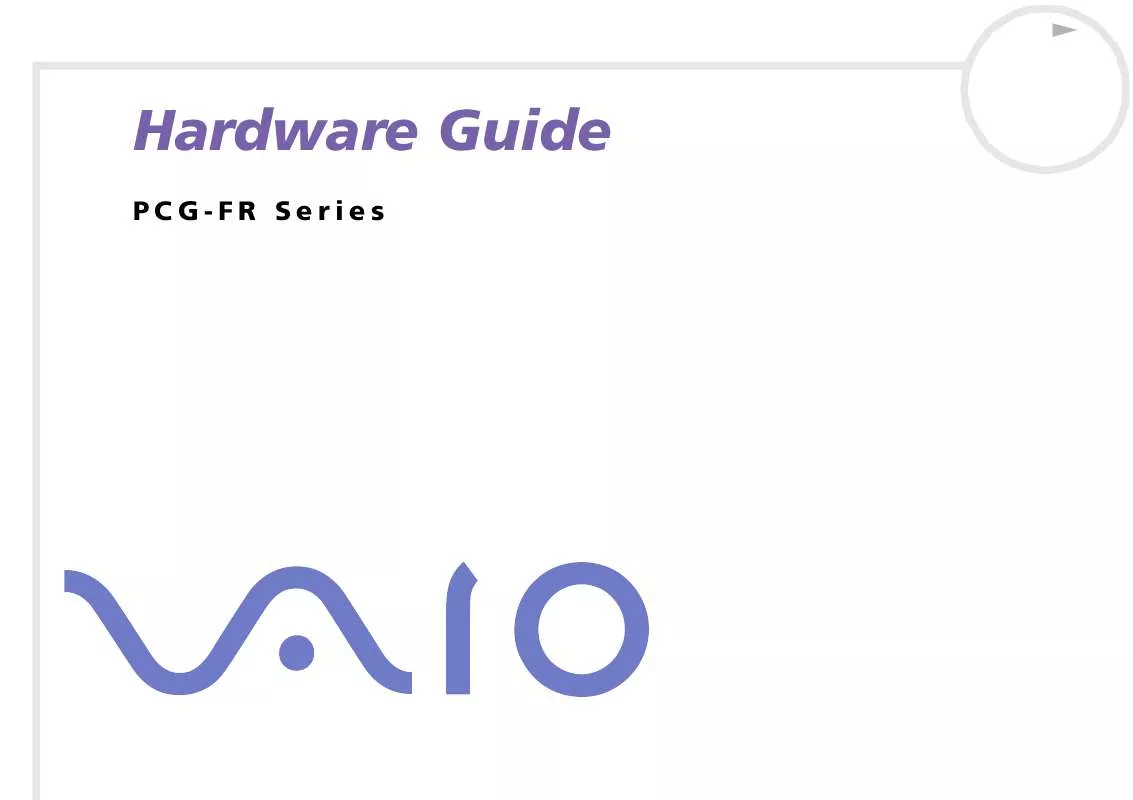
 SONY VAIO PCG-FR285M SOFTWARE MANUAL (1916 ko)
SONY VAIO PCG-FR285M SOFTWARE MANUAL (1916 ko)
