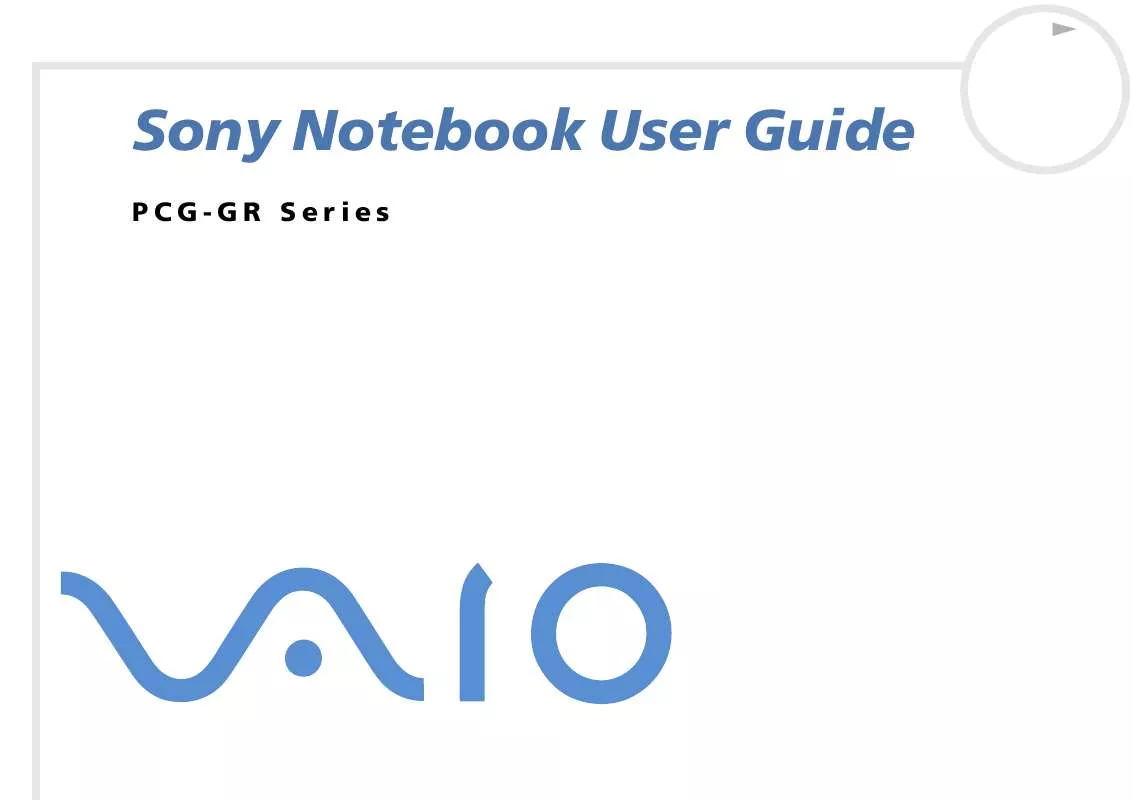User manual SONY VAIO PCG-GR114SK
Lastmanuals offers a socially driven service of sharing, storing and searching manuals related to use of hardware and software : user guide, owner's manual, quick start guide, technical datasheets... DON'T FORGET : ALWAYS READ THE USER GUIDE BEFORE BUYING !!!
If this document matches the user guide, instructions manual or user manual, feature sets, schematics you are looking for, download it now. Lastmanuals provides you a fast and easy access to the user manual SONY VAIO PCG-GR114SK. We hope that this SONY VAIO PCG-GR114SK user guide will be useful to you.
Lastmanuals help download the user guide SONY VAIO PCG-GR114SK.
Manual abstract: user guide SONY VAIO PCG-GR114SK
Detailed instructions for use are in the User's Guide.
[. . . ] N
Sony Notebook User Guide
PCG-GR Series
Read this first Sony Notebook User Guide
nN
1
Read this first
Notice
© 2001 Sony Corporation. This manual and the software described herein, in whole or in part, may not be reproduced, translated, or reduced to any machinereadable form without prior written approval. Sony Corporation provides no warranty with regard to this manual, the software, or other information contained herein and hereby expressly disclaims any implied warranties or merchantability or fitness for any particular purpose with regard to this manual, the software or such other information. In no event shall Sony Corporation be liable for any incidental, consequential, or special damages, whether based on tort, contract, or otherwise, arising out of or in connection with this manual, the software, or other information contained herein or the use thereof. [. . . ] If the cover is left open, dust may get inside and damage the computer. To disconnect your port replicator completely from the mains voltage, unplug the AC adapter.
Connecting peripheral devices Sony Notebook User Guide
nN
67
Connecting an external display
You can connect an external display to your notebook. For example, you can use your notebook with the following devices: Computer display (monitor); Multimedia computer display; TV; Projector.
Turn off your computer and the peripherals, unplug the AC adapter and the power cord before connecting the external display. Connect the power cord after connecting all other cables. Turn on the peripherals, then turn on your computer. Connected external displays are used as second screens. On Windows® systems only, you can also use an external display to set up a virtual desktop.
Connecting peripheral devices Sony Notebook User Guide
nN
68
Connecting a computer display
To connect a computer display, proceed as follows: 1 2 Plug the display cable (1) (not supplied) into the monitor/VGA connector (2) on the notebook. If necessary, plug one end of the display's power cord (3) into the display, and the other end into an AC outlet.
Connecting peripheral devices Sony Notebook User Guide
nN
69
Connecting a multimedia computer display
You can connect the notebook to a multimedia computer display that includes built-in speakers and a microphone. To connect a multimedia computer display, proceed as follows: 1 Plug the display cable (1) into the monitor/VGA connector (2) on the computer. 2 Plug the speaker cable (3) into the headphone connector (4) on the computer. 3 Plug the microphone cable (5) into the microphone connector (6) on the computer.
Connecting peripheral devices Sony Notebook User Guide
nN
70
Connecting a TV
You can connect a TV to the notebook or to the optional port replicator. To connect a TV to the notebook, proceed as follows: 1 Plug one end of the audio/video cable (1) (optional) into the AV Out connector (2) (yellow) and the other end into the TV. 2 Plug the power cord of the TV (3) into an AC outlet. 3 Switch the input channel of the TV to external input. 4 Set up the TV configuration system.
See the manual supplied with your peripheral for more information on installation and use. If you insert a DVD in your DVD-ROM drive to watch a video on your TV, the <Fn>+<F8> key combination might not activate the function to toggle between your LCD and TV. Once the DVD is ejected, toggle between your LCD and your TV with the combination <Fn>+<F8>. Your image displays now on both LCD and TV. Re-insert your DVD to launch your DVD software. If the display resolution of your computer is more than 800 x 600 pixels, a part of the image cannot be displayed on your TV. The hidden area on your TV can be seen by moving the cursor on your computer. If you want to display the full image, change the display resolution of your computer to 640 x 480 pixels.
Connecting peripheral devices Sony Notebook User Guide
nN
71
To connect a TV to the port replicator, proceed as follows: 1 2 3 4 5 Attach the port replicator to your notebook. [. . . ] A cable that requires separate transmission types for the three colours on the display. Synchronous DRAM is a kind of dynamic random access memory running at a much higher clock speed than regular memory. A secondary circuit which is so designed and protected that its voltages do not exceed a safe value under normal operating conditions. The amount of RAM that is available on your computer when you purchase it. [. . . ]
DISCLAIMER TO DOWNLOAD THE USER GUIDE SONY VAIO PCG-GR114SK Lastmanuals offers a socially driven service of sharing, storing and searching manuals related to use of hardware and software : user guide, owner's manual, quick start guide, technical datasheets...manual SONY VAIO PCG-GR114SK