User manual SONY VAIO PCG-GRT785B
Lastmanuals offers a socially driven service of sharing, storing and searching manuals related to use of hardware and software : user guide, owner's manual, quick start guide, technical datasheets... DON'T FORGET : ALWAYS READ THE USER GUIDE BEFORE BUYING !!!
If this document matches the user guide, instructions manual or user manual, feature sets, schematics you are looking for, download it now. Lastmanuals provides you a fast and easy access to the user manual SONY VAIO PCG-GRT785B. We hope that this SONY VAIO PCG-GRT785B user guide will be useful to you.
Lastmanuals help download the user guide SONY VAIO PCG-GRT785B.
You may also download the following manuals related to this product:
Manual abstract: user guide SONY VAIO PCG-GRT785B
Detailed instructions for use are in the User's Guide.
[. . . ] N
Sony Notebook User Guide
PCG-GRT series
Read this first Sony Notebook User Guide
nN
1
Read this first
Notice
© 2003 Sony Corporation. This manual and the software described herein, in whole or in part, may not be reproduced, translated, or reduced to any machine-readable form without prior written approval. Sony Corporation provides no warranty with regard to this manual, the software, or other information contained herein and hereby expressly disclaims any implied warranties or merchantability or fitness for any particular purpose with regard to this manual, the software or such other information. In no event shall Sony Corporation be liable for any incidental, consequential, or special damages, whether based on tort, contract, or otherwise, arising out of or in connection with this manual, the software, or other information contained herein or the use thereof. [. . . ] To connect a computer display, proceed as follows: 1 2 Plug the display cable (1) (not supplied) into the monitor/VGA connector (2) on the notebook. If necessary, plug one end of the display's power cord (3) into the display, and the other end into an AC outlet.
You cannot use the monitor connector on your notebook when the port replicator is connected to the notebook.
Connecting peripheral devices Sony Notebook User Guide
nN
79
Connecting a multimedia computer display
You can connect the notebook to a multimedia computer display that includes built-in speakers and a microphone. To connect a multimedia computer display, proceed as follows: 1 2 3 Plug the display cable (1) into the monitor/VGA connector (2) Plug the speaker cable (3) into the headphone connector (4) Plug the microphone cable (5) into the microphone connector (6) on the computer. on the computer.
Connecting peripheral devices Sony Notebook User Guide
nN
80
Connecting a TV
You can connect a TV to the notebook or to the optional port replicator. To connect a TV to the notebook, proceed as follows: 1 Plug one end of the audio/video cable (1) (optional) into the AV Out connector (2) (yellow) and the other end into the TV. Plug the power cord of the TV (3) into an AC outlet. Switch the input channel of the TV to external input. Set up the TV configuration system.
See the manual supplied with your peripheral for more information on installation and use. If you insert a DVD in your DVD-ROM drive to watch a video on your TV, the <Fn>+<F7> key combination might not activate the function to toggle between your LCD and TV. Once the DVD is ejected, toggle between your LCD and your TV with the combination <Fn>+<F7>. Your image displays now on both LCD and TV. Re-insert your DVD to launch your DVD software. If the display resolution of your computer is more than 1024 x 768 pixels, a part of the image cannot be displayed on your TV. The hidden area on your TV can be seen by moving the cursor on your computer. If you want to display the full image, change the display resolution of your computer to 800 x 600 pixels.
2 3 4
Connecting peripheral devices Sony Notebook User Guide
nN
81
To connect a TV to the port replicator, proceed as follows: 1 2 3 4 5 Attach the port replicator to your notebook. Plug one end of the audio/video cable (1) (optional) into the Audio out (R - L) and Video out connectors (2) on your notebook and the other end into the Audio (R - L) and Video connectors on your TV. Plug one end of the S-Video cable (3) (optional) into the S-Video out connector (4) and the other end into the S-Video connector on your TV. Switch the input channel of the TV to external input. Set up the TV configuration system.
Connecting peripheral devices Sony Notebook User Guide
nN
82
Connecting a projector
You can connect a projector (such as the Sony LCD projector) directly to your notebook or via the port replicator. To connect a projector, proceed as follows: 1 2 Plug the RGB signal cable (1) into the monitor/ VGA connector (2) identified by the symbol. Plug the audio cable (3) (not supplied) into the earphone connector (4) identified by the symbol. Plug the RGB signal cable and the audio cable into the connectors of the projector (5). [. . . ] The disc is delivered with your computer. For more information, please refer to the Guide to Troubleshooting and Using the VAIO Recovery Documentation Disc. WAN (Wide Area Network) is a computer network connected together and covering a relatively large geographical area. This is in contrast to LAN, where the network is usually set up within one building or small geographical area. [. . . ]
DISCLAIMER TO DOWNLOAD THE USER GUIDE SONY VAIO PCG-GRT785B Lastmanuals offers a socially driven service of sharing, storing and searching manuals related to use of hardware and software : user guide, owner's manual, quick start guide, technical datasheets...manual SONY VAIO PCG-GRT785B

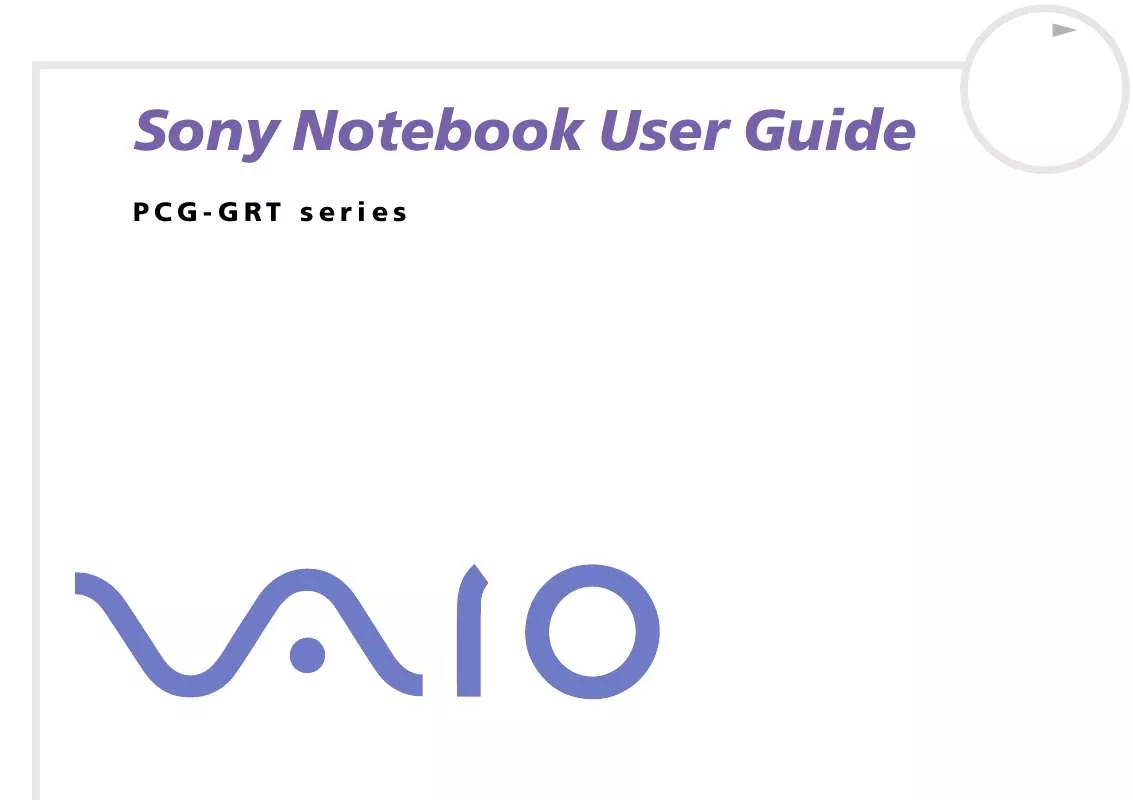
 SONY VAIO PCG-GRT785B SOFTWARE MANUAL (1916 ko)
SONY VAIO PCG-GRT785B SOFTWARE MANUAL (1916 ko)
