User manual SONY VAIO PCG-GRX416SP
Lastmanuals offers a socially driven service of sharing, storing and searching manuals related to use of hardware and software : user guide, owner's manual, quick start guide, technical datasheets... DON'T FORGET : ALWAYS READ THE USER GUIDE BEFORE BUYING !!!
If this document matches the user guide, instructions manual or user manual, feature sets, schematics you are looking for, download it now. Lastmanuals provides you a fast and easy access to the user manual SONY VAIO PCG-GRX416SP. We hope that this SONY VAIO PCG-GRX416SP user guide will be useful to you.
Lastmanuals help download the user guide SONY VAIO PCG-GRX416SP.
You may also download the following manuals related to this product:
Manual abstract: user guide SONY VAIO PCG-GRX416SP
Detailed instructions for use are in the User's Guide.
[. . . ] N
Sony notebook user guide
PCG-GRX416SP
Read this first Sony Notebook User Guide
nN
1
Read this first
Notice
© 2002 Sony Corporation. This manual and the software described herein, in whole or in part, may not be reproduced, translated, or reduced to any machinereadable form without prior written approval. Sony Corporation provides no warranty with regard to this manual, the software, or other information contained herein and hereby expressly disclaims any implied warranties or merchantability or fitness for any particular purpose with regard to this manual, the software or such other information. In no event shall Sony Corporation be liable for any incidental, consequential, or special damages, whether based on tort, contract, or otherwise, arising out of or in connection with this manual, the software, or other information contained herein or the use thereof. [. . . ] Plug the audio cable (3) (not supplied) into the earphone connector (4) identified by the symbol. Plug the RGB signal cable and the audio cable into the connectors of the projector (5). Connect the power cord (6) of the projector into an AC outlet.
You may not be able to display the computer's LCD and the external display together, depending on the types of computer display and projector used. You can toggle the output between the notebook LCD-screen and the external monitor by pressing the key combination <Fn>+<F7>.
3 4
Connecting peripheral devices Sony Notebook User Guide
nN
67
Connecting external speakers
You can enhance the sound quality of your computer by connecting external speakers. To connect external speakers, proceed as follows: 1 2 3 Plug the speaker cable (1) into the headphone connector (2). Plug the other end of the speaker cable into the external speaker. Turn down the volume of the speakers before you turn them on.
Make sure your speakers are designed for computer use. Do not place diskettes on the speakers; their magnetic field may damage the data on the diskettes.
Connecting peripheral devices Sony Notebook User Guide
nN
68
Connecting an external microphone
Your VAIO notebook does not contain an internal microphone. If you need to use a sound input device, for example to chat on the Internet, you need to plug in an external microphone. To connect an external microphone, proceed as follows: 1 Plug the microphone cable (1) into the microphone connector (2) identified by the symbol.
Make sure your microphone is designed for computer use.
Connecting peripheral devices Sony Notebook User Guide
nN
69
Connecting an external mouse or keyboard
You can connect an external mouse or keyboard to the optional port replicator using the PS/2 mouse/ keyboard connector. There is only one PS/2 connector, so you can only connect one external device at the same time. Of course, you can always connect an external USB mouse or keyboard. See Connecting a Universal Serial Bus (USB) device (page 70). Before you connect or disconnect the mouse or the keyboard, turn off the computer. To connect an external mouse or keyboard, proceed as follows: 1 Plug the mouse cable (1) or the keyboard cable (2) with the keyboard connector (3) identified by MOUSE/KEYBOARD. symbol facing up into the PS/2 mouse/
See the manual supplied with your mouse or keyboard for more information on installation and use.
Connecting peripheral devices Sony Notebook User Guide
nN
70
Connecting a Universal Serial Bus (USB) device
You can connect a USB device (for example, a mouse, floppy disk drive, keyboard, printer) to your computer. Before connecting or disconnecting a USB peripheral, you do not need to shut down the computer. You may need to install software (device drivers) supplied with your USB device before using the USB device. There are 3 USB ports on your notebook (at the back, at the left, at the right) and 2 USB ports at the back of the optional port replicator.
Connecting a USB mouse
To connect a USB mouse, proceed as follows: 1 Choose the USB connector you prefer to use (at the back, left or right of the notebook (1) or the optional port replicator). Plug the USB mouse cable (2) into the USB connector. You can use your USB mouse (3).
The VAIO USB mouse software driver is preinstalled on your notebook, therefore, you only need to plug the USB mouse into the USB connector and you can start working.
2
Connecting peripheral devices Sony Notebook User Guide
nN
71
Connecting a USB floppy disk drive
As an optional extra, you can purchase a USB floppy disk drive and connect it to your computer. To connect a USB floppy disk drive, proceed as follows: 1 2 Choose the USB connector you prefer to use. [. . . ] The higher the RAM capacity, the faster your current data can be processed.
Pixel
Port replicator
Processor
Product recovery CD-ROM PS/2 PSTN
RAM
Glossary Sony Notebook User Guide
nN
111 Term Resolution Definition
The degree of sharpness and clarity of an image. Frequent computer screen resolutions are 640 x 480 pixels (VGA resolution; appropriate for a 14-inch screen), 800 x 600 (appropriate for a 15-inch screen), 1, 024 by 768 (appropriate for a 17-inch screen), and 1, 280 by 1, 024. LCD displays usually use a higher resolution than a CRT of the same size. A cable that requires separate transmission types for the three colours on the display. [. . . ]
DISCLAIMER TO DOWNLOAD THE USER GUIDE SONY VAIO PCG-GRX416SP Lastmanuals offers a socially driven service of sharing, storing and searching manuals related to use of hardware and software : user guide, owner's manual, quick start guide, technical datasheets...manual SONY VAIO PCG-GRX416SP

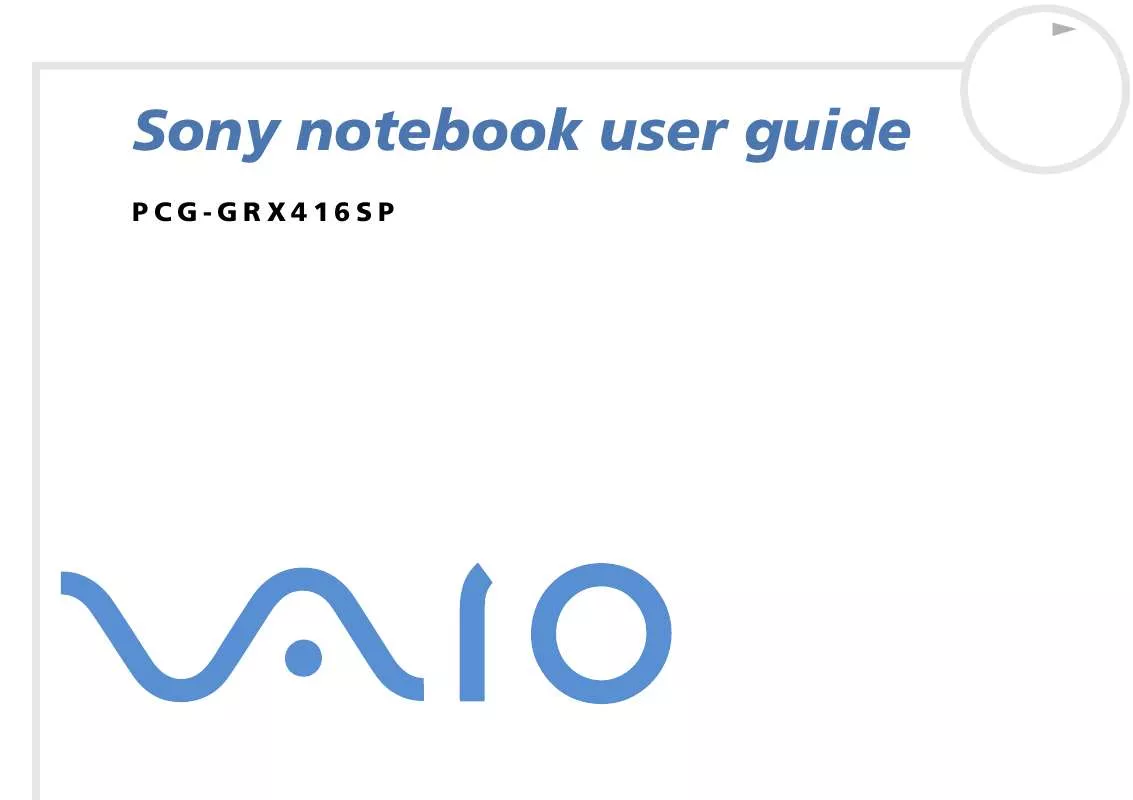
 SONY VAIO PCG-GRX416SP DATASHEET (53 ko)
SONY VAIO PCG-GRX416SP DATASHEET (53 ko)
 SONY VAIO PCG-GRX416SP SOFTWARE MANUAL (2505 ko)
SONY VAIO PCG-GRX416SP SOFTWARE MANUAL (2505 ko)
