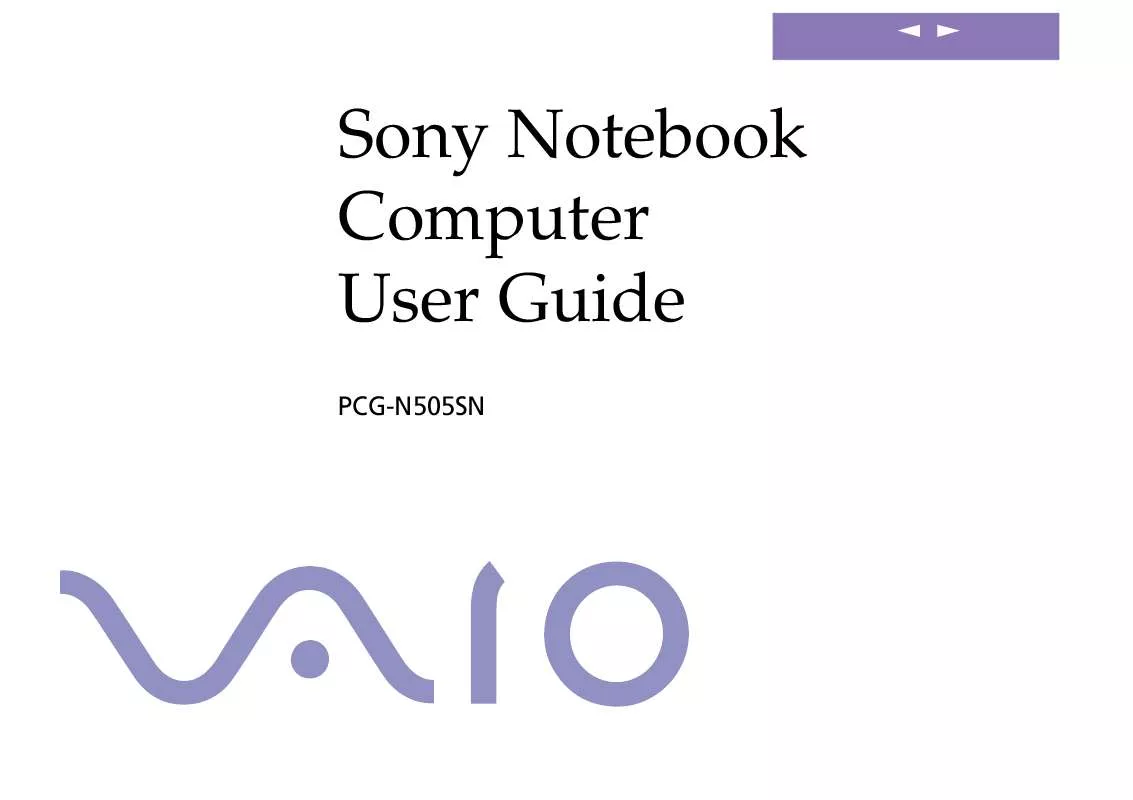User manual SONY VAIO PCG-N505SN
Lastmanuals offers a socially driven service of sharing, storing and searching manuals related to use of hardware and software : user guide, owner's manual, quick start guide, technical datasheets... DON'T FORGET : ALWAYS READ THE USER GUIDE BEFORE BUYING !!!
If this document matches the user guide, instructions manual or user manual, feature sets, schematics you are looking for, download it now. Lastmanuals provides you a fast and easy access to the user manual SONY VAIO PCG-N505SN. We hope that this SONY VAIO PCG-N505SN user guide will be useful to you.
Lastmanuals help download the user guide SONY VAIO PCG-N505SN.
Manual abstract: user guide SONY VAIO PCG-N505SN
Detailed instructions for use are in the User's Guide.
[. . . ] nN
Sony Notebook Computer User Guide
PCG-N505SN
nN
2
Sony Notebook Computer User Guide
Notice to Users
© 2000 Sony Corporation. This manual and the software described herein, in whole or in part, may not be reproduced, translated, or reduced to any machine-readable form without prior written approval. Sony Corporation provides no warranty with regard to this manual, the software, or other information contained herein and hereby expressly disclaims any implied warranties or merchantability or fitness for any particular purpose with regard to this manual, the software or such other information. In no event shall Sony Corporation be liable for any incidental, consequential, or special damages, whether based on tort, contract, or otherwise, arising out of or in connection with this manual, the software, or other information contained herein or to use thereof. [. . . ] Open the port replicator connector cover on the left side of the computer.
Port replicator connector
3 1 2
Plug the port replicator cable into the port replicator connector on the computer.
To remove the port replicator
Turn off the computer. Press both sides of the port replicator cable connector and unplug the cable from the computer.
Connecting peripheral devices
i. LINKTM Port Replicator
Sony Notebook Computer User Guide
nN
52
3
Fold the port replicator cable into the compartment on the side of the port replicator.
Connecting peripheral devices
Printer
Sony Notebook Computer User Guide
nN
53
See the manual supplied with
your printer for more information on installation and use. Before using the printer, you may need to change the Printer setting in the Sony Notebook Setup software. Please refer to "Sony Notebook Setup" in the Software Guide for further details. Turn off your computer and the printer, unplug the AC adapter and the power cord before connecting the printer.
Printer
You can use the port replicator to connect a Windows® 98 -compatible printer or other parallel port device to your computer.
To connect a printer
Use the symbol to locate the Printer connector on the port replicator. Plug the printer cable (supplied with the printer) into this connector.
To Computer
Printer
Power cord
To Printer
Printer cable (optional or supplied with the printer)
To connect a printer using the USB connector
You can connect a Windows® 98-compatible USB printer to your computer.
Use the
symbol to locate the USB port on your computer and printer.
Plug an optional USB printer cable into the USB connector.
Connecting peripheral devices
Printer
Sony Notebook Computer User Guide
nN
54
Resetting your computer for printer use after resuming from a power saving mode
Your connected printer may not function after the computer resumes from a power saving mode. When this occurs, follow the procedures below to reset the printer connection:
1 2 3
Right-click the My Computer icon on the desktop, and then select Properties. Select Apply, and then click OK.
The printer should now function properly.
Connecting peripheral devices
External Display
Sony Notebook Computer User Guide
nN
55
Turn off your computer and the
peripherals, unplug the AC adapter and the power cord before connecting the external display. Connect the power cord after connecting all other cables. Turn on the peripherals, then turn on your computer. Some computer displays or projectors may not be used as a monitor with the LCD on your computer display at the same time. The i. LINK port replicator allows you to connect an external display eliminating the need for the display adapter. See the manual supplied with your computer display for more information on installation and use.
External Display
You can connect an external display to your notebook computer. For example, you can use the computer with the following:
Computer display (monitor) Projector.
Use your external display as a second screen, or set up a virtual desktop (Please refer to "Using the Dual Display Function" in your Software Guide for further details).
To connect a computer display
Use the I/O port replicator connector on the computer. Plug the i. LINKTM port replicator or the optional PCGA-DA5 display adapter into this connector. If necessary, plug one end of the display's power cord into the display, and the other end into an AC outlet.
Port replicator connector Computer Power cord To
Display cable
Display adapter (optional)
Connecting peripheral devices
External Display
Sony Notebook Computer User Guide To connect a projector
nN
56
See the manual supplied with
your projector for more information on installation and use. You may not be able to display the computer's LCD and the external display together, depending on the types of computer display and projector used.
You can use a projector as an external display, such as the Sony LCD Projector.
1 2
Use the a symbol to locate the Monitor connector. Plug the RGB signal cable into this connector. Use the i symbol to locate the Headphone connector. Plug the audio cable into this connector.
Projector
Power cord
RGB signal cable
Display adapter
Audio cable (not supplied)
To remove the display adapter
Press both sides of the display adapter connector and unplug it from the computer.
To select a display
When you connect an external display to the monitor connector, you can press Fn+F7 to toggle the output between the Liquid Crystal Display (LCD), the external monitor, or both devices. See your Software guide in "Selecting the Display Mode" for more information.
Connecting peripheral devices
Desktop Computer or Serial Device
Sony Notebook Computer User Guide
nN
57
Turn off your computer and the
peripherals, unplug the AC adapter and the power cord before connecting the nullmodem cable. Connect the power cord after connecting all other cables. [. . . ] This is due to decreased battery efficiency at low temperatures. Charge the batteries at temperatures between 10° C to 30° C. Lower temperatures require a longer charging time. While the battery is in use or being discharged, the battery pack heats up. [. . . ]
DISCLAIMER TO DOWNLOAD THE USER GUIDE SONY VAIO PCG-N505SN Lastmanuals offers a socially driven service of sharing, storing and searching manuals related to use of hardware and software : user guide, owner's manual, quick start guide, technical datasheets...manual SONY VAIO PCG-N505SN