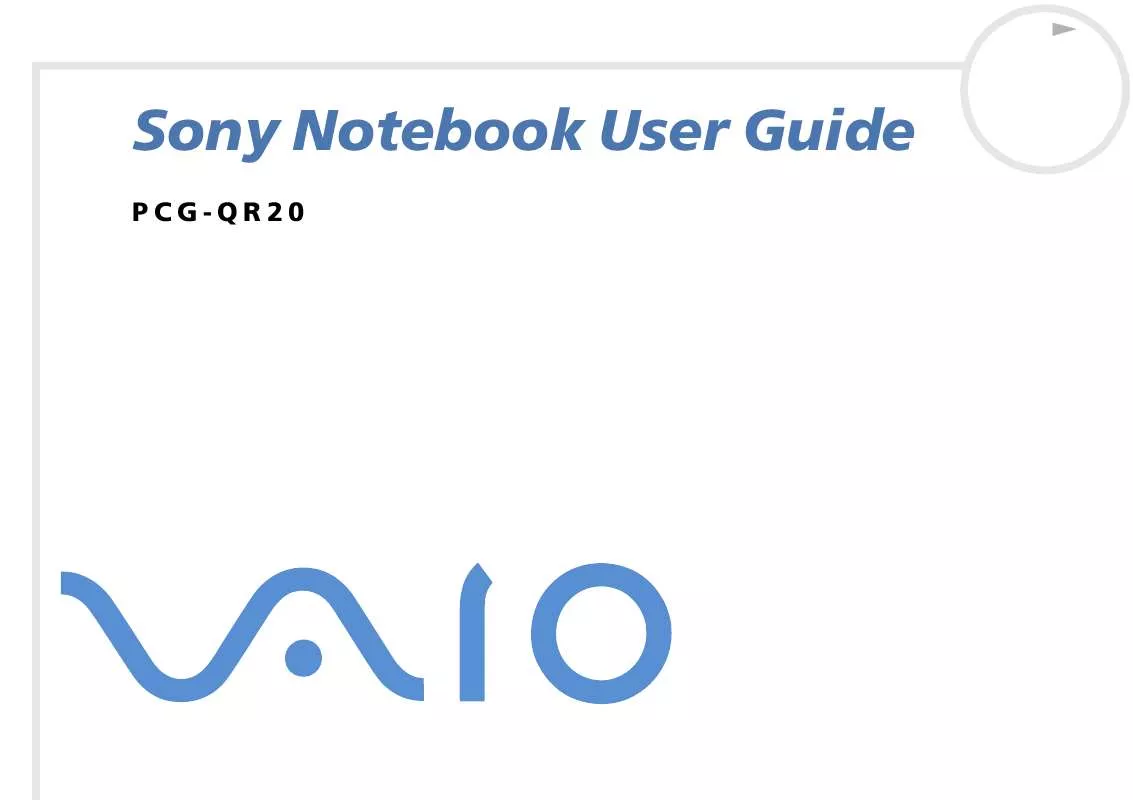User manual SONY VAIO PCG-QR20
Lastmanuals offers a socially driven service of sharing, storing and searching manuals related to use of hardware and software : user guide, owner's manual, quick start guide, technical datasheets... DON'T FORGET : ALWAYS READ THE USER GUIDE BEFORE BUYING !!!
If this document matches the user guide, instructions manual or user manual, feature sets, schematics you are looking for, download it now. Lastmanuals provides you a fast and easy access to the user manual SONY VAIO PCG-QR20. We hope that this SONY VAIO PCG-QR20 user guide will be useful to you.
Lastmanuals help download the user guide SONY VAIO PCG-QR20.
Manual abstract: user guide SONY VAIO PCG-QR20
Detailed instructions for use are in the User's Guide.
[. . . ] N
Sony Notebook User Guide
PCG-QR20
Read this first Sony Notebook User Guide
nN
2
Read this first
Notice
© 2001 Sony Corporation. This manual and the software described herein, in whole or in part, may not be reproduced, translated, or reduced to any machinereadable form without prior written approval. Sony Corporation provides no warranty with regard to this manual, the software, or other information contained herein and hereby expressly disclaims any implied warranties or merchantability or fitness for any particular purpose with regard to this manual, the software or such other information. In no event shall Sony Corporation be liable for any incidental, consequential, or special damages, whether based on tort, contract, or otherwise, arising out of or in connection with this manual, the software, or other information contained herein or the use thereof. [. . . ] To return to Normal mode, proceed as follows: Press any key.
If you press the power button for more than four seconds, the computer will switch off automatically. When the computer is in Standby mode, you cannot insert a disc. Standby requires less time than Hibernate to be activated or to return to Normal mode. Standby uses more power than Hibernate.
Using Hibernate mode
The state of the system is saved on the hard disk and power is turned off. The power indicator light is off in this mode. To activate Hibernate mode, proceed as follows: Press <Fn>+<F12>,
Using your notebook Sony Notebook User Guide
nN
40
Or Press the power button, Or Use the PowerPanel utility. To return to Normal mode, proceed as follows: Turn on the computer by pressing the power button. The computer returns to its previous state.
When the computer is in Hibernate mode, you cannot insert a disc. Hibernate mode requires more time than Standby mode to be activated or to return to Normal mode. Hibernate mode uses less power than Standby mode.
Connecting peripheral devices Sony Notebook User Guide
nN
41
Connecting peripheral devices
You can add functionality to your computer by connecting or using any of these peripherals. Connecting an external display (page 41) Connecting external speakers (page 44) Connecting an external microphone (page 45) Connecting a Universal Serial Bus (USB) device (page 46) Connecting a printer (page 48) Connecting an i. LINKTM device (page 49) Connecting to a network (LAN) (page 51)
Before you connect peripherals, turn off the computer and all peripherals. Connect the power cord only after connecting all cables. Turn on the computer only after turning on all peripherals.
Connecting an external display
You can connect an external display to your notebook. For example, you can use your computer with the following devices: Computer display (monitor); Projector.
Turn off your computer and the peripherals, unplug the AC adapter and the power cord before connecting the external display. Connect the power cord after connecting all other cables. Turn on the peripherals, then turn on your computer. Connected external displays are used as second screens. Make sure the handle is folded into the back of your computer.
Connecting peripheral devices Sony Notebook User Guide
nN
42
Connecting a computer display
To connect a computer display, proceed as follows: 1 2 3 Make sure the handle is folded into the back of the computer. Plug the display cable (1) into the monitor connector (2) on the computer. If applicable, plug one end of the display's power cord (3) into the display, and the other end into an AC outlet.
Connecting peripheral devices Sony Notebook User Guide
nN
43
Connecting a projector
You can use a projector as an external display, such as the Sony LCD Projector. To connect a projector, proceed as follows: 1 2 3 4 Make sure the handle is folded into the back of the computer. Plug the RGB signal cable (1) into the monitor connector identified by the I/O symbol. [. . . ] Wipe off any remaining moisture with a dry soft cloth.
Precautions Sony Notebook User Guide
nN
73
On using the battery pack
Never leave the battery pack in temperatures above 60° C, such as in a car parked in the sun or under direct sunlight. Battery life is shorter in a cold environment. This is due to decreased battery efficiency at low temperatures. Charge the batteries at temperatures between 10° C to 30° C. [. . . ]
DISCLAIMER TO DOWNLOAD THE USER GUIDE SONY VAIO PCG-QR20 Lastmanuals offers a socially driven service of sharing, storing and searching manuals related to use of hardware and software : user guide, owner's manual, quick start guide, technical datasheets...manual SONY VAIO PCG-QR20