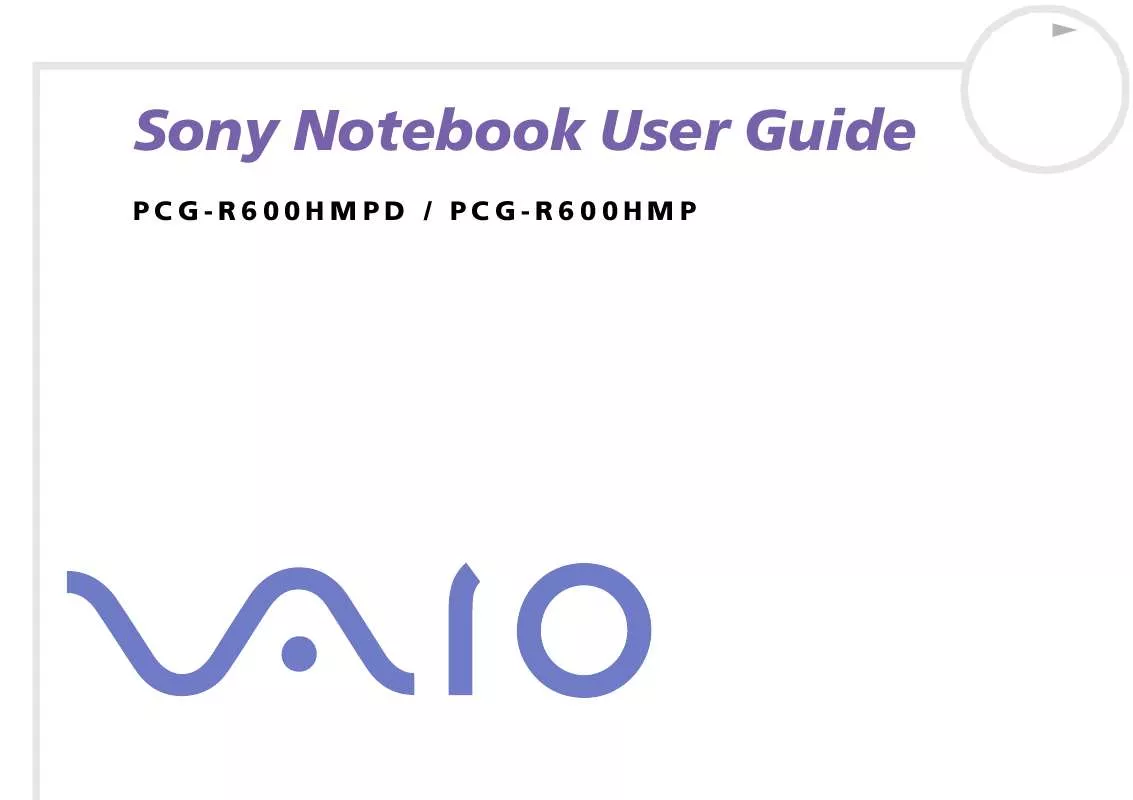User manual SONY VAIO PCG-R600HMPD
Lastmanuals offers a socially driven service of sharing, storing and searching manuals related to use of hardware and software : user guide, owner's manual, quick start guide, technical datasheets... DON'T FORGET : ALWAYS READ THE USER GUIDE BEFORE BUYING !!!
If this document matches the user guide, instructions manual or user manual, feature sets, schematics you are looking for, download it now. Lastmanuals provides you a fast and easy access to the user manual SONY VAIO PCG-R600HMPD. We hope that this SONY VAIO PCG-R600HMPD user guide will be useful to you.
Lastmanuals help download the user guide SONY VAIO PCG-R600HMPD.
Manual abstract: user guide SONY VAIO PCG-R600HMPD
Detailed instructions for use are in the User's Guide.
[. . . ] N
Sony Notebook User Guide
PC G-R600HMPD / PC G-R600HMP
Read this first Sony Notebook User Guide
nN
1
Read this first
Notice
© 2002 Sony Corporation. This manual and the software described herein, in whole or in part, may not be reproduced, translated, or reduced to any machinereadable form without prior written approval. Sony Corporation provides no warranty with regard to this manual, the software, or other information contained herein and hereby expressly disclaims any implied warranties or merchantability or fitness for any particular purpose with regard to this manual, the software or such other information. In no event shall Sony Corporation be liable for any incidental, consequential, or special damages, whether based on tort, contract, or otherwise, arising out of or in connection with this manual, the software, or other information contained herein or the use thereof. [. . . ] Do not strike or shake the computer while writing data to a disc. For optimal writing speed, deactivate the screensaver before writing data to a disc. Memory-resident disc utilities may cause unstable operation or data loss. Deactivate these utilities before writing data to a disc. For best results, use CD-Rs that are compatible with 4x speed, as the software pre-installed on your computer is preset to that speed. Your VAIO notebook does not support 1x writing speed. When using a software application to burn CDs, be sure to exit and close all other applications. Fingerprints and dust on the surface of a disc may cause writing errors. Do not put your VAIO notebook into a power saving mode while using the pre-installed software. Always use the AC adapter as the power source for your computer when you write data to a CD-RW or CD-R. It is not possible to burn CDs when the CD-RW/DVD-ROM docking station is not connected to AC power.
Connecting peripheral devices Sony Notebook User Guide
nN
68
Using the floppy disk drive on the docking station
The docking station is equipped with an internal floppy disk drive. You can also use an external USB floppy disk drive on the undocked main unit. It is not possible to use any USB floppy disk drive when the notebook is docked. Inserting a diskette To insert a diskette, proceed as follows: 1 2 Hold the diskette with the label side facing up. Gently push the diskette into the floppy disk drive until it clicks into place.
Removing a diskette To remove a diskette, proceed as follows: 1 2 Wait until the LED indicator turns off. Press the eject button to remove the diskette.
Connecting peripheral devices Sony Notebook User Guide
nN
69
Connecting an external display
You can connect an external display to your notebook. For example, you can use your computer with the following devices:
Computer display (monitor) Projector
Turn off your computer and the peripherals, unplug the AC adapter and the power cord before connecting the external display. Connect the power cord after connecting all other cables. Turn on the peripherals, then turn on your computer.
Connecting peripheral devices Sony Notebook User Guide
nN
70
Connecting a computer display
You can connect a computer display either directly to your notebook or via the docking station. You may not be able to display the computer's LCD and the external display together, depending on the type of computer display and projector used. When you connect an external display to the monitor connector, you can press <Fn>+<F7> to toggle the output between the Liquid Crystal Display (LCD), the external monitor or both devices. To connect a computer display to your notebook, proceed as follows: 1 2 Plug the monitor plug (1) into the notebook monitor connector (2). [. . . ] The higher the RAM capacity, the faster your current data can be processed. The degree of sharpness and clarity of an image. Frequent computer screen resolutions are 640 x 480 pixels (VGA resolution; appropriate for a 14-inch screen), 800 x 600 (appropriate for a 15-inch screen), 1, 024 by 768 (appropriate for a 17-inch screen), and 1, 280 by 1, 024. LCD displays usually use a higher resolution than a CRT of the same size. [. . . ]
DISCLAIMER TO DOWNLOAD THE USER GUIDE SONY VAIO PCG-R600HMPD Lastmanuals offers a socially driven service of sharing, storing and searching manuals related to use of hardware and software : user guide, owner's manual, quick start guide, technical datasheets...manual SONY VAIO PCG-R600HMPD