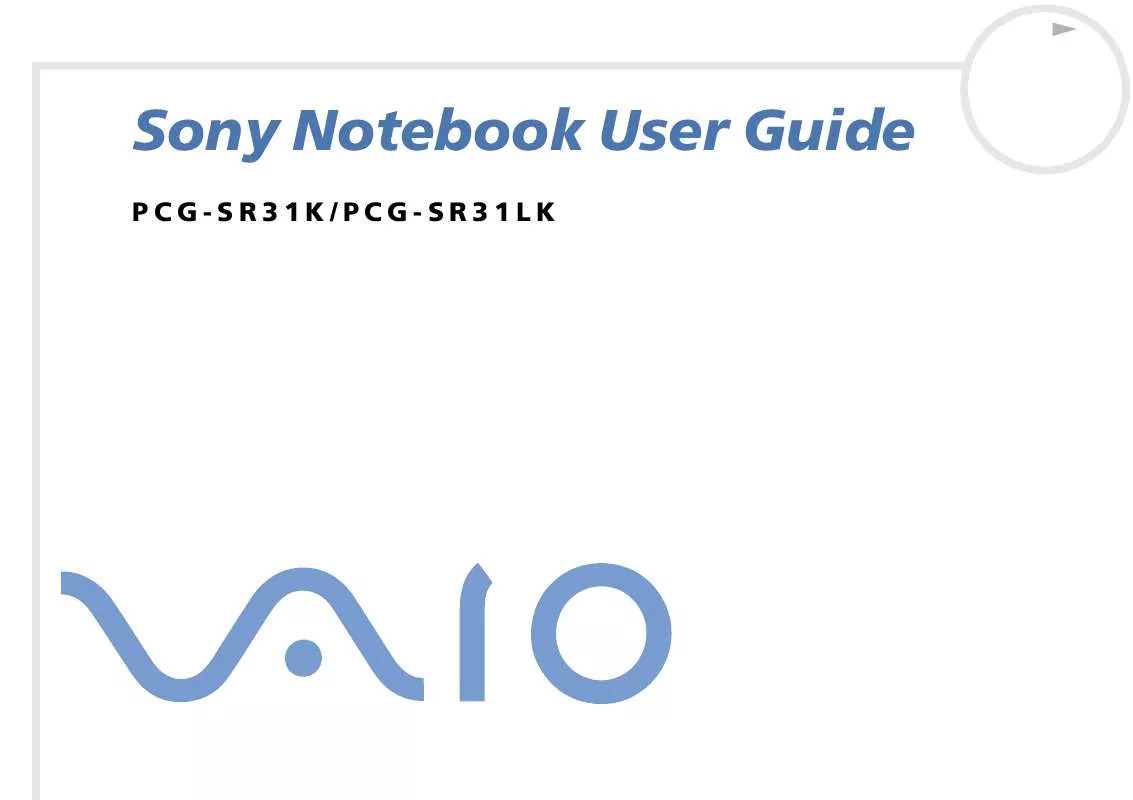User manual SONY VAIO PCG-SR31K
Lastmanuals offers a socially driven service of sharing, storing and searching manuals related to use of hardware and software : user guide, owner's manual, quick start guide, technical datasheets... DON'T FORGET : ALWAYS READ THE USER GUIDE BEFORE BUYING !!!
If this document matches the user guide, instructions manual or user manual, feature sets, schematics you are looking for, download it now. Lastmanuals provides you a fast and easy access to the user manual SONY VAIO PCG-SR31K. We hope that this SONY VAIO PCG-SR31K user guide will be useful to you.
Lastmanuals help download the user guide SONY VAIO PCG-SR31K.
Manual abstract: user guide SONY VAIO PCG-SR31K
Detailed instructions for use are in the User's Guide.
[. . . ] N
Sony Notebook User Guide
PCG-SR31K/PCG-SR31LK
Read this first Sony Notebook User Guide
nN
2
Read this first
Notice
© 2001 Sony Corporation. This manual and the software described herein, in whole or in part, may not be reproduced, translated, or reduced to any machinereadable form without prior written approval. Sony Corporation provides no warranty with regard to this manual, the software, or other information contained herein and hereby expressly disclaims any implied warranties or merchantability or fitness for any particular purpose with regard to this manual, the software or such other information. In no event shall Sony Corporation be liable for any incidental, consequential, or special damages, whether based on tort, contract, or otherwise, arising out of or in connection with this manual, the software, or other information contained herein or the use thereof. [. . . ] For example, you can use your computer with the following devices:
Computer display (monitor), Projector.
Turn off your computer and the peripherals, unplug the AC adapter and the power cord before connecting the external display. Connect the power cord after connecting all other cables. Turn on the peripherals, then turn on your computer.
Connecting peripheral devices Sony Notebook User Guide
nN
51
Connecting a computer display
Use the supplied display adapter to connect your external display to the computer. When you connect an external display to the monitor connector, you can press <Fn>+<F7> to toggle the output between the Liquid Crystal Display (LCD), the external monitor or both devices. You may not be able to display the computer's LCD and the external display together, depending on the type of computer display and projector used. To connect a computer display, proceed as follows: 1 2 Plug the supplied display adapter (1) into the computer's monitor connector (2) and the display cable (3) into the display adapter. If necessary, plug one end of the display's power cord (4) into the display, and the other end into an AC outlet.
To remove the display adapter, first turn off the computer, then press both sides of the display adapter connector and unplug it from the computer.
Connecting peripheral devices Sony Notebook User Guide
nN
52
Connecting a projector
You can use a projector as an external display, such as the Sony LCD Projector. You can connect a projector using the supplied display adapter. To connect a projector, proceed as follows: 1 2 3 Plug the supplied display adapter (1) into the computer's monitor connector (2) and the display signal cable (3) to the display adapter. Plug the speaker audio cable (4) into the earphone connector (5) identified by the Plug the projector power cord (6) into an AC outlet. symbol.
Connecting peripheral devices Sony Notebook User Guide
nN
53
Connecting external speakers
You can enhance the sound quality of your computer by connecting external speakers. To connect external speakers, proceed as follows: 1 2 Plug the speaker cable (1) into the earphone connector (2) identified by the Turn down the volume of the speakers before you turn them on. symbol.
Make sure your speakers are designed for computer use. Do not place diskettes on the speakers; their magnetic field may damage the data on the diskettes.
Connecting peripheral devices Sony Notebook User Guide
nN
54
Connecting an external microphone
Your VAIO notebook contains an internal microphone. It is also possible to plug in an external microphone. To connect an external microphone, proceed as follows: Plug the microphone cable (1) into the microphone connector (2) identified by the symbol.
Make sure your microphone is designed for computer use.
Connecting peripheral devices Sony Notebook User Guide
nN
55
Connecting a Universal Serial Bus (USB) device
You can connect a USB device (e. g. mouse, floppy disk drive. . . ) to your computer. You do not need to shut down the computer before connecting or disconnecting a USB peripheral. When you start your notebook with a USB hub connected to it, make sure that a device is connected to the USB hub. If you encounter problems booting when a USB hub is connected to your notebook, unplug the hub and reboot.
Connecting a USB mouse
To connect a USB mouse, proceed as follows: Plug the USB mouse cable (2) into the USB connector (1) identified by the symbol.
You can connect the optional Sony USB mouse (PCGA-UMS1 series). As the driver for this mouse is preinstalled on your computer, you can use the mouse by just connecting it.
Connecting peripheral devices Sony Notebook User Guide
nN
56
Connecting a USB floppy disk drive
You can connect a floppy disk drive to the USB connector on your computer. Connecting the floppy disk drive To connect the floppy disk drive, proceed as follows: Plug the floppy disk drive (1) cable into the USB connector (2) identified by the on the disk drive should be facing up. [. . . ] This is normal and is not cause for concern. Keep the battery pack away from all sources of heat. Do not open or try to disassemble the battery pack. Do not expose the battery pack to any mechanical shock.
Precautions Sony Notebook User Guide
nN
93
If you are not using the computer for an extended period of time, remove the battery pack from the computer to prevent damage to the battery. [. . . ]
DISCLAIMER TO DOWNLOAD THE USER GUIDE SONY VAIO PCG-SR31K Lastmanuals offers a socially driven service of sharing, storing and searching manuals related to use of hardware and software : user guide, owner's manual, quick start guide, technical datasheets...manual SONY VAIO PCG-SR31K