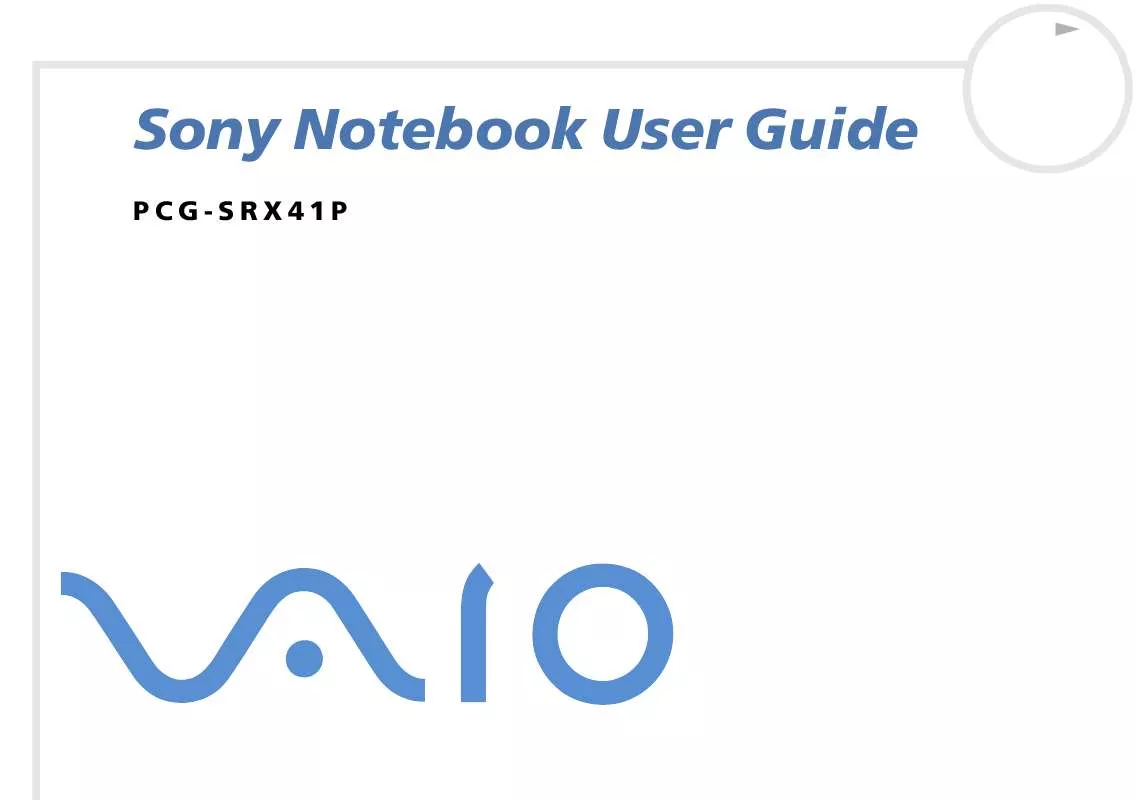User manual SONY VAIO PCG-SRX41P
Lastmanuals offers a socially driven service of sharing, storing and searching manuals related to use of hardware and software : user guide, owner's manual, quick start guide, technical datasheets... DON'T FORGET : ALWAYS READ THE USER GUIDE BEFORE BUYING !!!
If this document matches the user guide, instructions manual or user manual, feature sets, schematics you are looking for, download it now. Lastmanuals provides you a fast and easy access to the user manual SONY VAIO PCG-SRX41P. We hope that this SONY VAIO PCG-SRX41P user guide will be useful to you.
Lastmanuals help download the user guide SONY VAIO PCG-SRX41P.
Manual abstract: user guide SONY VAIO PCG-SRX41P
Detailed instructions for use are in the User's Guide.
[. . . ] N
Sony Notebook User Guide
PCG-SRX41P
Read this first Sony Notebook User Guide
nN
1
Read this first
Notice
© 2002 Sony Corporation. This manual and the software described herein, in whole or in part, may not be reproduced, translated, or reduced to any machinereadable form without prior written approval. Sony Corporation provides no warranty with regard to this manual, the software, or other information contained herein and hereby expressly disclaims any implied warranties or merchantability or fitness for any particular purpose with regard to this manual, the software or such other information. In no event shall Sony Corporation be liable for any incidental, consequential, or special damages, whether based on tort, contract, or otherwise, arising out of or in connection with this manual, the software, or other information contained herein or the use thereof. [. . . ] The Sony digital video camera recorder is an example; your digital video camera recorder may need to be connected differently. If your digital video camera recorder includes a Memory StickTM slot, you can copy images from it to your computer via a Memory StickTM. To do so, simply copy images on the Memory StickTM, then insert it into the Memory StickTM slot of your computer.
2
Connecting peripheral devices Sony Notebook User Guide
nN
72
Connecting two VAIO notebooks
With Smart Connect you can copy, edit or delete files on another VAIO computer (equipped with Smart Connect) connected to your computer with an optional i. LINKTM cable (1). You can also print a document on a printer connected to another VAIO computer.
When you use Smart Connect to connect two VAIO computers, you must assign each computer a unique name by which it can be identified when the two computers are networked.
Connecting an external i. LINKTM drive
You can connect an external i. LINKTM drive (DVD/CD-RW) to your notebook. Next to your computer's S400 i. LINKTM connector is a VAIO peripheral original connector. The i. LINKTM drive's original cable has a two-pin plug that has to be connected into both the S400 i. LINKTM connector and the VAIO peripheral original connector. You can use the optical disk drive to listen to audio CDs or use the recovery CDs, play DVDs and burn CDs.
Connecting peripheral devices Sony Notebook User Guide
nN
73
Connecting the optical disk drive To connect the (optional) optical disk drive, proceed as follows: 1 2 3 Plug the four-pin end of the i. LINKTM drive's original cable into the optical disk (1). Scroll the LOCK wheel (2) to lock the i. LINKTM drive's original cable. Plug the two-pin end of the i. LINKTM drive's original cable (3) into the notebook's S400 i. LINKTM connector (4) and the VAIO peripheral original connector (5).
Connecting peripheral devices Sony Notebook User Guide
nN
74
To insert a disk, proceed as follows: 1 2 3 Turn on the computer. Press the eject button to open the optical disk drive. Place an optical disk in the middle of the tray with the label side facing up until the disk clicks into place. Close the tray by pushing it gently.
When the computer is in Standby or Hibernate mode, you cannot insert or remove a disk. Be sure to seat the disk firmly over the disk drive hub fingers. If you do not seat the disk firmly, you could damage your disk drive and you may not be able to open the tray. When you finish using a disk, wait until the LED indicator turns off and then press the Eject button to remove the disk. If the disk does not come out when you press the eject button, go to My Computer. Select the drive, click the right button of your mouse and select Eject. If it still does not work, turn off the computer and insert a thin, pointed object (e. g. , a paper clip) into the manual eject hole. You can also connect the optical disk drive to the PC Card slot on your notebook. However, do not connect these drives if the main unit is docked. A simultaneous use may cause malfunction.
4
Removing the optical disk drive To remove the optical disk drive, proceed as follows: Pull the two-pin end of the i. LINKTM drive's original cable from the notebook's S400 i. LINKTM connector and the VAIO peripheral original connector. Using the DVD function To achieve optimum performance when playing DVD-ROM discs, you should follow these recommendations.
You can play DVDs using the DVD-ROM drive and the WinDVD software. [. . . ] The higher the RAM capacity, the faster your current data can be processed. The degree of sharpness and clarity of an image. Frequent computer screen resolutions are 640 x 480 pixels (VGA resolution; appropriate for a 14-inch screen), 800 x 600 (appropriate for a 15-inch screen), 1, 024 by 768 (appropriate for a 17-inch screen), and 1, 280 by 1, 024. LCD displays usually use a higher resolution than a CRT of the same size. [. . . ]
DISCLAIMER TO DOWNLOAD THE USER GUIDE SONY VAIO PCG-SRX41P Lastmanuals offers a socially driven service of sharing, storing and searching manuals related to use of hardware and software : user guide, owner's manual, quick start guide, technical datasheets...manual SONY VAIO PCG-SRX41P