User manual SONY VAIO PCG-VX71P
Lastmanuals offers a socially driven service of sharing, storing and searching manuals related to use of hardware and software : user guide, owner's manual, quick start guide, technical datasheets... DON'T FORGET : ALWAYS READ THE USER GUIDE BEFORE BUYING !!!
If this document matches the user guide, instructions manual or user manual, feature sets, schematics you are looking for, download it now. Lastmanuals provides you a fast and easy access to the user manual SONY VAIO PCG-VX71P. We hope that this SONY VAIO PCG-VX71P user guide will be useful to you.
Lastmanuals help download the user guide SONY VAIO PCG-VX71P.
You may also download the following manuals related to this product:
Manual abstract: user guide SONY VAIO PCG-VX71P
Detailed instructions for use are in the User's Guide.
[. . . ] N
Sony Notebook User Guide
PCG-VX71P
Read this first Sony Notebook User Guide
nN
1
Read this first
Notice
© 2002 Sony Corporation. This manual and the software described herein, in whole or in part, may not be reproduced, translated, or reduced to any machinereadable form without prior written approval. Sony Corporation provides no warranty with regard to this manual, the software, or other information contained herein and hereby expressly disclaims any implied warranties or merchantability or fitness for any particular purpose with regard to this manual, the software or such other information. In no event shall Sony Corporation be liable for any incidental, consequential, or special damages, whether based on tort, contract, or otherwise, arising out of or in connection with this manual, the software, or other information contained herein or the use thereof. [. . . ] Turn on the peripherals, then turn on your computer.
Connecting peripheral devices Sony Notebook User Guide
nN
60
Connecting a computer display
You can connect a computer display directly to your notebook. You may not be able to display the computer's LCD and the external display together, depending on the type of computer display and projector used. When you connect an external display to the monitor connector, you can press <Fn>+<F7> to toggle the output between the Liquid Crystal Display (LCD), the external monitor or both devices. To connect a computer display to your notebook, proceed as follows: 1 2 Plug the monitor's lead (1) into the notebook's VGA connector (2). Plug the power cord (3) into an AC outlet.
Connecting peripheral devices Sony Notebook User Guide
nN
61
Connecting a projector
You can use a projector as an external display, such as the Sony LCD Projector. To connect a projector, proceed as follows: 1 2 3 Use the VGA cable to connect the projector to the notebook's VGA connector (1). Plug the projector's speaker audio cable (2) into the headphone connector identified by the Plug the projector power cord (3) into an AC outlet. symbol.
Connecting peripheral devices Sony Notebook User Guide
nN
62
Connecting external speakers
You can enhance the sound quality of your computer by connecting external speakers. To connect external speakers, plug the speaker cable into the headphone connector identified by the symbol. Turn down the volume of the speakers before you turn them on.
Make sure your speakers are designed for computer use. Do not place floppy disks on the speakers; their magnetic field may damage the data on the disks.
Connecting peripheral devices Sony Notebook User Guide
nN
63
Connecting an external microphone
To connect an external microphone to your notebook, proceed as follows: Plug the microphone cable (1) into the microphone connector (2) identified by the symbol.
Make sure your microphone is designed for computer use.
Connecting peripheral devices Sony Notebook User Guide
nN
64
Connecting a Universal Serial Bus (USB) device
You can connect a USB device (for example, a mouse or floppy disk drive) to your computer. You do not need to shut down the computer before connecting or disconnecting a USB peripheral. If you start your notebook with a USB hub connected to it, make sure that a device is connected to the USB hub. If you encounter problems in booting when a USB hub is connected to your notebook, unplug the hub and reboot.
Connecting a USB mouse
To connect a USB mouse, proceed as follows: Plug the USB mouse cable into one of the USB connectors identified by the symbol.
You can connect the optional Sony USB mouse (PCGA-UMS1 series). As the driver for this mouse is preinstalled on your computer, you can use the mouse by just connecting it.
Connecting peripheral devices Sony Notebook User Guide
nN
65
Connecting a USB floppy disk drive
You can connect a floppy disk drive to one of the two USB connectors on your computer. Connecting the floppy disk drive To connect the floppy disk drive, proceed as follows: Plug the floppy disk drive cable into one of the USB connectors identified by the on the disk drive should be facing upwards. The VAIO logo
Connecting peripheral devices Sony Notebook User Guide
nN
66
Inserting a floppy disk To insert a floppy disk, proceed as follows: 1 2 Hold the disk (1) with the label side facing up. Gently push the disk into the drive (2) until it clicks into place.
Removing a floppy disk To remove a floppy disk, proceed as follows: When you finish using the disk, wait until the LED indicator (1) turns off and then press the eject button (2) to remove the disk.
!
Before pressing the eject button, make sure that the LED indicator is turned off. If the disk does not come out by pressing the eject button, disconnect the floppy disk drive from the computer. Do not press the eject button while the LED indicator is on. It may damage the disk.
Connecting peripheral devices Sony Notebook User Guide
nN
67
Removing the floppy disk drive To remove the floppy disk drive, proceed as follows:
If your computer is on, wait until the LED indicator turns off and then unplug the USB cable from the computer. If the floppy disk drive is not removed properly, your system may crash and you may lose data that you did not save before. [. . . ] The degree of sharpness and clarity of an image. Frequent computer screen resolutions are 640 x 480 pixels (VGA resolution; appropriate for a 14-inch screen), 800 x 600 (appropriate for a 15-inch screen), 1, 024 by 768 (appropriate for a 17-inch screen), and 1, 280 by 1, 024. LCD displays usually use a higher resolution than a CRT of the same size. A cable that requires separate transmission types for the three colours on the display. [. . . ]
DISCLAIMER TO DOWNLOAD THE USER GUIDE SONY VAIO PCG-VX71P Lastmanuals offers a socially driven service of sharing, storing and searching manuals related to use of hardware and software : user guide, owner's manual, quick start guide, technical datasheets...manual SONY VAIO PCG-VX71P

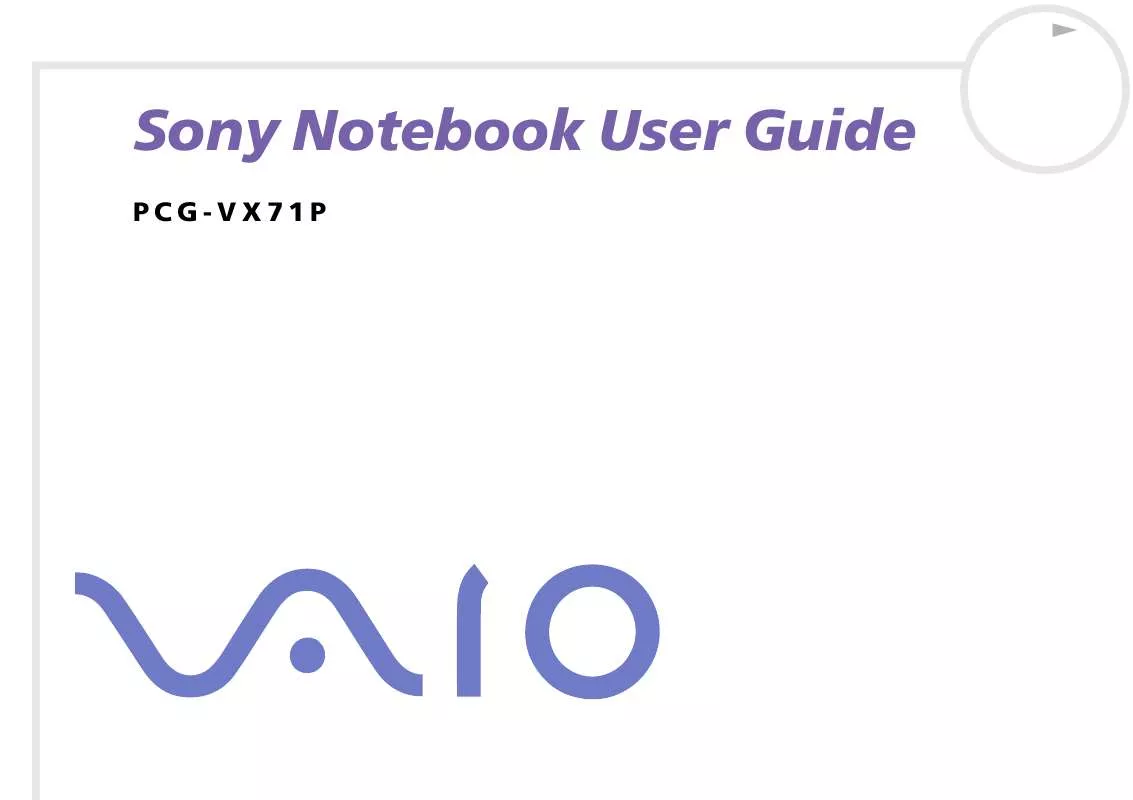
 SONY VAIO PCG-VX71P DATASHEET (60 ko)
SONY VAIO PCG-VX71P DATASHEET (60 ko)
 SONY VAIO PCG-VX71P SOFTWARE MANUAL (841 ko)
SONY VAIO PCG-VX71P SOFTWARE MANUAL (841 ko)
