User manual SONY VAIO PCG-X18
Lastmanuals offers a socially driven service of sharing, storing and searching manuals related to use of hardware and software : user guide, owner's manual, quick start guide, technical datasheets... DON'T FORGET : ALWAYS READ THE USER GUIDE BEFORE BUYING !!!
If this document matches the user guide, instructions manual or user manual, feature sets, schematics you are looking for, download it now. Lastmanuals provides you a fast and easy access to the user manual SONY VAIO PCG-X18. We hope that this SONY VAIO PCG-X18 user guide will be useful to you.
Lastmanuals help download the user guide SONY VAIO PCG-X18.
You may also download the following manuals related to this product:
Manual abstract: user guide SONY VAIO PCG-X18
Detailed instructions for use are in the User's Guide.
[. . . ] nN
Sony Notebook Computer User Guide
PCG-X18
nN
2
Sony Notebook Computer User Guide
Notice to Users
© 2000 Sony Corporation. This manual and the software described herein, in whole or in part, may not be reproduced, translated, or reduced to any machine-readable form without prior written approval. Sony Corporation provides no warranty with regard to this manual, the software, or other information contained herein and hereby expressly disclaims any implied warranties or merchantability or fitness for any particular purpose with regard to this manual, the software or such other information. In no event shall Sony Corporation be liable for any incidental, consequential, or special damages, whether based on tort, contract, or otherwise, arising out of or in connection with this manual, the software, or other information contained herein or to use thereof. [. . . ] Plug the power cord into the AC adapter and an AC outlet. The DC IN indicator lights on.
Power cord Power cord (hazardous voltage according to EN 60950)
AC adapter
SELV according to EN 60950
Connecting peripheral devices
Mini docking station
Sony Notebook Computer User Guide Use the mini docking station only with the PCGA-ACX1 AC adapter, supplied with your notebook computer. When a charged battery is inserted in your computer, you can attach the mini docking station without turning off the computer. When attaching your computer to the mini docking station, do not attempt to insert or remove the battery pack. Lifting and turning the computer with the attached mini docking station may cause a temporary loss of power. To disconnect your mini docking station completely from the mains voltage, unplug the AC adapter. Please make sure that the socket outlet is easily accessible.
nN
71
To connect the mini docking station to your computer
Connect the mini docking station to the docking/FDD connector on the back of your computer.
1
Open the cover of your computer.
Docking/FDD connector
2 3
Attach the left side tab of the mini docking station to the left side hollow of your computer. Push the tab into the hollow firmly until it clicks.
Connecting peripheral devices
Mini docking station
Sony Notebook Computer User Guide Do not lift or move the computer by holding only the mini docking station. The mini docking station may be removed from the computer.
nN
72
4 5
Attach the right side tab of the mini docking station to the right side hollow of your computer. Push the tab into the hollow firmly until it clicks.
To remove the mini docking station from your computer
When the computer is in System Hibernation mode, System Suspend mode, or off, skip step 1. If the computer is in System Idle mode, switch to Normal mode, and then follow the steps below.
1
Press the UN DOCK button on the mini docking station or click Eject PC on the Start menu.
UNDOCK button
Connecting peripheral devices
Mini docking station
Sony Notebook Computer User Guide When the mini docking station is attached to your computer, do not insert or remove the battery. The mini docking station may be removed from the computer. Do not remove the mini docking station when the IN USE indicator lits.
nN
73
2
After the IN USE indicator has turned off, pull the RELEASE lever on the right side of your computer and release the right tab.
RELEASE lever
3
Release the left tab.
Connecting peripheral devices
External Mouse or Keyboard
Sony Notebook Computer User Guide See "Using the Keyboard" for more information on using the keyboard. See the manual supplied with your mouse or keyboard for more information on installation and use. Before you connect or disconnect the mouse or keyboard, turn off the computer. Do not connect or disconnect the PS/2 device (keyboard or mouse) when the computer is on. The Sony USB mouse PCGAUMS1 (not supplied) is a USB device. So you must connect it to the USB connector.
nN
74
External Mouse or Keyboard
You can connect a PS/2-style mouse or keyboard. Plug the keyboard cable or mouse cable into this connector with the M mark facing up.
Mini Docking Station
Mouse / To Mouse/Keyboard or Keyboard
To connect both a mouse and keyboard at the same time, use the optional PS/2 division connector.
Connecting peripheral devices
Floppy Disk Drive
Sony Notebook Computer User Guide You cannot use the PRINTER connector of the floppy disk drive cable when you connect the floppy disk drive to the floppy disk drive connector of the mini docking station.
nN
75
Floppy Disk Drive
You can use the floppy disk drive as an external drive by connecting it to the floppy disk drive connector on the left side of the mini docking station. You can connect it without turning off your computer.
To connect a floppy disk drive
Plug the cable firmly into the connector with the VAIO logo facing up.
Mini docking station left side To floppy disk drive connector
Floppy disk drive (supplied)
Floppy disk drive connecting cable (supplied)
To use the floppy disk drive stand
You can put the floppy disk drive on the mini docking station by using the floppy disk stand supplied with the mini docking station.
Connecting peripheral devices
Floppy Disk Drive
Sony Notebook Computer User Guide Do not open the LCD panel too much when the floppy disk drive stand is attached.
nN
76
1
Insert the projections on the floppy disk drive into the mini docking station holes as illustrated below.
Projections
Holes
2
Slide the floppy disk drive stand in the direction of the arrow until it locks into place.
3
Slide the floppy disk drive in the direction of the arrow until it locks into place, then connect the floppy disk drive to the mini docking station with the floppy disk drive cable.
Connecting peripheral devices
Printer
Sony Notebook Computer User Guide Before you connect peripherals, turn off the computer and all peripherals. Connect the power cord only after connecting all cables. Turn on the computer only after turning on all peripherals. [. . . ] Lower temperatures require a longer charging time. While the battery is in use or being discharged, the battery pack heats up. This is normal and is not cause for concern. Keep the battery pack away from all sources of heat. [. . . ]
DISCLAIMER TO DOWNLOAD THE USER GUIDE SONY VAIO PCG-X18 Lastmanuals offers a socially driven service of sharing, storing and searching manuals related to use of hardware and software : user guide, owner's manual, quick start guide, technical datasheets...manual SONY VAIO PCG-X18

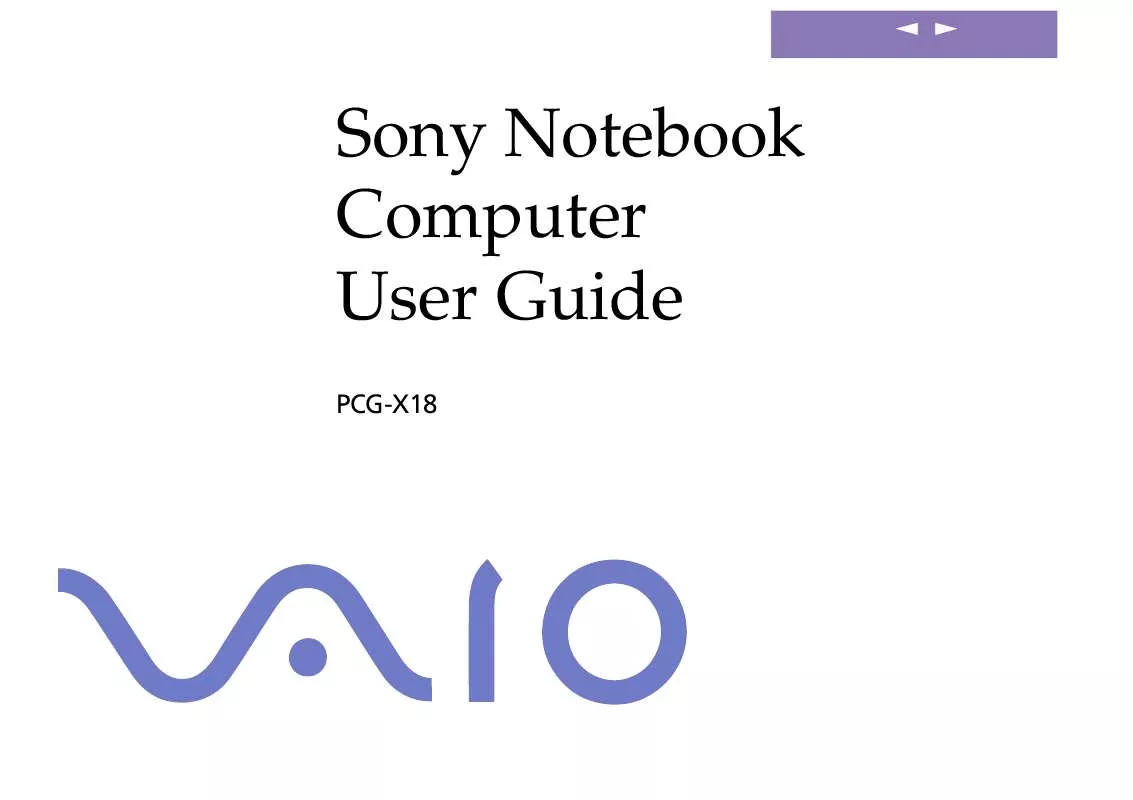
 SONY VAIO PCG-X18 SOFTWARE MANUAL (5754 ko)
SONY VAIO PCG-X18 SOFTWARE MANUAL (5754 ko)
