User manual SONY VAIO PCG-X29
Lastmanuals offers a socially driven service of sharing, storing and searching manuals related to use of hardware and software : user guide, owner's manual, quick start guide, technical datasheets... DON'T FORGET : ALWAYS READ THE USER GUIDE BEFORE BUYING !!!
If this document matches the user guide, instructions manual or user manual, feature sets, schematics you are looking for, download it now. Lastmanuals provides you a fast and easy access to the user manual SONY VAIO PCG-X29. We hope that this SONY VAIO PCG-X29 user guide will be useful to you.
Lastmanuals help download the user guide SONY VAIO PCG-X29.
You may also download the following manuals related to this product:
Manual abstract: user guide SONY VAIO PCG-X29
Detailed instructions for use are in the User's Guide.
[. . . ] nN
Sony Notebook Computer User Guide
PCG-X29
nN
2
Sony Notebook Computer User Guide
Notice to Users
© 2000 Sony Corporation. This manual and the software described herein, in whole or in part, may not be reproduced, translated, or reduced to any machine-readable form without prior written approval. Sony Corporation provides no warranty with regard to this manual, the software, or other information contained herein and hereby expressly disclaims any implied warranties or merchantability or fitness for any particular purpose with regard to this manual, the software or such other information. In no event shall Sony Corporation be liable for any incidental, consequential, or special damages, whether based on tort, contract, or otherwise, arising out of or in connection with this manual, the software, or other information contained herein or to use thereof. [. . . ] Remove the PC card slot protector as described in "Using PC Cards" on page 48. Insert the PC card modem in the slot of the computer (label facing up), push it gently until the release button ejects completely. Put back the release button.
3 4
Plug the phone line jack into the connector on the PC card. Plug the other end into the wall jack (using a phone plug if needed).
* Depending on the model, could be optional.
Connecting peripheral devices
PC card modem*
Sony Notebook Computer User Guide
nN
61
Phone cable and connectors are
TNV (Telecommunication Network Voltage), according to EN60950. In order to register your Sony notebook computer, register your software online and use VAIO-Link, you must be connected to a phone line.
Phone line jack Phone plug (country specific) (supplied)
Phone cable TNV according to EN 60950 (supplied)
Choosing an optional PC Card Modem
Your VAIO notebook computer is already configured to use the "COM One Platinium Card MC221 Discovery V. 90" PC Card modem. If this PC Card is not delivered with your notebook, you can purchase a COM One Platinium Card MC221 Discovery V. 90 PC Card modem, which supports 56 Kbits/s data transfer rates and 14. 4 Kbits/s fax rates.
You can purchase the "COM One 4 in 1 Platinium Card MC220" modem as well. This card supports 56 Kbits/s data transfer rates and 14. 4 Kbits/s fax rates, Ethernet, ISDN and Sony GSM data connectivity, with the appropriate optional kits*, allowing you to connect to a network, send e-mails and short messages, etc.
* For more information on the COM One Platinium Card Modems and the connectivity kits, browse to the Sony VAIO Direct web site or contact your dealer
Connecting peripheral devices
PC card modem*
Sony Notebook Computer User Guide
nN
62
Before you connect peripherals,
turn off the computer and all peripherals. Connect the power cord only after connecting all cables. Turn on the computer only after turning on all peripherals. All connectors are SELV (Safety Extra Low Voltage) according to EN60950.
Docking station
You can use the PCGA-PSX1 docking station (supplied) to connect peripheral devices such as a printer or external display.
Connector UNDOCK button IN USE indicator DC IN indicator RELEASE lever Tabs
Back
1 2 3 4
S400 S VIDEO VIDEO a Monitor
5 6 7
LINE OUT LINE IN USB
8 9 10 11
DC IN PC card slot / Mouse/Keyboard
12 13 14 15
CONTROL A1 II SERIAL/CONTROL A1 II switch Serial Printer
OPTICAL OUT
Connecting peripheral devices
PC card modem*
Sony Notebook Computer User Guide
nN
63
Left
Floppy disk drive connector
Right
PC card slot *
* Type III x 1 or Type I/II x 1
Before connecting the docking station
You need to plug the cable attached to the AC adapter into the DC IN connector on the docking station. Plug the power cord into the AC adapter and an AC outlet. The DC IN indicator lights on.
Power cord AC adapter Power cord (hazardous voltage according to EN 60950)
SELV according to EN 60950
Connecting peripheral devices
PC card modem*
Sony Notebook Computer User Guide
nN
64
Use the docking station only
with the PCGA-AC19V AC adapter, supplied with your notebook computer.
To connect the docking station to your computer
Connect the docking station to the docking/FDD connector on the back of your computer.
1
Open the cover of your computer.
When a charged battery is inserted in your computer, you can attach the docking station without turning off the computer. When attaching your computer to the docking station, do not attempt to insert or remove the battery pack. Lifting and turning the computer with the attached docking station may cause a temporary loss of power. To disconnect your docking station completely from the mains voltage, unplug the AC adapter. Please make sure that the socket outlet is easily accessible.
Docking/FDD connector
2 3
Attach the left side tab of the docking station to the left side hollow of your computer. Push the tab into the hollow firmly until it clicks.
Connecting peripheral devices
PC card modem*
Sony Notebook Computer User Guide
nN
65
Do not lift or move the
4 5
computer by holding only the docking station. The docking station may be removed from the computer.
Attach the right side tab of the docking station to the right side hollow of your computer. Push the tab into the hollow firmly until it clicks.
To remove the docking station from your computer
When the computer is in System Hibernation mode, System Suspend mode, or off, skip step 1. If the computer is in System Idle mode, switch to Normal mode, and then follow the steps below.
1
Press the UN DOCK button on the docking station or click Eject PC on the Start menu.
UNDOCK button
Connecting peripheral devices
PC card modem*
Sony Notebook Computer User Guide
nN
66
When the docking station is
2
attached to your computer, do not insert or remove the battery. The docking station may be removed from the computer. Do not remove the docking station when the IN USE indicator lits.
After the IN USE indicator has turned off, pull the RELEASE lever on the right side of your computer and release the right tab.
RELEASE lever
3
Release the left tab.
Connecting peripheral devices
External Mouse or Keyboard
Sony Notebook Computer User Guide
nN
67
See "Using the Keyboard" for
External Mouse or Keyboard
You can connect a PS/2-style mouse or keyboard. [. . . ] This is due to decreased battery efficiency at low temperatures. Charge the batteries at temperatures between 10° C to 30° C. Lower temperatures require a longer charging time. While the battery is in use or being discharged, the battery pack heats up. [. . . ]
DISCLAIMER TO DOWNLOAD THE USER GUIDE SONY VAIO PCG-X29 Lastmanuals offers a socially driven service of sharing, storing and searching manuals related to use of hardware and software : user guide, owner's manual, quick start guide, technical datasheets...manual SONY VAIO PCG-X29

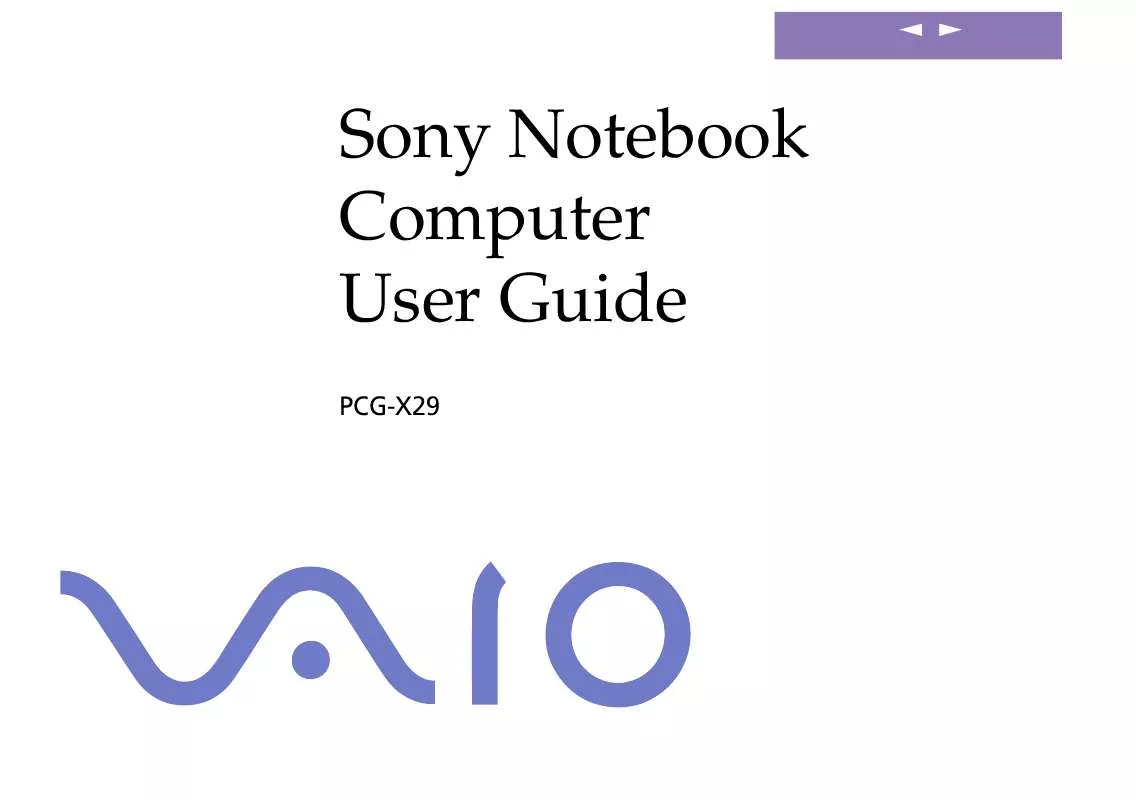
 SONY VAIO PCG-X29 SOFTWARE MANUAL (854 ko)
SONY VAIO PCG-X29 SOFTWARE MANUAL (854 ko)
