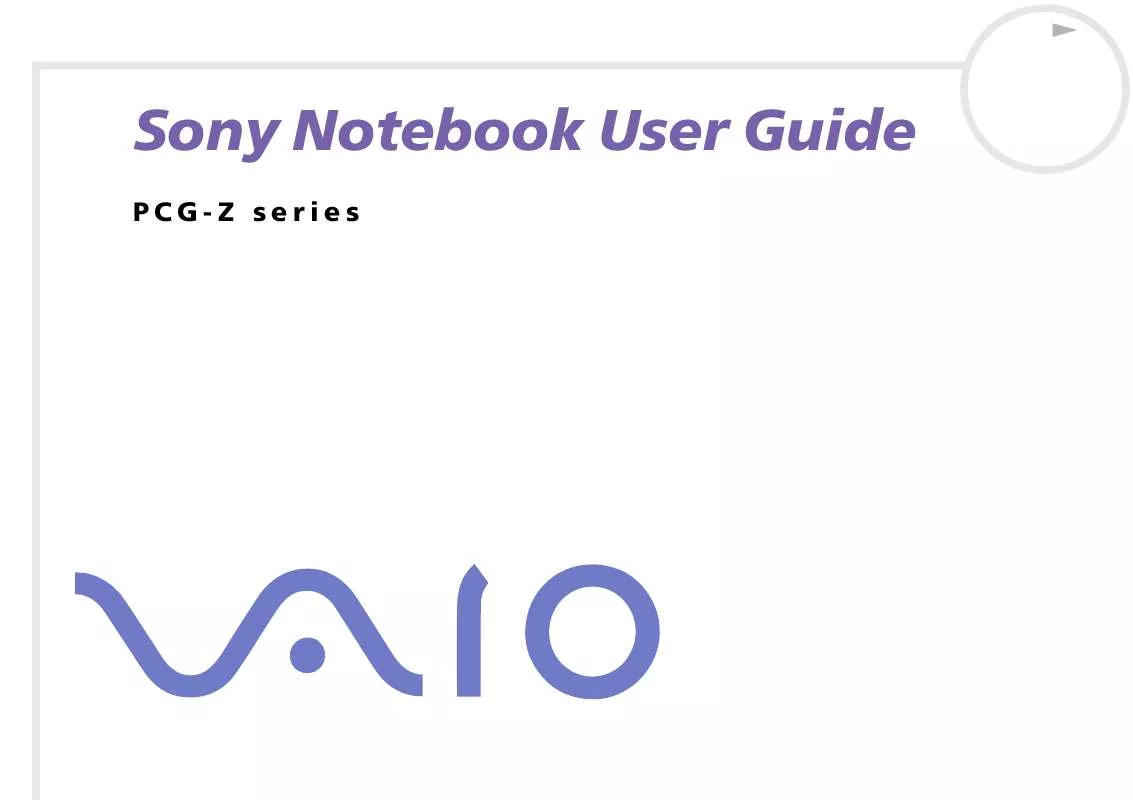User manual SONY VAIO PCG-Z1RSP
Lastmanuals offers a socially driven service of sharing, storing and searching manuals related to use of hardware and software : user guide, owner's manual, quick start guide, technical datasheets... DON'T FORGET : ALWAYS READ THE USER GUIDE BEFORE BUYING !!!
If this document matches the user guide, instructions manual or user manual, feature sets, schematics you are looking for, download it now. Lastmanuals provides you a fast and easy access to the user manual SONY VAIO PCG-Z1RSP. We hope that this SONY VAIO PCG-Z1RSP user guide will be useful to you.
Lastmanuals help download the user guide SONY VAIO PCG-Z1RSP.
Manual abstract: user guide SONY VAIO PCG-Z1RSP
Detailed instructions for use are in the User's Guide.
[. . . ] N
Sony Notebook User Guide
PCG-Z series
Read this first Sony Notebook User Guide
nN
1
Read this first
Notice
© 2003 Sony Corporation. This manual and the software described herein, in whole or in part, may not be reproduced, translated, or reduced to any machine-readable form without prior written approval. Sony Corporation provides no warranty with regard to this manual, the software, or other information contained herein and hereby expressly disclaims any implied warranties or merchantability or fitness for any particular purpose with regard to this manual, the software or such other information. In no event shall Sony Corporation be liable for any incidental, consequential, or special damages, whether based on tort, contract, or otherwise, arising out of or in connection with this manual, the software, or other information contained herein or the use thereof. [. . . ] 2 Plug the cable attached to the AC adapter (1) into the DC In port on the port replicator. 3 Plug the power cord (2) into the AC adapter and an AC outlet.
4
Open the cover of the port replicator connector at the bottom of your computer (3).
Connecting peripheral devices Sony Notebook User Guide
nN
67
5
Align the bottom connector of the notebook with the connector on the port replicator and push down until it clicks into place.
6
Turn on the notebook.
When you use the port replicator for the first time, the installation of the network drivers starts automatically. When attaching your computer to the port replicator, do not attempt to insert or remove the battery pack. Lifting and turning the computer with the attached port replicator may cause a temporary loss of power. Use the AC adapter that comes with your notebook or the optional Sony adapter.
Connecting peripheral devices Sony Notebook User Guide
nN
68
Disconnecting your computer from the port replicator
To disconnect your computer from the port replicator, proceed as follows: 1 Stop the connected peripherals. 2 Close the cover and pull the levers (1) on each side of the port replicator to disconnect the computer from the port replicator.
3 4
Lift the notebook away from the port replicator. Close the port replicator connector cover on the bottom of your computer.
It is extremely important to close the port replicator connector cover after
removing your computer from the port replicator. If the cover is left open, dust may get inside and damage the computer. To disconnect your port replicator completely from the mains voltage, unplug the AC adapter.
Connecting peripheral devices Sony Notebook User Guide
nN
69
Connecting an external display
You can connect an external display to your notebook. For example, you can use your notebook with the following devices:
Computer display (monitor); Projector.
Turn off your computer and the peripherals, unplug the AC adapter and the power cord before connecting the external display. Connect the power cord after connecting all other cables. Turn on the peripherals, then turn on your computer. Connected external displays are used as second screens. On Windows® systems only, you can also use an external display to set up a virtual desktop.
Connecting peripheral devices Sony Notebook User Guide
nN
70
Connecting a computer display
You can connect a computer display (monitor) either directly to your notebook or via the (optional) port replicator. To connect a computer display, proceed as follows: 1 Plug the display cable (1) (not supplied) into the monitor/VGA connector on the notebook. If you want to connect a DVI monitor, plug the display cable (2) (not supplied) into the DVI-D connector on the port replicator. If necessary, plug one end of the display's power cord (3) into the display, and the other end into an AC outlet.
2
Connecting peripheral devices Sony Notebook User Guide
nN
71
Connecting a projector
You can connect a projector (such as the Sony LCD projector) directly to your notebook or via the port replicator. To connect a projector, proceed as follows: 1 2 3 4 Plug the RGB signal cable (1) into the monitor/VGA connector identified by the Plug the RGB signal cable and the audio cable into the connectors of the projector. Connect the power cord (3) of the projector into an AC outlet. Plug the audio cable (2) (not supplied) into the earphone connector identified by the
You may not be able to display the computer's LCD and the
external display together, depending on the types of computer display and projector used. You can toggle the output between the notebook LCD-screen and the external monitor by pressing the key combination <Fn>+<F7>.
Connecting peripheral devices Sony Notebook User Guide
nN
72
Connecting external speakers
You can enhance the sound quality of your computer by connecting external speakers. To connect external speakers, proceed as follows: 1 2 3 Plug the speaker cable into the headphone connector. [. . . ] The higher the RAM capacity, the faster your current data can be processed. The degree of sharpness and clarity of an image. Frequent computer screen resolutions are 640 x 480 pixels (VGA resolution; appropriate for a 14-inch screen), 800 x 600 (appropriate for a 15-inch screen), 1, 024 by 768 (appropriate for a 17-inch screen), and 1, 280 by 1, 024. LCD displays usually use a higher resolution than a CRT of the same size. [. . . ]
DISCLAIMER TO DOWNLOAD THE USER GUIDE SONY VAIO PCG-Z1RSP Lastmanuals offers a socially driven service of sharing, storing and searching manuals related to use of hardware and software : user guide, owner's manual, quick start guide, technical datasheets...manual SONY VAIO PCG-Z1RSP