User manual SONY VAIO PCG-Z600HEK
Lastmanuals offers a socially driven service of sharing, storing and searching manuals related to use of hardware and software : user guide, owner's manual, quick start guide, technical datasheets... DON'T FORGET : ALWAYS READ THE USER GUIDE BEFORE BUYING !!!
If this document matches the user guide, instructions manual or user manual, feature sets, schematics you are looking for, download it now. Lastmanuals provides you a fast and easy access to the user manual SONY VAIO PCG-Z600HEK. We hope that this SONY VAIO PCG-Z600HEK user guide will be useful to you.
Lastmanuals help download the user guide SONY VAIO PCG-Z600HEK.
You may also download the following manuals related to this product:
Manual abstract: user guide SONY VAIO PCG-Z600HEK
Detailed instructions for use are in the User's Guide.
[. . . ] N
Sony Notebook User Guide
PCG-Z600LEK/HEK
Read this first Sony Notebook User Guide
nN
2
Read this first
Notice
© 2001 Sony Corporation. This manual and the software described herein, in whole or in part, may not be reproduced, translated, or reduced to any machinereadable form without prior written approval. Sony Corporation provides no warranty with regard to this manual, the software, or other information contained herein and hereby expressly disclaims any implied warranties or merchantability or fitness for any particular purpose with regard to this manual, the software or such other information. In no event shall Sony Corporation be liable for any incidental, consequential, or special damages, whether based on tort, contract, or otherwise, arising out of or in connection with this manual, the software, or other information contained herein or the use thereof. [. . . ] To activate System Suspend mode, proceed as follows: Press <Fn>+<Esc> Or, Slide the power switch forward quickly. You can also use the PowerPanel utility to enter System Suspend mode. To return to Normal mode, proceed as follows: Press any key.
If you slide the power switch and hold for more than four seconds, the computer will switch off automatically.
Using System Hibernation
The state of the system is saved on the hard disk and power is turned off. The power indicator light is off in this mode. To activate System Hibernation mode, proceed as follows: Press <Fn>+<F12>. To return to normal mode, proceed as follows: Turn on the computer by sliding the power switch forward. The computer returns to its previous state.
Connecting peripheral devices Sony Notebook User Guide
nN
41
Connecting peripheral devices
You can add functionality to your computer by connecting or using any of these peripherals and enjoy the software described in the About the software user guide: Connecting an i. LINK port replicator (page 42) Connecting an external display (page 45) Connecting external speakers (page 48) Connecting an external microphone (page 49) Connecting a Universal Serial Bus (USB) device (page 50) Connecting a CD-ROM drive (page 54) Connecting a printer (page 55) Connecting an i. LINK device (page 57) Connecting to a network (LAN) (page 60)
Before you connect peripherals, turn off the computer and all peripherals. Connect the power cord only after connecting all cables. Turn on the computer only after turning on all peripherals.
Connecting peripheral devices Sony Notebook User Guide
nN
42
Connecting an i. LINK port replicator
You can use the PCGA-UPR5 i. LINK port replicator (supplied) to connect peripheral devices such as a printer or an external display. The port replicator features five ports, including an i. LINKTM port.
1 2 3 4 5
1 2 3
Printer Monitor i. LINKTM device
(page 56) (page 46) (page 57)
4 5
USB Serial
(page 50)
All connectors are SELV (Safety Extra Low Voltage) according to EN60950. The PCGA-PR5 port replicator is not compatible with your computer.
Connecting peripheral devices Sony Notebook User Guide
nN
43
Attaching your computer to the port replicator
To attach your computer to the port replicator, proceed as follows: 1 2 Turn off the computer. Open the port replicator connector cover (1) on the left side of the computer.
3
Plug the port replicator cable into the port replicator connector on the computer.
Connecting peripheral devices Sony Notebook User Guide
nN
44
Disconnecting your computer from the port replicator
To disconnect your computer from the port replicator, proceed as follows: 1 2 Turn off the computer. Press both sides of the port replicator cable connector and unplug the cable from the computer.
3
Fold the port replicator cable into the compartment on the side of the port replicator.
Connecting peripheral devices Sony Notebook User Guide
nN
45
Connecting an external display
You can connect an external display to your notebook computer. For example, you can use your computer with the following devices: Computer display (monitor) Projector
Turn off your computer and the peripherals, unplug the AC adapter and the power cord before connecting the external display. Connect the power cord after connecting all other cables. Turn on the peripherals, then turn on your computer.
Connecting peripheral devices Sony Notebook User Guide
nN
46
Connecting a computer display
The supplied i. LINKTM port replicator allows you to connect an external display eliminating the need for the display adapter. You may not be able to display the computer's LCD and the external display together, depending on the type of computer display and projector used. When you connect an external display to the monitor connector, you can press <Fn> + <F7> to toggle the output between the Liquid Crystal Display (LCD), the external monitor or both devices. To connect a computer display, proceed as follows: 1 2 Plug the i. LINKTM port replicator or the optional PCGA-DA5 display adapter (2) into the port replicator connector (1) identified by the I/O symbol. If necessary, plug one end of the display's power cord (3) into the display, and the other end into an AC outlet (4).
To remove the display adapter, first turn off the computer, then press both sides of the display adapter connector and unplug it from the computer.
Connecting peripheral devices Sony Notebook User Guide
nN
47
Connecting a projector
You can use a projector as an external display, such as the Sony LCD Projector. To connect a projector, proceed as follows: 1 2 Plug the RGB signal cable (1) into the monitor connector identified by the I/O symbol (if needed, use an optional display adapter (2)). Plug the audio cable (3) into the earphone connector identified by the symbol.
Connecting peripheral devices Sony Notebook User Guide
nN
48
Connecting external speakers
You can enhance the sound quality of your computer by connecting external speakers. [. . . ] Wipe off any remaining moisture with a dry soft cloth.
Precautions Sony Notebook User Guide
nN
79
On using the battery pack
Never leave the battery pack in temperatures above 60° C, such as in a car parked in the sun or under direct sunlight. Battery life is shorter in a cold environment. This is due to decreased battery efficiency at low temperatures. Charge the batteries at temperatures between 10° C to 30° C. [. . . ]
DISCLAIMER TO DOWNLOAD THE USER GUIDE SONY VAIO PCG-Z600HEK Lastmanuals offers a socially driven service of sharing, storing and searching manuals related to use of hardware and software : user guide, owner's manual, quick start guide, technical datasheets...manual SONY VAIO PCG-Z600HEK

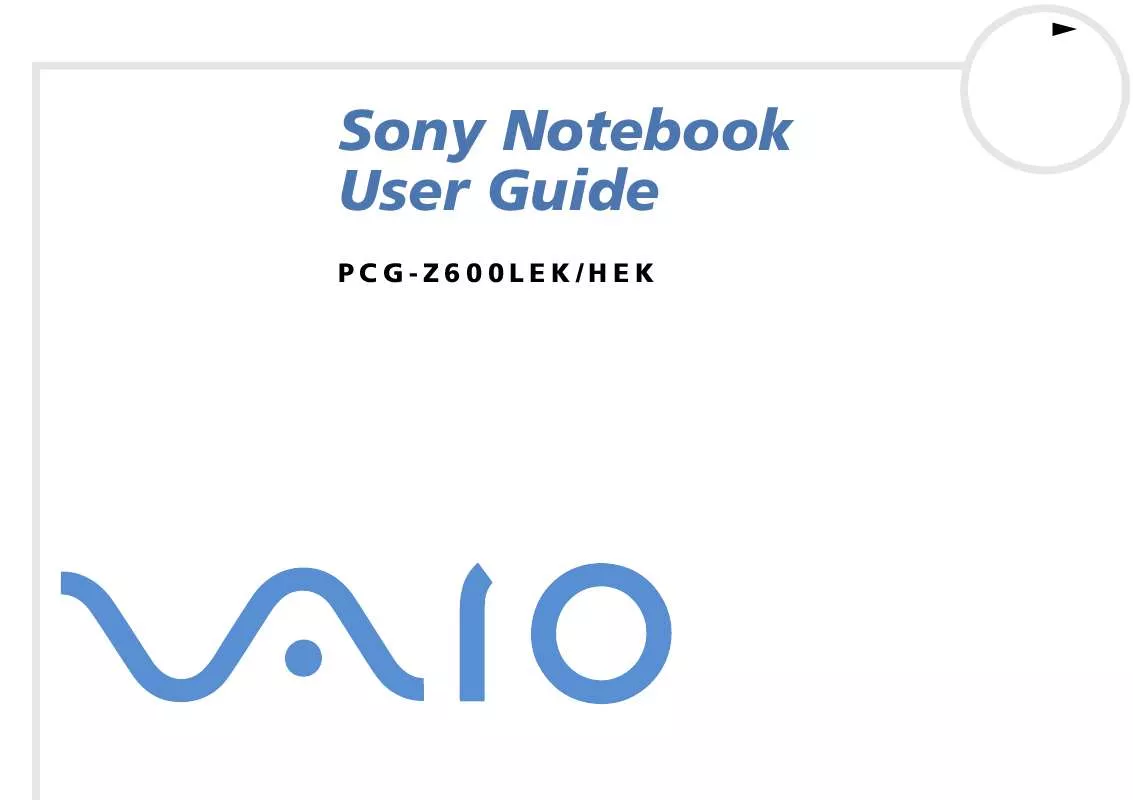
 SONY VAIO PCG-Z600HEK SOFTWARE MANUAL (852 ko)
SONY VAIO PCG-Z600HEK SOFTWARE MANUAL (852 ko)
