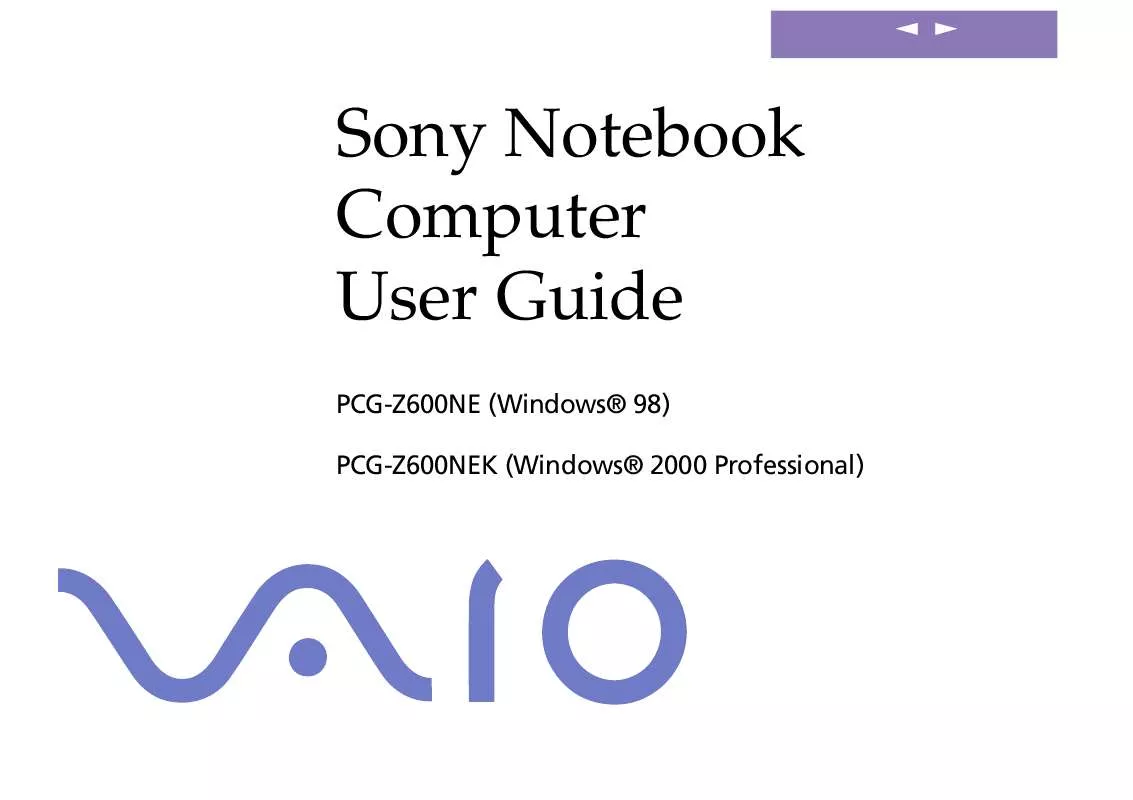User manual SONY VAIO PCG-Z600NE
Lastmanuals offers a socially driven service of sharing, storing and searching manuals related to use of hardware and software : user guide, owner's manual, quick start guide, technical datasheets... DON'T FORGET : ALWAYS READ THE USER GUIDE BEFORE BUYING !!!
If this document matches the user guide, instructions manual or user manual, feature sets, schematics you are looking for, download it now. Lastmanuals provides you a fast and easy access to the user manual SONY VAIO PCG-Z600NE. We hope that this SONY VAIO PCG-Z600NE user guide will be useful to you.
Lastmanuals help download the user guide SONY VAIO PCG-Z600NE.
Manual abstract: user guide SONY VAIO PCG-Z600NE
Detailed instructions for use are in the User's Guide.
[. . . ] nN
Sony Notebook Computer User Guide
PCG-Z600NE (Windows® 98) PCG-Z600NEK (Windows® 2000 Professional)
nN
2
Sony Notebook Computer User Guide
Notice to Users
© 2000 Sony Corporation. This manual and the software described herein, in whole or in part, may not be reproduced, translated, or reduced to any machine-readable form without prior written approval. Sony Corporation provides no warranty with regard to this manual, the software, or other information contained herein and hereby expressly disclaims any implied warranties or merchantability or fitness for any particular purpose with regard to this manual, the software or such other information. In no event shall Sony Corporation be liable for any incidental, consequential, or special damages, whether based on tort, contract, or otherwise, arising out of or in connection with this manual, the software, or other information contained herein or to use thereof. [. . . ] Connect the power cord after connecting all other cables. Turn on the peripherals, then turn on your computer. You can not transfer data by connecting a straight cable. Before purchasing a null-modem cable, make sure to identify the connector's shape. To transfer data, the software which support the connection by serial cable should be installed on both computers.
Desktop Computer or Serial Device
You can use the port replicator to connect your notebook computer to another computer, or to connect other peripherals, such as the Sony Digital Still Camera.
To connect a desktop computer
Use the symbol to locate the Serial connector on the port replicator. Plug a nullmodem cable (not supplied) into this port and into the serial port on the desktop computer.
To Computer
To IOIOI Serial To I/O
Null-modem cable (not supplied)
Connecting peripheral devices
Desktop Computer or Serial Device
Sony Notebook Computer User Guide To connect a digital still camera See the manual supplied with your digital camera or other serial device for more information on installation and use. If you use a digital camera that has an infrared data communication system or other infrared communication device, see "Using Infrared Communication Devices" in this guide.
nN
64
Use the symbol to locate the Serial connector on the port replicator. Plug the connection cable into this port and into the Digital I/O connector on the digital still camera.
To Computer Digital still camera
To digital I/O To IOIOI Serial
Serial cable (not supplied)
Connecting peripheral devices
Desktop Computer or Serial Device
Sony Notebook Computer User Guide
nN
65
See the manual supplied with your peripheral for more information on installation and use.
To use diskettes with the Digital Mavica
The Digital Mavica provides you still images you can copy and edit on your computer, using PictureGear software.
Floppy disk drive
3. 5" diskette
Digital Mavica
Connecting peripheral devices
i. LINKTM device
Sony Notebook Computer User Guide The software limits the use of more than one digital video camera recorder or i. LINKTM device at the same time. On Sony digital video cameras, connectors labeled "DV Out", "DV In/Out" or "i. LINKTM" are i. LINKTMcompatible. The i. LINKTM connector of your notebook computer does not supply power to external devices generally powered by i. LINKTM connectors. The i. LINKTM connector supports transfer rates up to 400 Mbps; however, the actual transfer rate depends on the transfer rate of the external device. The i. LINKTM features available may vary depending on the software applications you use. Please refer to the documentation that came with your software for more information. For a list of i. LINKTM cables compatible with your computer, please contact your dealer.
nN
66
i. LINKTM device
Your computer includes an i. LINK (IEEE1394) connector, which you can use to connect to an i. LINKTM device such as a digital video camera recorder.
To connect a digital video camera recorder
1
Plug one end of the i. LINKTM cable into the i. LINKTM connector of the computer and the other end into the DV Out connector on the digital video camera recorder.
Digital video camera recorder To i. LINKTM
To DV Out
i. LINKTM cable
2
Launch the DVgate application. Please refer to "DVgate" in your Software Guide for further details.
The Sony digital video camera recorder is taken as example; your digital video camera recorder may need to be connected differently. See the manual supplied with your digital video camera recorder for more information on installation and use. Do not connect more than one digital video camera at a time. The software supplied with your computer will not recognize multiple cameras.
Connecting peripheral devices
i. LINKTM device
Sony Notebook Computer User Guide
nN
67
Using Memory SticksTM
If your digital video camera recorder includes a Memory StickTM slot, you can copy images from it to your computer via a Memory StickTM. Copy images on the Memory StickTM , then insert it into the Memory StickTM slot of your computer
See "Using Memory StickTM" on page 42.
Connecting peripheral devices
MiniDisc® deck with MD Player
Sony Notebook Computer User Guide Refer to your MD deck and CD player manuals to check the specifications. For further information or if you are not sure of the connection capabilities of your devices, please contact your dealer. To perform a copy using your computer, you need two CONTROL A1 or Control A1 II and one optical cables, which are maybe sold separately. To purchase them, please contact your dealer.
nN
68
MiniDisc® deck with MD Player
Use the inter-connectivity and common protocols between Sony audio equipment and your VAIO computer to enjoy the high quality of sound and recordings through optical data transfer. [. . . ] Battery life is shorter in a cold environment. This is due to decreased battery efficiency at low temperatures. Charge the batteries at temperatures between 10° C to 30° C. Lower temperatures require a longer charging time. [. . . ]
DISCLAIMER TO DOWNLOAD THE USER GUIDE SONY VAIO PCG-Z600NE Lastmanuals offers a socially driven service of sharing, storing and searching manuals related to use of hardware and software : user guide, owner's manual, quick start guide, technical datasheets...manual SONY VAIO PCG-Z600NE