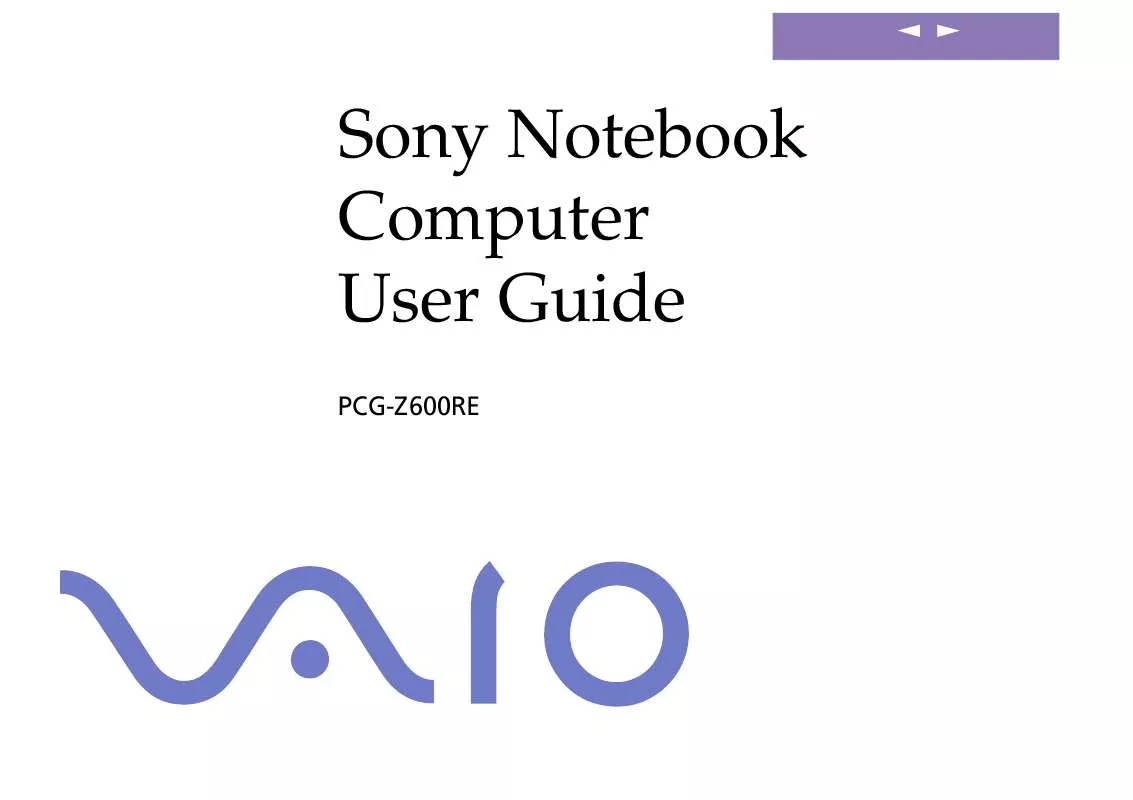User manual SONY VAIO PCG-Z600RE
Lastmanuals offers a socially driven service of sharing, storing and searching manuals related to use of hardware and software : user guide, owner's manual, quick start guide, technical datasheets... DON'T FORGET : ALWAYS READ THE USER GUIDE BEFORE BUYING !!!
If this document matches the user guide, instructions manual or user manual, feature sets, schematics you are looking for, download it now. Lastmanuals provides you a fast and easy access to the user manual SONY VAIO PCG-Z600RE. We hope that this SONY VAIO PCG-Z600RE user guide will be useful to you.
Lastmanuals help download the user guide SONY VAIO PCG-Z600RE.
Manual abstract: user guide SONY VAIO PCG-Z600RE
Detailed instructions for use are in the User's Guide.
[. . . ] nN
Sony Notebook Computer User Guide
PCG-Z600RE
nN
2
Sony Notebook Computer User Guide
Notice to Users
© 2000 Sony Corporation. This manual and the software described herein, in whole or in part, may not be reproduced, translated, or reduced to any machine-readable form without prior written approval. Sony Corporation provides no warranty with regard to this manual, the software, or other information contained herein and hereby expressly disclaims any implied warranties or merchantability or fitness for any particular purpose with regard to this manual, the software or such other information. In no event shall Sony Corporation be liable for any incidental, consequential, or special damages, whether based on tort, contract, or otherwise, arising out of or in connection with this manual, the software, or other information contained herein or to use thereof. [. . . ] You can also use the PowerPanel utility to enter System Hibernation mode.
To return to normal mode
Turn on the computer by sliding the power switch forward. The computer returns to its previous state.
Steps to return to normal mode: System hibernation b System suspend b System Idle System suspend requires less time than System hibernation. Power consumption: System idle b System suspend b System hibernation System idle uses more power than System hibernation.
Connecting peripheral devices
Sony Notebook Computer User Guide
nN
52
Connecting peripheral devices
You can add functionality to your computer by connecting or using any of these peripherals and enjoy the software described in the "About the Software" user guide:
Network (LAN) ( page 53) PC card modem* ( page 54) i. LINKTM Port Replicator ( page 56) Printer ( page 59) External Display ( page 61) Desktop Computer or Serial Device ( page 63) i. LINKTM device ( page 66) MiniDisc® deck with MD Player ( page 68) External Microphone ( page 71) Universal Serial Bus (USB) Device ( page 72)
Connecting peripheral devices
Network (LAN)
Sony Notebook Computer User Guide
nN
53
By the default settings, your
Network (LAN)
You can connect your computer to 10BASE-T and 100BASE-TX-type networks via an Ethernet network cable. For the detailed settings and devices needed to connect to the network, please consult your Network Administrator.
computer is unable to connect to the network. To connect to the network, check "Ethernet" in Sony Notebook Setup.
Connecting peripheral devices
PC card modem*
Sony Notebook Computer User Guide
nN
54
Phone cable and connectors are
PC card modem*
Use your PC card modem to connect to a phone line and access the WWW.
TNV (Telecommunication Network Voltage), according to EN60950.
Connecting to a phone line
You need to connect a phone line to take advantage of online services, the Internet and to register your computer and software online.
1 2
Use the PC card slot of your notebook computer. Pull the PC card release button away from the computer. Remove the PC card slot protector as described in "Using PC Cards" on page 44. Insert the PC card modem in the slot of the computer (label facing up), push it gently until the release button ejects completely. Put back the release button.
PC card modem
3 4
Plug the phone line jack into the connector on the PC card. Plug the other end into the wall jack (using a phone plug if needed).
* Depending on the model, could be optional.
Connecting peripheral devices
PC card modem*
Sony Notebook Computer User Guide
nN
55
Choosing an optional PC Card Modem
Your VAIO notebook computer is already configured to use the "COM One Platinium Card MC221 Discovery V. 90" PC Card modem. If this PC Card is not delivered with your notebook, you can purchase a COM One Platinium Card MC221 Discovery V. 90 PC Card modem, which supports 56 Kbits/s data transfer rates and 14. 4 Kbits/s fax rates.
You can purchase the "COM One 4 in 1 Platinium Card MC220" modem as well. This card supports 56 Kbits/s data transfer rates and 14. 4 Kbits/s fax rates, Ethernet, ISDN and Sony GSM data connectivity, with the appropriate optional kits*, allowing you to connect to a network, send e-mails and short messages, etc.
* For more information on the COM One Platinium Card Modems and the connectivity kits, browse to the Sony VAIO Direct web site or contact your dealer
Connecting peripheral devices
i. LINKTM Port Replicator
Sony Notebook Computer User Guide
nN
56
All connectors are SELV (Safety
You cannot use the optional PCGA-PR5 port replicator with your computer. The mini USB connector of the computer is disabled when the port replicator is connected.
i. LINKTM Port Replicator
You can use the PCGA-UPR5 i. LINK port replicator (supplied) to connect peripheral devices such as a printer or an external display. The port replicator features five ports, including an i. LINKTM port.
Extra Low Voltage) according to EN60950.
1 2 3
Printer (page 60) Monitor (page 61) i. LINKTM device
4 5
USB (page 72) Serial (page 63)
Connecting peripheral devices
i. LINKTM Port Replicator
Sony Notebook Computer User Guide To attach your computer to the port replicator
nN
57
1 2
Turn off the computer. Open the port replicator connector cover on the left side of the computer.
Port replicator connector
3 1 2
Plug the port replicator cable into the port replicator connector on the computer.
To remove the port replicator
Turn off the computer. Press both sides of the port replicator cable connector and unplug the cable from the computer.
Connecting peripheral devices
i. LINKTM Port Replicator
Sony Notebook Computer User Guide
nN
58
3
Fold the port replicator cable into the compartment on the side of the port replicator.
Connecting peripheral devices
Printer
Sony Notebook Computer User Guide
nN
59
See the manual supplied with
Printer
You can use the port replicator to connect a Windows® 98 -compatible printer or other parallel port device to your computer.
your printer for more information on installation and use. Before using the printer, you may need to change the Printer setting in the Sony Notebook Setup software. Please refer to "Sony Notebook Setup" in the Software Guide for further details. Turn off your computer and the printer, unplug the AC adapter and the power cord before connecting the printer.
To connect a printer
Use the symbol to locate the Printer connector on the port replicator. Plug the printer cable (supplied with the printer) into this connector.
To Computer
Printer
Power cord
To Printer
Printer cable (optional or supplied with the printer)
Resetting your computer for printer use after resuming from a power saving mode
Your connected printer may not function after the computer resumes from a power saving mode. When this occurs, follow the procedures below to reset the printer connection:
1 2
Right-click the My Computer icon on the desktop, and then select Properties. Click the Device Manager tab.
Connecting peripheral devices
Printer
Sony Notebook Computer User Guide
nN
60
3
Select Apply, and then click OK.
The printer should now function properly.
To connect a printer using the USB connector
You can connect a Windows® 98-compatible USB printer to your computer.
Use the
symbol to locate the USB port on your computer and printer.
Plug an optional USB printer cable into the USB connector.
Connecting peripheral devices
External Display
Sony Notebook Computer User Guide Turn off your computer and the peripherals, unplug the AC adapter and the power cord before connecting the external display. [. . . ] Do not use or store Memory Sticks in a location subject to: - Extremely high temperatures, such as in a car parked in the sun - Direct sunlight - High humidity or near corrosive substances Use the storage case supplied with the Memory Stick.
On Using Batteries Never leave the battery pack in temperatures above 60° C, such as in a car parked
in the sun or under direct sunlight.
Notes on Use
Other precautions
Sony Notebook Computer User Guide
nN
102
Battery life is shorter in a cold environment. This is due to decreased battery efficiency at low temperatures. Charge the batteries at temperatures between 10° C to 30° C. Lower temperatures require a longer charging time. [. . . ]
DISCLAIMER TO DOWNLOAD THE USER GUIDE SONY VAIO PCG-Z600RE Lastmanuals offers a socially driven service of sharing, storing and searching manuals related to use of hardware and software : user guide, owner's manual, quick start guide, technical datasheets...manual SONY VAIO PCG-Z600RE