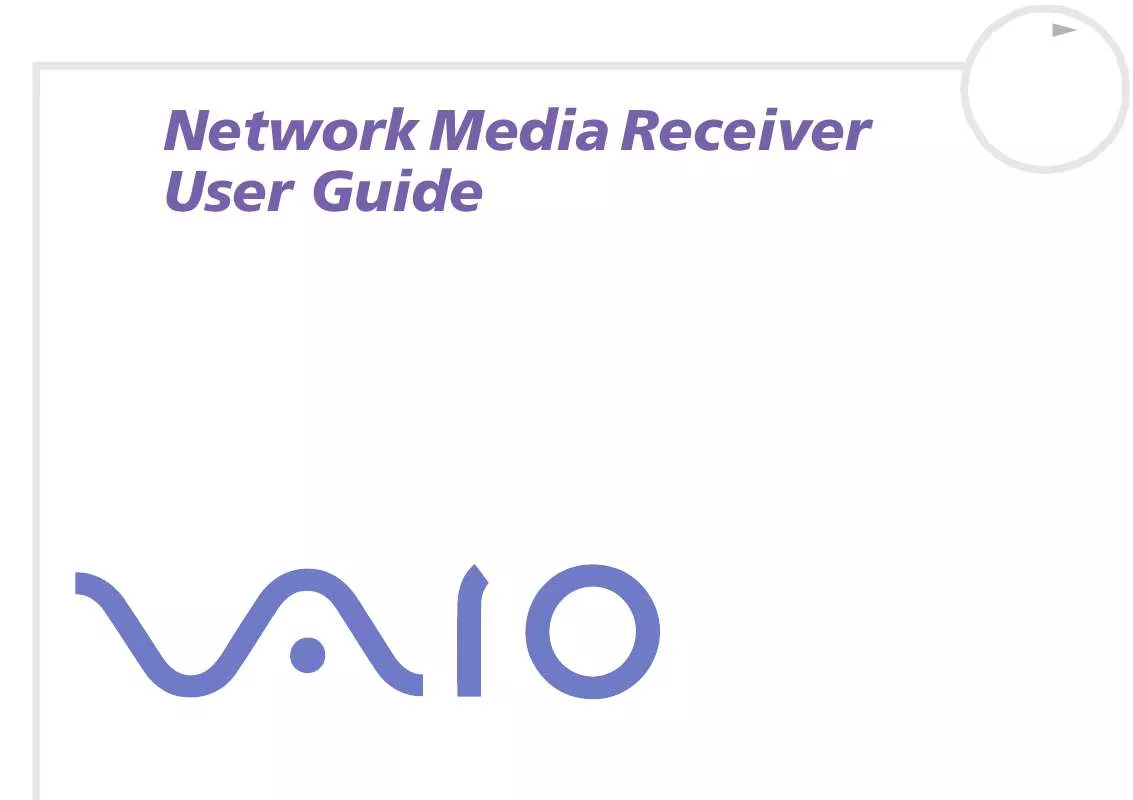User manual SONY VAIO PCNA-MR10A
Lastmanuals offers a socially driven service of sharing, storing and searching manuals related to use of hardware and software : user guide, owner's manual, quick start guide, technical datasheets... DON'T FORGET : ALWAYS READ THE USER GUIDE BEFORE BUYING !!!
If this document matches the user guide, instructions manual or user manual, feature sets, schematics you are looking for, download it now. Lastmanuals provides you a fast and easy access to the user manual SONY VAIO PCNA-MR10A. We hope that this SONY VAIO PCNA-MR10A user guide will be useful to you.
Lastmanuals help download the user guide SONY VAIO PCNA-MR10A.
Manual abstract: user guide SONY VAIO PCNA-MR10A
Detailed instructions for use are in the User's Guide.
[. . . ] N
Network Media Receiver User Guide
Notice Network Media Receiver User Guide
nN
1
Notice
© 2003 Sony Corporation. This manual and the software described herein, in whole or in part, may not be reproduced, translated, or reduced to any machinereadable form without prior written approval. Sony Corporation provides no warranty with regard to this manual, the software, or other information contained herein and hereby expressly disclaims any implied warranties or merchantability or fitness for any particular purpose with regard to this manual, the software or such other information. In no event shall Sony Corporation be liable for any incidental, consequential, or special damages, whether based on tort, contract, or otherwise, arising out of or in connection with this manual, the software, or other information contained herein or the use thereof. [. . . ] The Startup Menu screen appears.
Using the Network Media Receiver - general settings Network Media Receiver User Guide
nN
47
5 6
Highlight a screen you want as the startup screen, and press SELECT. Select OK, then press the SELECT button.
The startup screen which you set as default is deleted if the AC power is interrupted.
Configuring your VAIO computer to start automatically
You can set your VAIO computer to start automatically when the Network Media Receiver attempts to connect. This is a convenient feature to use when the computer is in a different physical location from the Network Media Receiver. This setting requires your computer to be in Standby or Hibernate mode. To have your computer start automatically when the Network Media Receiver connects, proceed as follows: 1 2 3 4 5 6 7 8 Click Start on the Windows taskbar and select Control Panel. Click Performance and Maintenance, then click System. The System Properties dialog box appears. Click the Hardware tab, then click Device Manager. The drop-down tree displays all available network adapters. Double-click the network adapter that connects the computer to the Network Media Receiver. The network adapter's Properties dialog box appears. From the Power Management tab, select the options Allow this device to bring the computer out of standby and Only allow management stations to bring the computer out of standby. Close the Device Manager window, then click OK to close the System Properties dialog box.
A Power Management tab should be available for the selected network adapter. If more than one network adapter is listed, select the device that has the Power Management tab available in the Properties dialog box.
Using the Network Media Receiver - general settings Network Media Receiver User Guide
nN
48
Restoring the original factory settings
You can reset these features to the original factory default settings:
Startup menu IP address Recording mode Live mode Default server (VAIO computer) Slideshow intervals Slideshow repeat (looping)
Using the Network Media Receiver - general settings Network Media Receiver User Guide
nN
49
To reset the original factory settings, proceed as follows: 1 2 3 4 On the remote control, press the MAIN MENU button. Highlight Settings, then press the SELECT button. Highlight System Settings, then press the SELECT button. Highlight Factory Default, then press the SELECT button. The Default settings screen appears.
5
Highlight OK, then press the SELECT button. All settings are reset to the original factory settings.
Using the Network Media Receiver - general settings Network Media Receiver User Guide
nN
50
Updating the Network Media Receiver firmware
The Network Media Receiver enables you to use your VAIO computer to update the Network Media Receiver firmware. To update firmware, proceed as follows: 1 2 3 4 On the remote control, press the MAIN MENU button. Highlight Settings, then press the SELECT button. Highlight System Settings, then press the SELECT button. [. . . ] Verify that the IP address of the Network Media Receiver is obtained properly. If using a router device, the Network Media Receiver and the VAIO computer must be configured to obtain the IP address automatically. If Obtain the IP address automatically is specified in the IP Address screen, an IP address is shown in the IP Address screen. The VAIO computer may have become unstable. [. . . ]
DISCLAIMER TO DOWNLOAD THE USER GUIDE SONY VAIO PCNA-MR10A Lastmanuals offers a socially driven service of sharing, storing and searching manuals related to use of hardware and software : user guide, owner's manual, quick start guide, technical datasheets...manual SONY VAIO PCNA-MR10A