User manual SONY VAIO PCV-RS246
Lastmanuals offers a socially driven service of sharing, storing and searching manuals related to use of hardware and software : user guide, owner's manual, quick start guide, technical datasheets... DON'T FORGET : ALWAYS READ THE USER GUIDE BEFORE BUYING !!!
If this document matches the user guide, instructions manual or user manual, feature sets, schematics you are looking for, download it now. Lastmanuals provides you a fast and easy access to the user manual SONY VAIO PCV-RS246. We hope that this SONY VAIO PCV-RS246 user guide will be useful to you.
Lastmanuals help download the user guide SONY VAIO PCV-RS246.
You may also download the following manuals related to this product:
Manual abstract: user guide SONY VAIO PCV-RS246
Detailed instructions for use are in the User's Guide.
[. . . ] N
Sony VAIO Desktop User Guide
P C V- R S s e r i e s ( P C V- 2 2 2 6 / P C V- 2 2 2 8 )
Read this first Sony VAIO Desktop User Guide
nN
1
Read this first
Notice
© 2003 Sony Corporation. This manual and the software described herein, in whole or in part, may not be reproduced, translated, or reduced to any machinereadable form without prior written approval. Sony Corporation provides no warranty with regard to this manual, the software, or other information contained herein and hereby expressly disclaims any implied warranties or merchantability or fitness for any particular purpose with regard to this manual, the software or such other information. In no event shall Sony Corporation be liable for any incidental, consequential, or special damages, whether based on tort, contract, or otherwise, arising out of or in connection with this manual, the software, or other information contained herein or the use thereof. [. . . ] Try reinstalling the software.
Windows® locks up during shutdown There are many reasons why the Windows® operating system may not shut down properly, including incompatible or conflicting drivers, damaged files, or non-responsive hardware. To search Windows® Help for troubleshooting information, proceed as follows: 1 2 3 From the Start menu, select Help and Support. Use the browse and search functions to find a solution.
Getting help Sony VAIO Desktop User Guide
nN
58
About the display
My monitor does not display anything
Check that the computer is plugged into a power source and that it is turned on. Check that the monitor is plugged into the computer and to a power source, and turned on. Check that the power indicators on the main unit and on the screen are on. The computer display may be in Standby mode. If you want to use a digital display (DVI), you cannot use it at the same time as a VGA. Either disconnect the VGA display and reboot your computer, or change the settings as described under Connecting an external display (page 37).
The window I have just closed is still on the screen
Press <F5> to refresh the screen, or Press the Windows® key + <D> twice to clean up the screen.
I cannot find the Windows® taskbar
Check that the taskbar is not hidden or minimised. Move the cursor to each edge of the screen to retrieve the taskbar.
To change the default view of the taskbar and the Start menu, proceed as follows: 1 2 Click Start, and select Control Panel. Click Appearance and Themes, then Taskbar and Start Menu. The Taskbar and Start Menu Properties dialog box appears, where you can make the required settings.
Getting help Sony VAIO Desktop User Guide
nN
59
I want to change the resolution of my display To change the resolution of your display, proceed as follows: 1 2 3 4 5 From the Start menu, select Control Panel. Click Appearance and Themes, then Display. The Display Properties dialog box appears. Move the Screen resolution slider to change the resolution. Click OK.
Getting help Sony VAIO Desktop User Guide
nN
60
About discs and floppy disks
Make sure the computer is turned on and press the eject button on the drive. If the eject button is not working, click Start, and select My Computer. Right-click the optical disc drive and select Eject. Make sure the computer is not in Standby or Hibernate mode.
I cannot play a disc
After inserting the disc, wait for a few seconds for the system to detect it before you try to access it. Make sure the label of the disc is facing up. If the disc requires software, make sure the software is installed according to the instructions of the program. Clean the disc with an appropriate cleaner. Remove the disc and leave the drive open for approximately one hour. [. . . ] For more information, please refer to the Guide to Troubleshooting and Using the VAIO Recovery Documentation Disc. The Video Graphics Array (VGA) display system has become the accepted minimum standard for PCs. You can choose between 16 colours at 640 x 480, or 256 colours at 320 x 200. WAN (Wide Area Network) is a computer network connected together and covering a relatively large geographical area. [. . . ]
DISCLAIMER TO DOWNLOAD THE USER GUIDE SONY VAIO PCV-RS246 Lastmanuals offers a socially driven service of sharing, storing and searching manuals related to use of hardware and software : user guide, owner's manual, quick start guide, technical datasheets...manual SONY VAIO PCV-RS246

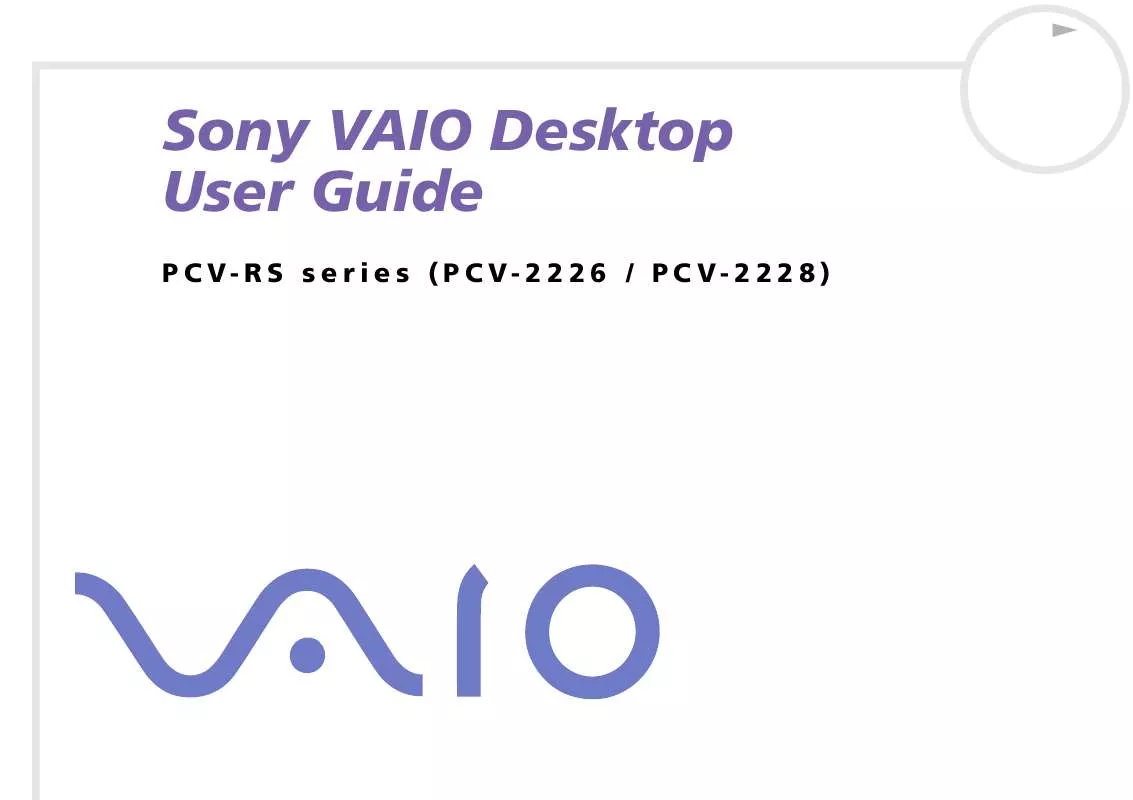
 SONY VAIO PCV-RS246 SOFTWARE MANUAL (1916 ko)
SONY VAIO PCV-RS246 SOFTWARE MANUAL (1916 ko)
