User manual SONY VAIO PCV-RS402
Lastmanuals offers a socially driven service of sharing, storing and searching manuals related to use of hardware and software : user guide, owner's manual, quick start guide, technical datasheets... DON'T FORGET : ALWAYS READ THE USER GUIDE BEFORE BUYING !!!
If this document matches the user guide, instructions manual or user manual, feature sets, schematics you are looking for, download it now. Lastmanuals provides you a fast and easy access to the user manual SONY VAIO PCV-RS402. We hope that this SONY VAIO PCV-RS402 user guide will be useful to you.
Lastmanuals help download the user guide SONY VAIO PCV-RS402.
You may also download the following manuals related to this product:
Manual abstract: user guide SONY VAIO PCV-RS402
Detailed instructions for use are in the User's Guide.
[. . . ] N
Hardware Guide
P C V- R Z s er i e s ( P C V-1 1 4 6) P C V- R S s er i e s ( P C V-2 2 4 6)
Read this first Hardware Guide
nN
1
Read this first
Notice
© 2003 Sony Corporation. This manual and the software described herein, in whole or in part, may not be reproduced, translated, or reduced to any machinereadable form without prior written approval. Sony Corporation provides no warranty with regard to this manual, the software, or other information contained herein and hereby expressly disclaims any implied warranties or merchantability or fitness for any particular purpose with regard to this manual, the software or such other information. In no event shall Sony Corporation be liable for any incidental, consequential, or special damages, whether based on tort, contract, or otherwise, arising out of or in connection with this manual, the software, or other information contained herein or the use thereof. [. . . ] Please restart your computer and try again. Check the write-protect switch on your SmartMedia or Memory Stick. If it is set to on, you cannot write or delete data on the card.
Using your VAIO computer Hardware Guide
nN
34
PCV-RZ models only: Using PC Cards
Your VAIO desktop has a PC Card slot on the front panel that supports Type I or Type II PC Cards. PC Cards allow you to interconnect with portable external devices.
Inserting a PC Card
To insert a PC Card proceed as follows: 1 2 Open the bottom panel on the front of your VAIO. Insert the PC Card gently into the PC Card slot with the label facing upwards. The PC Card is automatically detected by your system and the Safely Remove Hardware icon 3 appears in the taskbar. Close the cover flap (unless the PC Card peripheral prevents it).
You do not need to shut down your computer when inserting a PC Card. If you have difficulty inserting a PC Card, check that you are inserting the PC Card in the correct direction. See the manual supplied with your PC Card for more information on use. Some PC Cards may require you to disable idle devices when using the PC Card. You may not be able to use some PC Cards or some functions of the PC Card with this computer. Make sure you use the most recent software driver provided by the PC Card manufacturer. If the PC Card is operating abnormally, go to Control Panel, Performance and Maintenance, System, click the Hardware tab, and then Device Manager. If an "!" mark appears next to the PC Card device, remove the software driver and then reinstall it from the installation CD that accompanies the PC Card. For some PC Cards, if you alternate between Normal power operation and Standby or Hibernate power management modes while the card is inserted, you may find that a device connected to your system is not recognised. Reboot your system to correct the problem.
Using your VAIO computer Hardware Guide
nN
35
Removing a PC Card
Follow the steps below to remove the PC Card while your computer is on. If it is not removed properly, your system may crash and unsaved data may be lost. If you want to remove a PC Card when your computer is off, skip steps 1 to 5. To remove a PC Card, proceed as follows: 1 2 3 4 Close any applications that are using the PC Card. Double-click the Safely Remove Hardware icon in the taskbar. The Safely Remove Hardware dialog box appears. Select the hardware you want to unplug and click Stop. [. . . ] If the disc is badly soiled, moisten a soft cloth with water, wring it out well, and use it to wipe the surface of the disc from the centre out. Wipe off any remaining moisture with a dry soft cloth. This will affect the use of the disc irreparably.
Precautions Hardware Guide
nN
65
On handling Memory Sticks
Do not touch the Memory Stick connector with your finger or metallic objects. Use only the label supplied with the Memory Stick as a label. [. . . ]
DISCLAIMER TO DOWNLOAD THE USER GUIDE SONY VAIO PCV-RS402 Lastmanuals offers a socially driven service of sharing, storing and searching manuals related to use of hardware and software : user guide, owner's manual, quick start guide, technical datasheets...manual SONY VAIO PCV-RS402

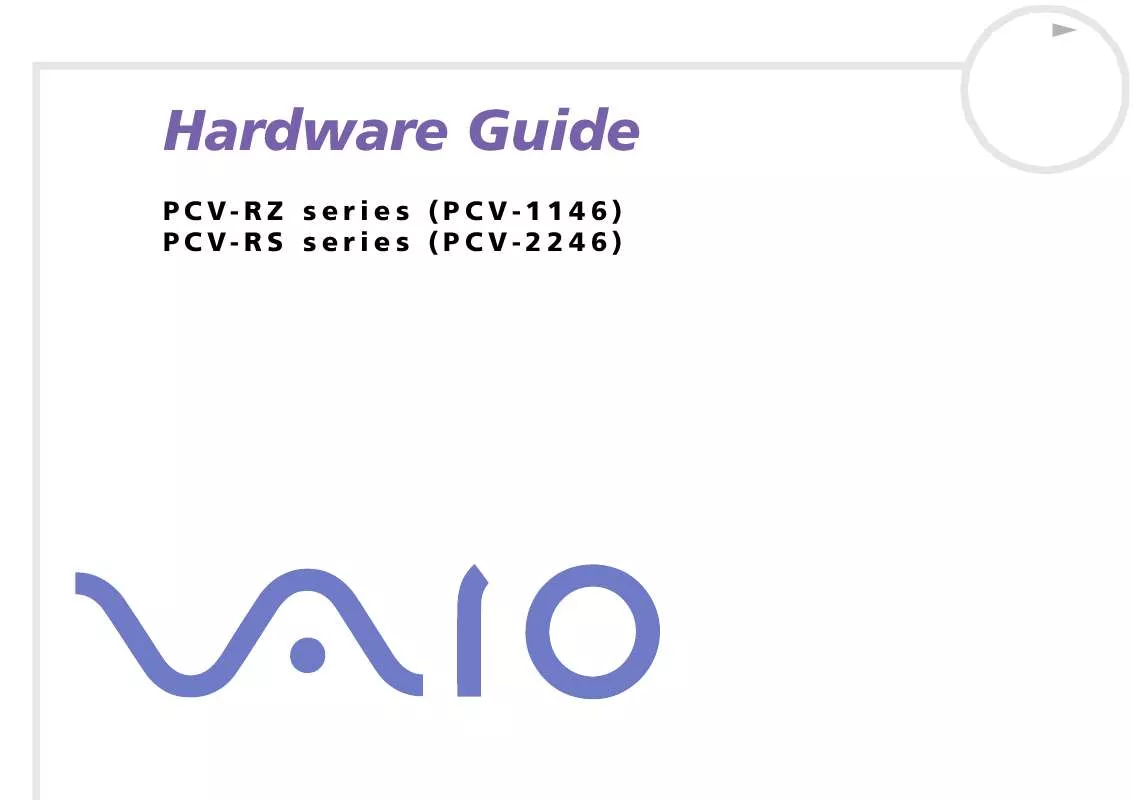
 SONY VAIO PCV-RS402 SOFTWARE MANUAL (361 ko)
SONY VAIO PCV-RS402 SOFTWARE MANUAL (361 ko)
