User manual SONY VAIO PCV-RS702
Lastmanuals offers a socially driven service of sharing, storing and searching manuals related to use of hardware and software : user guide, owner's manual, quick start guide, technical datasheets... DON'T FORGET : ALWAYS READ THE USER GUIDE BEFORE BUYING !!!
If this document matches the user guide, instructions manual or user manual, feature sets, schematics you are looking for, download it now. Lastmanuals provides you a fast and easy access to the user manual SONY VAIO PCV-RS702. We hope that this SONY VAIO PCV-RS702 user guide will be useful to you.
Lastmanuals help download the user guide SONY VAIO PCV-RS702.
You may also download the following manuals related to this product:
Manual abstract: user guide SONY VAIO PCV-RS702
Detailed instructions for use are in the User's Guide.
[. . . ] N
Hardware Guide
P C V- R S s e r i e s ( P C V- C 1 1 M )
nN
1 Hardware Guide Read this first
Read this first
Notice
© 2004 Sony Corporation. This manual and the software described herein, in whole or in part, may not be reproduced, translated, or reduced to any machine-readable form without prior written approval. Sony Corporation provides no warranty with regard to this manual, the software, or other information contained herein and hereby expressly disclaims any implied warranties or merchantability or fitness for any particular purpose with regard to this manual, the software or such other information. In no event shall Sony Corporation be liable for any incidental, consequential, or special damages, whether based on tort, contract, or otherwise, arising out of or in connection with this manual, the software, or other information contained herein or the use thereof. [. . . ] Please do not remove the memory card when the access lamp is on. Otherwise, the card may not be detected the next time it is inserted into the slot. If the card is removed by mistake and is subsequently not detected, please shut off the power of the computer, wait ten seconds and then turn it on again.
nN
32 Hardware Guide Using your VAIO computer
Using CompactFlash cards
Your VAIO desktop has a CompactFlash slot that supports Type I or Type II cards. CompactFlash is a removable mass storage device. And is used to interconnect digital cameras, digital music players, desktop computers, handheld PCs, personal communicators, Palm PCs, digital voice recorders and photo printers. Its advanced features include a high transfer rate for fast copy/download and a high storage capacity.
This slot cannot be use anything except for writing and reading memory cards or storage device cards. Some CompactFlash cards may require you to disable idle devices during use. You may not be able to use some of the card's features with this computer. Your system may run into serious problems if;
you remove the card or turn the computer off while the card is in use. your working environment contains high electrical activity.
When not is use, always put the CompactFlash card in its case to avoid high electrical effects.
nN
33 Hardware Guide Using your VAIO computer
Inserting a CompactFlash card
Simply insert the card gently into the card slot. The card is automatically detected by your system and will appear with its own icon under My Computer.
Do not force a CompactFlash card into the slot. If you have difficulty inserting a CompactFlash card, check that you are inserting the card in the correct direction. See the manual supplied with your card for more information on use.
Removing a CompactFlash card
To remove a CompactFlash card, proceed as follows: 1 2 Make sure the card is not in use and the indicator is not lit. Push the card in to release it, and then pull it out.
If you remove the CompactFlash card from the computer when it is still in use, unsaved data may be lost. Always back up important data.
nN
34 Hardware Guide Using your VAIO computer
Using Secure Digital cards
The Secure Digital (SD) card is a small, high-capacity data storage media card.
The Secure digital card slot is exclusively for the use of SD cards and Multi Media cards. Please do not insert other memory cards.
Inserting a Secure Digital card
To insert the SD card, proceed as follows: 1 2 Insert the SD card into the SD card slot. Push the card in until it clicks into place. The card is automatically detected by your system and will appear with its own icon under My Computer.
more information on use.
!If you have difficulty with it, check that you are inserting the card in the correct direction. See the manual supplied with your card for
Removing a Secure Digital card
To remove an SD card, proceed as follows: 1 2 Make sure the card is not in use and the indicator is not lit. Push the card in to release it, and then pull it out.
If you remove the SD card from the computer when it is still in use, unsaved data may be lost. Always back up important data.
Troubleshooting memory cards
Check the write-protect switch on your Memory Stick. [. . . ] Do not use solvents such as benzene, thinning agents, commercially available cleaners or anti-static spray, as they may cause damage to the disc. For normal cleaning, hold the disc by its edge and use a soft cloth to wipe the surface from the centre out. If the disc is badly soiled, moisten a soft cloth with water, wring it out well, and use it to wipe the surface of the disc from the centre out. Wipe off any remaining moisture with a dry soft cloth. [. . . ]
DISCLAIMER TO DOWNLOAD THE USER GUIDE SONY VAIO PCV-RS702 Lastmanuals offers a socially driven service of sharing, storing and searching manuals related to use of hardware and software : user guide, owner's manual, quick start guide, technical datasheets...manual SONY VAIO PCV-RS702

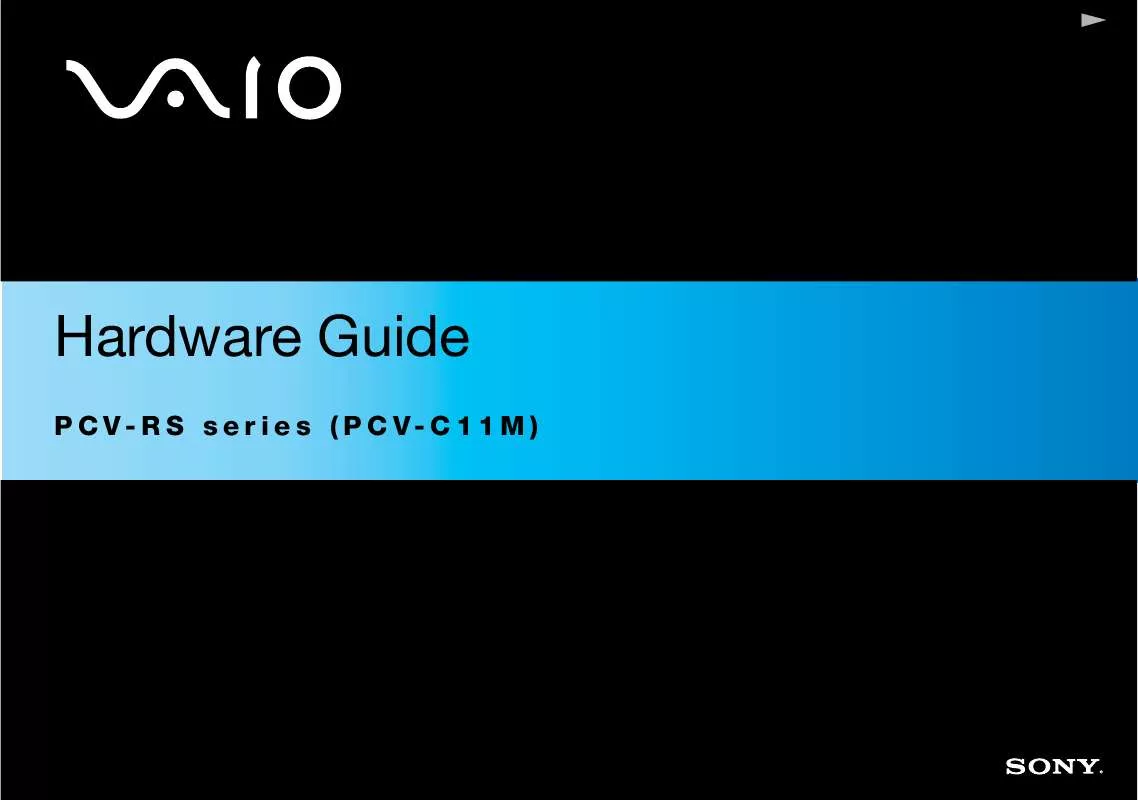
 SONY VAIO PCV-RS702 SOFTWARE MANUAL (499 ko)
SONY VAIO PCV-RS702 SOFTWARE MANUAL (499 ko)
