User manual SONY VAIO PCV-RZ102
Lastmanuals offers a socially driven service of sharing, storing and searching manuals related to use of hardware and software : user guide, owner's manual, quick start guide, technical datasheets... DON'T FORGET : ALWAYS READ THE USER GUIDE BEFORE BUYING !!!
If this document matches the user guide, instructions manual or user manual, feature sets, schematics you are looking for, download it now. Lastmanuals provides you a fast and easy access to the user manual SONY VAIO PCV-RZ102. We hope that this SONY VAIO PCV-RZ102 user guide will be useful to you.
Lastmanuals help download the user guide SONY VAIO PCV-RZ102.
You may also download the following manuals related to this product:
Manual abstract: user guide SONY VAIO PCV-RZ102
Detailed instructions for use are in the User's Guide.
[. . . ] N
Sony VAIO Desktop User Guide
P C V- R Z s e r i e s / PCV- 1 1 1 6
Read this first Sony VAIO Desktop User Guide
nN
1
Read this first
Notice
© 2003 Sony Corporation. This manual and the software described herein, in whole or in part, may not be reproduced, translated, or reduced to any machinereadable form without prior written approval. Sony Corporation provides no warranty with regard to this manual, the software, or other information contained herein and hereby expressly disclaims any implied warranties or merchantability or fitness for any particular purpose with regard to this manual, the software or such other information. In no event shall Sony Corporation be liable for any incidental, consequential, or special damages, whether based on tort, contract, or otherwise, arising out of or in connection with this manual, the software, or other information contained herein or the use thereof. [. . . ] Click the Settings tab.
Connecting peripheral devices Sony VAIO Desktop User Guide
nN
65
5 6 7 8
Click Advanced. The . . . NVIDIA GeForce4 Ti 4600 dialog box appears. Select Clone and click Apply.
To watch a DVD with Giga Pocket, showing it in full-screen on TV, proceed as follows; 1 2 3 Click Overlay Controls on the left. Select Secondary Display under Full Screen Device. Click OK.
Connecting peripheral devices Sony VAIO Desktop User Guide
nN
66
Connecting an external microphone
Your VAIO desktop does not contain an internal microphone. If you need to use a sound input device, for example to chat on the Internet, you need to plug in an external microphone. To connect an external microphone, plug the microphone cable (1) into the microphone port (2) identified by the symbol .
Make sure your microphone is designed for computer use.
Connecting peripheral devices Sony VAIO Desktop User Guide
nN
67
Connecting a printer
To connect a printer, proceed as follows: 1 2 Plug the printer cable into the printer connector on your computer. Plug the printer power cord into an AC outlet.
Connecting peripheral devices Sony VAIO Desktop User Guide
nN
68
Connecting a USB printer
To connect a USB printer, simply plug the printer's USB cable into one of the USB ports on your VAIO desktop. There are USB ports at the front and at the back of your computer.
Do not turn on the computer or the printer until all the connections are made. These procedures do not apply to all printers. If you do not have a printer compatible to these procedures, please refer to the manufacturer's instructions on connecting and installing it.
Connecting peripheral devices Sony VAIO Desktop User Guide
nN
69
Connecting an i. LINKTM device
Your VAIO computer includes a 4-pin i. LINKTM port on the front of the system and a 6-pin i. LINKTM port on the back of the system. Use these ports to connect an i. LINKTM device such as a digital video camera recorder or to link up two VAIO computers so you can copy, delete or edit files.
The 6-pin i. LINKTM port can supply power from the computer to the connected device. The 4-pin i. LINKTM port cannot supply power to a connected device.
The i. LINKTM ports supports transfer rates up to 400 Mbps; however, the actual transfer rate depends on the transfer rate of the external device. The i. LINKTM features available may vary depending on the software applications you use. Refer to the documentation that came with your software for more information. The i. LINKTM cables that are compatible with your VAIO desktop include cables with the following part numbers: VMC-IL4415, VMC-IL4435, VMC-IL4615, VMC-IL4635, VMC-IL6615, and VMC-IL6635. Sony computer supplies, accessories and peripherals can be purchased from your local retailer or from the Sony website:
http://www. sonystyle-europe. com
Connecting a digital video camera recorder (page 70) Connecting two VAIO computers (page 71)
An i. LINKTM connection with other compatible devices is not fully guaranteed. You are strongly advised to use only Sony i. LINKTM cables, as using other brands may cause problems with the i. LINKTM devices. The i. LINKTM connection varies depending on the software applications, operating system and i. LINKTM compatible devices you use. Refer to the documentation that came with your software for more information. Check the working conditions and OS compatibility of i. LINKTM-compatible PC peripherals (HDD, CD-RW drive etc. ) before you connect them to your VAIO desktop.
Connecting peripheral devices Sony VAIO Desktop User Guide
nN
70
Connecting a digital video camera recorder
To connect a digital video camera recorder, proceed as follows: 1 Plug one end of the i. LINKTM cable (not supplied) into the i. LINKTM port of the computer and the other end into the DV-Out port on your digital video camera recorder.
2
Launch the DVgate application (see your Software Guide for more information).
On Sony digital video cameras, ports labelled DV Out, DV In/Out or i. LINKTM are i. LINKTM-compatible. The Sony digital video camera recorder is an example; your digital video camera recorder may need to be connected differently. [. . . ] LCD displays usually use a higher resolution than a CRT of the same size. A cable that requires separate transmission types for the three colours on the display. Windows XP Service Pack 1 (SP1) provides the latest security and reliability updates to the Windows XP operating system, and includes Internet Explorer 6 SP1. Windows XP SP1 is designed to ensure Windows XP platform compatibility with newly released software and hardware, and includes updates that resolve issues discovered by customers or by Microsoft's internal testing team. [. . . ]
DISCLAIMER TO DOWNLOAD THE USER GUIDE SONY VAIO PCV-RZ102 Lastmanuals offers a socially driven service of sharing, storing and searching manuals related to use of hardware and software : user guide, owner's manual, quick start guide, technical datasheets...manual SONY VAIO PCV-RZ102

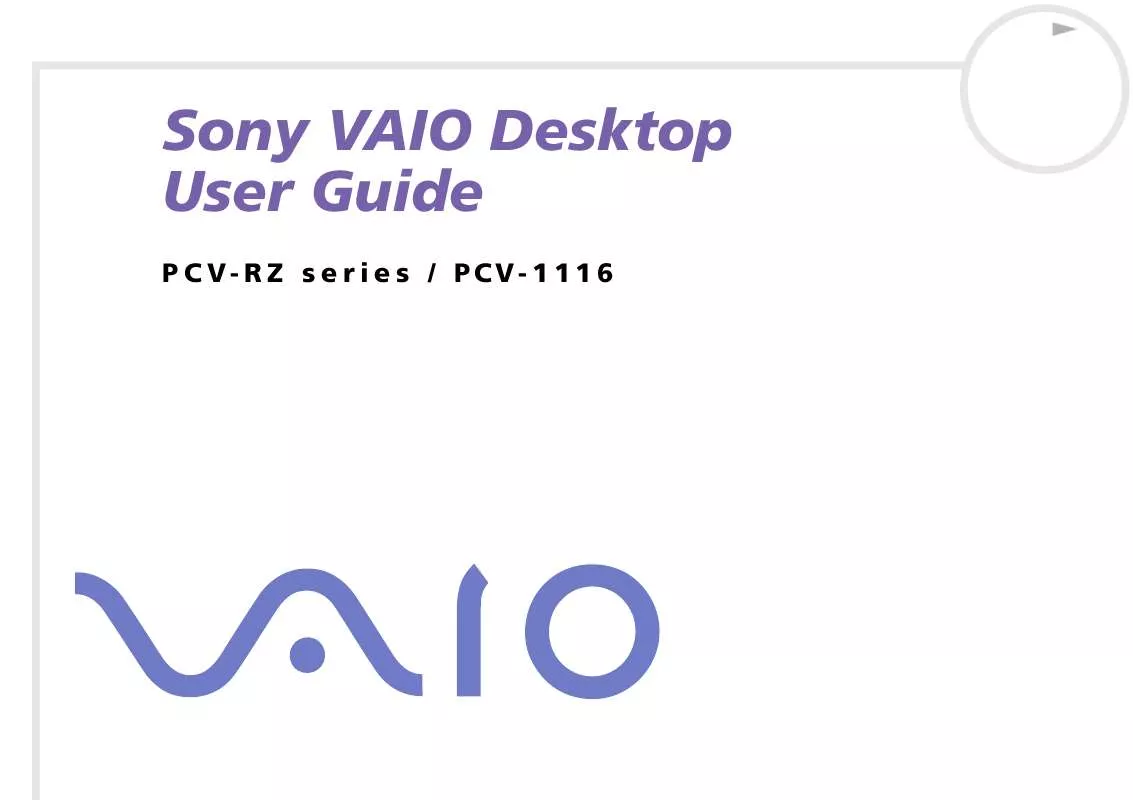
 SONY VAIO PCV-RZ102 SOFTWARE MANUAL (1207 ko)
SONY VAIO PCV-RZ102 SOFTWARE MANUAL (1207 ko)
