User manual SONY VAIO VGC-RA304
Lastmanuals offers a socially driven service of sharing, storing and searching manuals related to use of hardware and software : user guide, owner's manual, quick start guide, technical datasheets... DON'T FORGET : ALWAYS READ THE USER GUIDE BEFORE BUYING !!!
If this document matches the user guide, instructions manual or user manual, feature sets, schematics you are looking for, download it now. Lastmanuals provides you a fast and easy access to the user manual SONY VAIO VGC-RA304. We hope that this SONY VAIO VGC-RA304 user guide will be useful to you.
Lastmanuals help download the user guide SONY VAIO VGC-RA304.
You may also download the following manuals related to this product:
Manual abstract: user guide SONY VAIO VGC-RA304
Detailed instructions for use are in the User's Guide.
[. . . ] N
User Guide
V G C - R A s e r i e s ( P C V- A 2 1 M )
nN
1 User Guide Read this first
Read this first
Notice
© 2004 Sony Corporation. This manual and the software described herein, in whole or in part, may not be reproduced, translated, or reduced to any machine-readable form without prior written approval. Sony Corporation provides no warranty with regard to this manual, the software, or other information contained herein and hereby expressly disclaims any implied warranties or merchantability or fitness for any particular purpose with regard to this manual, the software or such other information. In no event shall Sony Corporation be liable for any incidental, consequential, or special damages, whether based on tort, contract, or otherwise, arising out of or in connection with this manual, the software, or other information contained herein or the use thereof. [. . . ] Third slot: This is a PCI slot containing the TV tuner ports. Bottom slot: PCI Express slot containing the modem card and PCMCIA interface.
Empty PCI slots allow you the choice of adding to the expansion capabilities of your computer. You are strongly advised not to add hardware yourself. Please contact your local Sony dealer for advice on changing the internal hardware components.
nN
47 User Guide Connecting peripheral devices
Connecting peripheral devices
You can add functionality to your computer by using the various ports on your unit.
Connecting a display (page 48) Connecting a sound system (page 52) Connecting a Universal Serial Bus (USB) device (page 52) Connecting a printer (page 53) Connecting an i. LINK device (page 54) Connecting an S/PDIF device (page 55) Connecting a microphone (page 55) Connecting to a network (page 56)
To identify and locate the ports on your computer, please see the printed Specifications sheet. Sony computer supplies, accessories and peripherals can be purchased from your local retailer or from the Sony website: www. sonystyle-europe. com For more information about connection compatibility, go to the VAIO-Link website: www. vaio-link. com
nN
48 User Guide Connecting peripheral devices
Connecting a display
You can connect multiple displays to your desktop, each using a different port on the back of your computer:
an LCD screen using the DVI-D connector
a TV using the S-video/video Combo output port
a CRT or LCD screen using the VGA monitor connector
Please make note of the following viewing possibilities:
If you have a VGA and a DVI-D connected, the image is shown on both screens by default. If you have a VGA and a TV connected, the image is shown on both screens by default. If you have a DVI-D and a TV connected, the image is shown on both screens by default. If you have a VGA, a DVI-D and a TV connected, the image will be shown on both the VGA and the DVI-D by default.
nN
49 User Guide Connecting peripheral devices
To change your display from VGA to DVD-D or vice versa, proceed as follows: 1 2 3 4 5 Connect the display(s), as described in the instructions delivered with the display, if applicable. The Display Properties dialog box appears. Click the Settings tab and then Advanced. On the Displays tab, select DVI-D (or VGA) and click OK when you have finished.
nN
50 User Guide Connecting peripheral devices
Connecting a TV set
You can connect a TV directly to your computer. In order to be able to use a TV screen, you also have to enable the TV output function. Your VAIO desktop is delivered with a video cable (or 'converter cable'), which is for use with TV sets without an S-Video port.
Connecting a TV that has no S-Video port*
To connect a TV to your VAIO desktop with the supplied video out cable, proceed as follows: 1 2 3 Plug one end of the video cable into the S-video/video Combo output port on the back of your computer. Take your composite cable (not supplied) and connect one end to the inserted video cable. Connect the other end to the yellow-coloured port (video-in) on your TV set. Connect the single end of your audio cable (not supplied) to the headphones port, either on the back or front of your computer or on the connected speaker. Connect the double end of the audio cable to the red and white ports respectively on your TV set. The audio output is now in place and your TV is ready for use with your computer.
4
5
* If your TV does not have an S-Video port, it should have a composite port to connect it to your VAIO desktop.
nN
51 User Guide Connecting peripheral devices
Connecting a TV that has an S-Video port
To connect a TV to your VAIO desktop with an S-Video cable (not supplied), proceed as follows: 1 2 3 Plug one end of the S-Video cable into the S-video/video Combo output port on the back of your computer. Plug the other end of the S-Video cable into your TV's S-Video port. Connect the audio cable (not supplied).
Picture may vary from actual configuration.
1 2 3 4
To enable TV output, proceed as follows: Go to VAIO Control Center. The Display Properties dialog box appears. Click the Settings tab and then Advanced. [. . . ] On the Driver tab, click Roll Back Driver. Click View system information on the left of the window. Click the Hardware tab, then click Device Manager.
nN
86 User Guide Managing drivers
5 6 7
Double-click the option corresponding to the device you installed, then double-click your device. On the Driver tab, click Roll Back Driver. [. . . ]
DISCLAIMER TO DOWNLOAD THE USER GUIDE SONY VAIO VGC-RA304 Lastmanuals offers a socially driven service of sharing, storing and searching manuals related to use of hardware and software : user guide, owner's manual, quick start guide, technical datasheets...manual SONY VAIO VGC-RA304

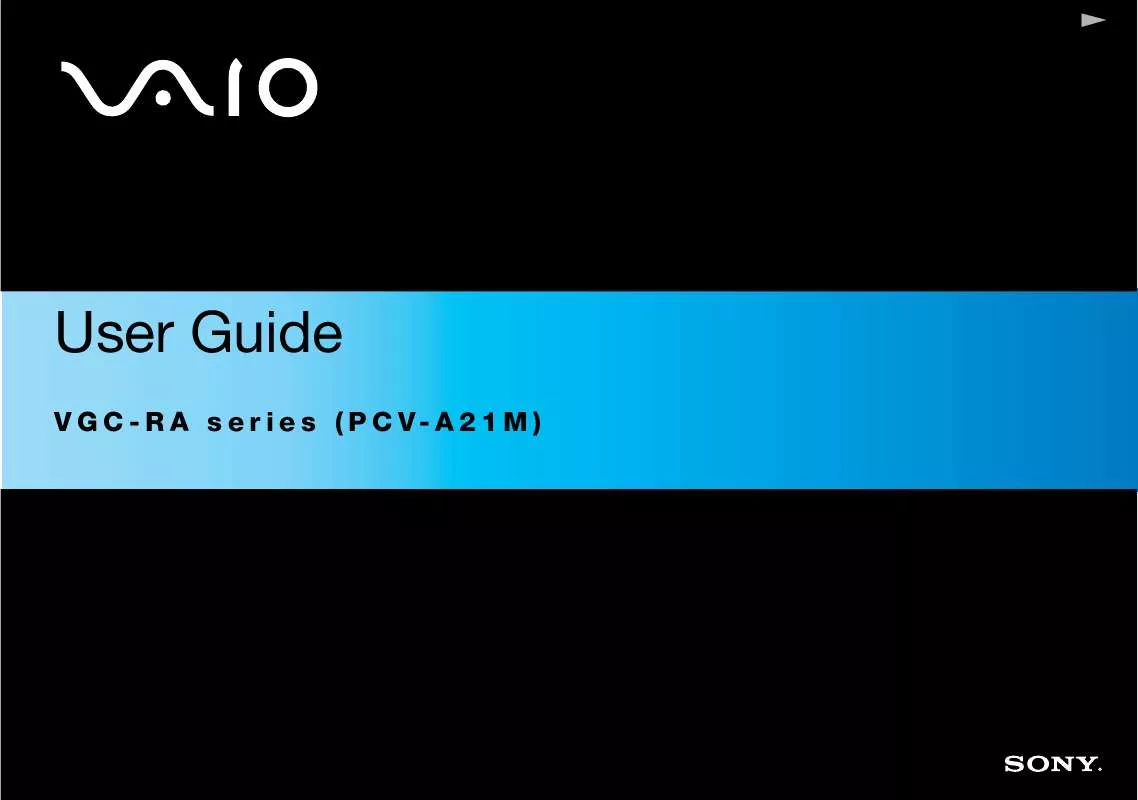
 SONY VAIO VGC-RA304 (971 ko)
SONY VAIO VGC-RA304 (971 ko)
