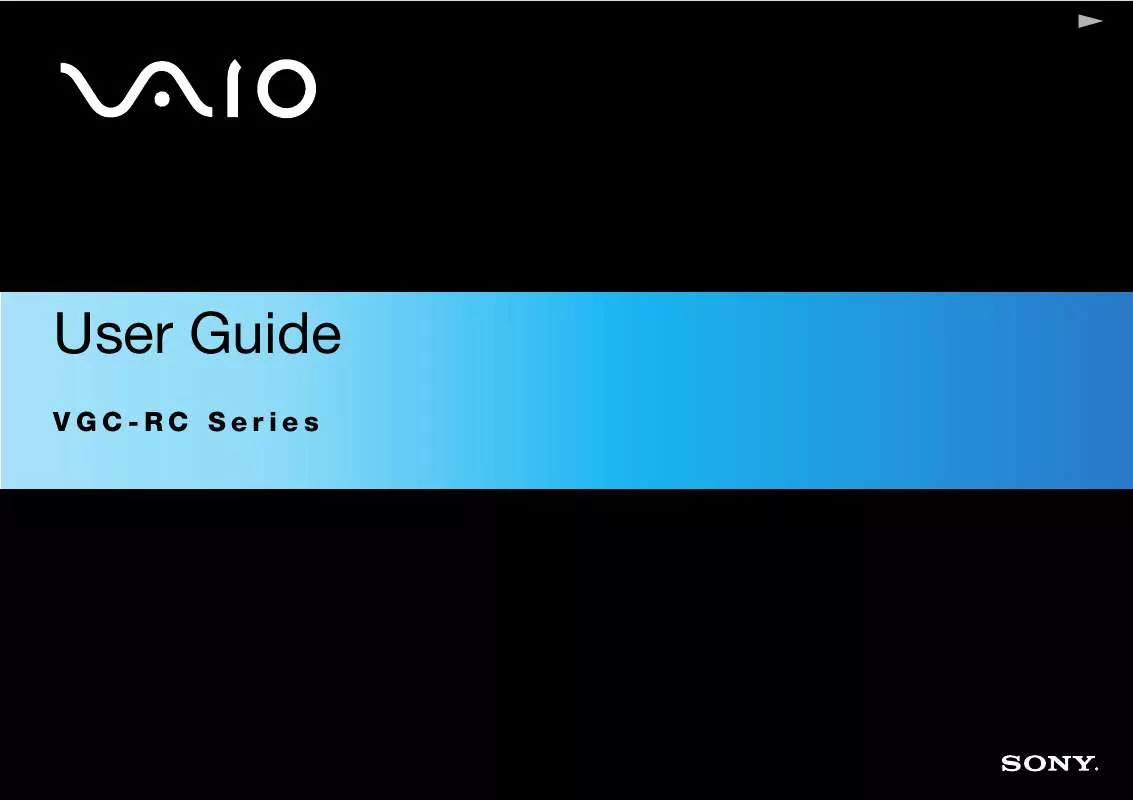User manual SONY VAIO VGC-RC102
Lastmanuals offers a socially driven service of sharing, storing and searching manuals related to use of hardware and software : user guide, owner's manual, quick start guide, technical datasheets... DON'T FORGET : ALWAYS READ THE USER GUIDE BEFORE BUYING !!!
If this document matches the user guide, instructions manual or user manual, feature sets, schematics you are looking for, download it now. Lastmanuals provides you a fast and easy access to the user manual SONY VAIO VGC-RC102. We hope that this SONY VAIO VGC-RC102 user guide will be useful to you.
Lastmanuals help download the user guide SONY VAIO VGC-RC102.
Manual abstract: user guide SONY VAIO VGC-RC102
Detailed instructions for use are in the User's Guide.
[. . . ] N
User Guide
VGC-RC Series
nN
1 User Guide Read this first
Read this first
Notice
© 2005 Sony Corporation. This manual and the software described herein, in whole or in part, may not be reproduced, translated, or reduced to any machine-readable form without prior written approval. Sony Corporation provides no warranty with regard to this manual, the software, or other information contained herein and hereby expressly disclaims any implied warranties or merchantability or fitness for any particular purpose with regard to this manual, the software or such other information. In no event shall Sony Corporation be liable for any incidental, consequential, or special damages, whether based on tort, contract, or otherwise, arising out of or in connection with this manual, the software, or other information contained herein or the use thereof. [. . . ] The Safely Remove Hardware dialog box appears. Select the hardware you want to unplug and click Stop. In the Stop a Hardware Device dialog box, select the device, confirm that it can be safely removed from the system and click OK. You see the message that it is safe to remove the device. Open the panel cover and press the PC Card release button once so it is extended and ready for use. Push the PC Card release button to eject the card. Gently grasp the card and pull it out.
Picture may vary from actual configuration.
5 6 7 8
nN
48 User Guide Using your VAIO computer
Expansion capabilities
There are four expansion slots at the rear of your VAIO computer, as follows:
Top slot: PCI Express slot containing the graphics card. Third slot: This is a PCI slot containing the TV tuner ports. Bottom slot: Empty PCI slot.
Empty PCI slots allow you the choice of adding to the expansion capabilities of your computer. You are strongly advised not to add hardware yourself. Please contact your local Sony dealer for advice on changing the internal hardware components.
nN
49 User Guide Connecting peripheral devices
Connecting peripheral devices
You can add functionality to your computer by using the various ports on your unit.
Connecting a display (page 50) Connecting a sound system (page 54) Connecting a Universal Serial Bus (USB) device (page 54) Connecting a printer (page 55) Connecting an i. LINK device (page 57) Connecting an S/PDIF device (page 58) Connecting a microphone (page 58) Connecting to a network (page 59)
To identify and locate the ports on your computer, please see the printed Specifications Guide. Sony computer supplies, accessories and peripherals can be purchased from your local retailer or from the Sony website: www. sonystyle-europe. com For more information about connection compatibility, go to the VAIO-Link website: www. vaio-link. com
nN
50 User Guide Connecting peripheral devices
Connecting a display
You can connect multiple displays to your desktop, each using a different port on the back of your computer:
a DVI-D port to connect a DVI monitor
Models with the NVIDIA(R) GeForce(TM) Graphics Accelerator are compliant with the High-bandwidth Digital Content Protection (HDCP) specification. To view contents that require the HDCP specification for playback or output, use an HDCP-compliant display.
an S-video/video Combo output port to connect a TV
a VGA port to be used when using VGA Monitor (or Analog RGB Monitor)
Please make note of the following viewing possibilities:
If you have a VGA and a DVI-D connected, the image is shown on both screens by default. If you have a VGA and a TV connected, the image is shown on both screens by default. If you have a DVI-D and a TV connected, the image is shown on both screens by default. If you have a VGA, a DVI-D and a TV connected, the image will be shown on both the VGA and the DVI-D by default.
nN
51 User Guide Connecting peripheral devices
To change your display from VGA to DVI-D or vice versa, proceed as follows: 1 2 3 4 5 Connect the display(s), as described in the instructions delivered with the display, if applicable. The Display Properties dialog box appears. Click the Settings tab and then Advanced. On the Displays tab, select DVI-D (or VGA) in the Current Displays section and click OK when you have finished.
nN
52 User Guide Connecting peripheral devices
Connecting a TV set
You can connect a TV directly to your computer. In order to be able to use a TV screen, you also have to enable the TV output function. Your VAIO desktop is delivered with a video cable (or 'converter cable'), which is for use with TV sets without an S-Video port.
Connecting a TV that has no S-Video port*
To connect a TV to your VAIO desktop with the supplied video out cable, proceed as follows: 1 2 3 Plug one end of the video cable into the S-video/video Combo output port on the back of your computer. Take your composite cable (not supplied) and connect one end to the inserted video cable. [. . . ] Click View system information on the left of the window. Click the Hardware tab, then click Device Manager.
nN
89 User Guide Managing drivers
5 6 7
Double-click the option corresponding to the device you installed, then double-click your device. On the Driver tab, click Roll Back Driver. You have your previous driver back.
You must be logged on to your computer with administrator rights in order to complete this procedure. [. . . ]
DISCLAIMER TO DOWNLOAD THE USER GUIDE SONY VAIO VGC-RC102 Lastmanuals offers a socially driven service of sharing, storing and searching manuals related to use of hardware and software : user guide, owner's manual, quick start guide, technical datasheets...manual SONY VAIO VGC-RC102