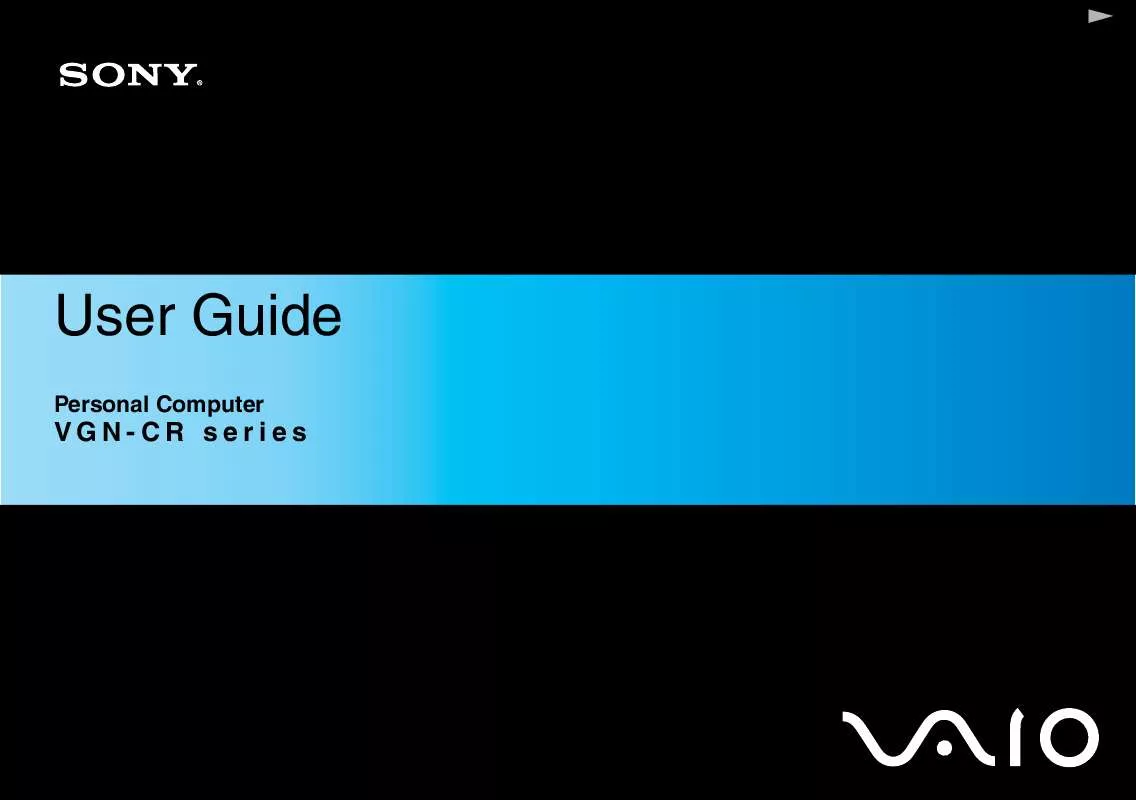Detailed instructions for use are in the User's Guide.
[. . . ] The My Club VAIO portal is a perfect starting point to use your computer -- a comprehensive collection of everything you need to get the most from your computer. The user guides are collected under Documentation, which can be shown by clicking the VAIO User Guides icon on the desktop or following these steps: 1 2 3 Click Start , All Programs, and My Club VAIO.
Click Documentation. Select the guide you want to read.
You can manually browse to the user guides by going to Computer > VAIO (C:) (your C drive) > Documentation > Documentation and opening the folder for your language. You may have a separate disc for the documentation of bundled accessories.
n8N
Before Use
Printed Documentation
A Setting Up Poster -- Describes the process from unpacking to starting up your VAIO. [. . . ] Press the < or , key to select Security to display the Security tab. Press the m key to select Clear Fingerprint Data and press the Enter key. The fingerprint data enrolled on the fingerprint sensor is erased automatically after your system restarts.
3 4
n 109 N
Customizing Your VAIO Computer
Setting Up Your Computer with VAIO Control Center
The VAIO Control Center utility allows you to consult system information and to specify preferences for system behavior.
To use VAIO Control Center
1 2 3 Click Start, All Programs, and VAIO Control Center. Select the desired control item and change the settings. The setting of the desired item has been changed.
For more information about each option, click Help on the VAIO Control Center window to display the help file. Some of the control items will not be visible if you open VAIO Control Center as a standard user.
n 110 N
Customizing Your VAIO Computer
Using the Power Saving Modes
When you use a battery pack as the power source for your computer, you can take advantage of the power management settings to conserve battery life. In addition to the normal operating mode, which allows you to turn off specific devices, your computer has two distinct power saving modes: Sleep and Hibernate. When using battery power, you should be aware that the computer will automatically enter Hibernate mode if the remaining battery charge becomes short, regardless of the power management setting you select.
!If the battery level falls below 10 percent, you should either attach the AC adapter to recharge the battery pack or shut down your computer and install a fully charged battery pack.
Using Normal Mode
This is the normal state of the computer when it is in use. The green power indicator light is on in this mode. To save power while not working, you can turn off a specific device such as the LCD screen or the hard disk drive.
n 111 N
Customizing Your VAIO Computer
Using Sleep Mode
Sleep mode turns off the LCD screen and places the storage device(s) and the CPU into a low power consumption mode. The umber power light flashes during this mode.
!If you do not use your computer for a long period of time while it is disconnected from AC power, place the computer into Hibernate mode or turn it off.
To activate Sleep mode
Click Start, the arrow next to the Lock button, and Sleep.
When your computer is in Sleep mode, you cannot insert a disc. Your computer comes out of Sleep mode quicker than out of Hibernate mode. Sleep mode uses more power than Hibernate mode.
!If the battery runs down while your computer is in Sleep mode, you will lose any unsaved data. Going back to the previous work state is impossible. To avoid loss of data, you should save your data frequently.
To return to Normal mode
Press any key.
!If you press and hold the power button for more than four seconds, your computer will turn off automatically. You will lose any unsaved data.
n 112 N
Customizing Your VAIO Computer
If the computer is not used for a certain period of time, it will enter Sleep mode. To modify this, you can change the Sleep mode settings.
To change the Sleep mode settings
1 2 3 Right-click the power status icon on the taskbar and select Power Options. Click Change plan settings under the current power plan. [. . . ] You are now ready to create your first case!You can access the e-Support Web Portal from any computer with an active Internet connection. A complete help file is available on the e-Support Web Portal to help you use our e-Support Service.
Can I submit questions in my native language?
Since you are interacting with our e-Support Team through a portal, which connects you directly to our central database, eSupport will only accept and deal with queries submitted in English, French or German.
n 183 N
Support Options
Can I submit my questions at any time?
Yes, you can submit your questions 24/7, but keep in mind that our e-Support Team can only treat your queries from Monday till Friday between 8am and 6pm.
Is there a cost involved for using e-Support?
No, this is a complete free of charge service offered to all registered VAIO customers!
How do I know when the e-Support Team has handled my query/case?
As soon as your case has been dealt with by our e-Support Team, you will receive an email, notifying you that your case has been updated.
n 184 N
Support Options
Trademarks
Sony, Battery Checker, Click to DVD, Click to DVD BD, DVgate Plus, SonicStage CP, SonicStage Mastering Studio, VAIO Control Center, VAIO Edit Components, VAIO Media, VAIO Power Management, VAIO Power Management Viewer, My Club VAIO, VAIO Update, "Memory Stick, " and , OpenMG and , and , , , "MagicGate" , VAIO and the VAIO logo are trademarks of Sony Corporation.
Intel, Pentium, and Intel SpeedStep are trademarks or registered trademarks of Intel Corporation. Microsoft Windows Vista, Windows Media Center Edition, MS Works, Microsoft Office 2007 Trial, Microsoft Office Ready 2007 and the Windows logo are trademarks or registered trademarks of Microsoft Corporation in the U. S. [. . . ]