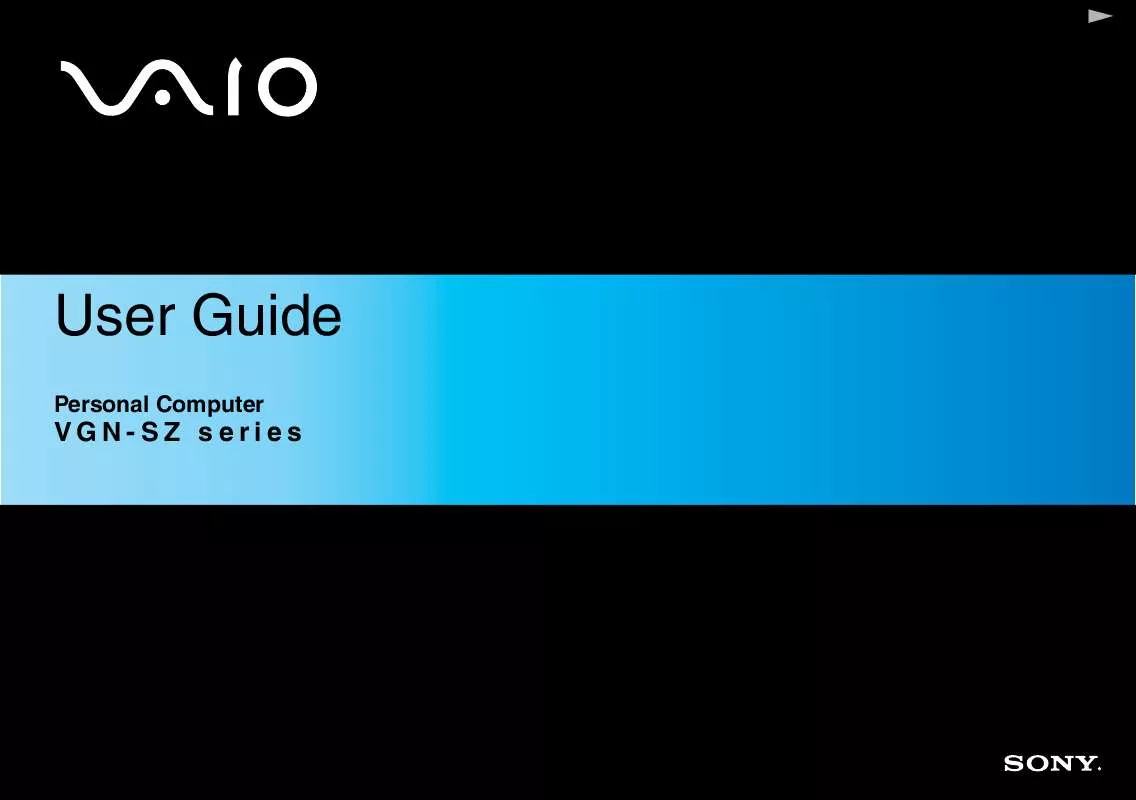Detailed instructions for use are in the User's Guide.
[. . . ] In no event shall Sony Corporation be liable for any incidental, consequential, or special damages, whether based on tort, contract, or otherwise, arising out of or in connection with this manual, the software, or other information contained herein or the use thereof. In the manual, the TM or ® marks are not specified. Sony Corporation reserves the right to make any modification to this manual or the information contained herein at any time without notice. The software described herein is governed by the terms of a separate user license agreement.
n7N
Before Use
ENERGY STAR
As an ENERGY STAR Partner, Sony has determined that this product meets the ENERGY STAR guidelines for energy efficiency. [. . . ] Folders containing basic user keys and others C:\Documents and Settings\All Users\Application Data\Infineon\TPM Software 2. 0\BackupData C:\Documents and Settings\All Users\Application Data\Infineon\TPM Software 2. 0\PlatformKeyData C:\Documents and Settings\All Users\Application Data\Infineon\TPM Software 2. 0\RestoreData C:\Documents and Settings\<account>\Application Data\Infineon\TPM Software 2. 0\UserKeyData (All folders are invisible by default. ) In addition, encrypting the following folder will disable you to log onto your system. C:\Documents and Settings\<account>\Local Settings (invisible by default) Encrypting the archive, backup, and token files will disable emergency restoration. Encrypting the password reset token and secret files will disable password reset.
n 131 N
Customizing Your VAIO Computer
Do not encrypt the following folders and files. There will be no way to restore the following folders and files or the archive, backup, token, password reset token and secret files of your TPM software if you carelessly encrypt them. Sony Corporation assumes no liability for any troubles and damages arising out of your careless encryption of such folders and files. Automatic backup file Default file name: SPSystemBackup. xml Default path: None (Clicking Browse displays the My Documents\Security Platform window. ) Storage folder for automatic backup data Default file name: SPSystemBackup The folder is created as the subfolder for the SPSystemBackup. xml file. Token file for decryption Default file name: SPEmRecToken. xml Default path: Removable media (FD, USB memory, etc. ) Password reset token file Default file name: SPPwdResetToken. xml Default path: Removable media (FD, USB memory, etc. ) Password reset secret file Default file name: SPPwdResetSecret. xml Default path: Removable media (FD, USB memory, etc. ) Key and certificate backup file Default file name: SpBackupArchive. xml Default path: None (Clicking Browse displays the My Documents\Security Platform window. ) PSD backup file Default file name: SpPSDBackup. fsb Default path: None (Clicking Browse displays the My Documents\Security Platform window. )
n 132 N
Customizing Your VAIO Computer
Configuring the TPM
To use the embedded TPM, you need to: 1 2 3 Enable the TPM on the BIOS setup screen. Install the Infineon TPM Professional Package. Initialize and configure the TPM.
Enabling the TPM on the BIOS setup screen
To enable the TPM
1 2 Turn on your computer. Press the F2 key when the VAIO logo appears. If not, restart the computer and press the F2 key several times when the VAIO logo appears. Press the < or , key to select Security and then select Enabled for Trusted Platform Support on the Security tab. Press the < or , key to select Exit and then Exit Setup; and press the Enter key.
!Before enabling the TPM, make sure to set the power-on password to protect against unauthorized modification of the TPM configuration.
If the TPM is enabled, it will take longer before the VAIO logo appears due to security checks at computer startup.
3 4
You can also disable the TPM and clear the TPM configuration on the BIOS setup screen. Note that you will not be able to access any TPM-protected data if you clear the TPM Ownership. Before clearing the TPM configuration, make sure to make backup copies of the TPM-protected data.
n 133 N
Customizing Your VAIO Computer
Installing the Infineon TPM Professional Package
Read the Readme. txt in the C:\infineon\Readme folder. Then, double-click C:\Infineon\setup. exe to install the package. To install this package, you must have administrator rights on the computer.
Initializing and configuring the TPM
See the online documentation for detailed information. To open the documentation, click Start, point to All Programs and Infineon Security Platform Solutions, and click Help on Security Platform.
!The maintenance and management of TPM-protected data must be carried out at your own risk. Sony Corporation assumes no liabilities for any defects arising out of your data maintenance and management.
n 134 N
Customizing Your VAIO Computer
Setting Up Your Computer with VAIO Control Center
The VAIO Control Center utility allows you to consult system information and specify preferences for system behavior.
To use VAIO Control Center
1 2 3 Click Start, point to All Programs, and click VAIO Control Center. Select the desired control item and change the settings. [. . . ] A complete help file is available on the e-Support Web Portal to help you use our e-Support Service.
Can I submit questions in my native language?
Since you are interacting with our e-Support Team through a portal, which connects you directly to our central database, eSupport will only accept and deal with queries submitted in English, French or German.
n 215 N
Support Options
Can I submit my questions at any time?
Yes, you can submit your questions 24/7, but please keep in mind that our e-Support Team can only treat your queries from Monday till Friday between 8am and 6pm.
Is there a cost involved for using e-Support?
No, this is a complete free of charge service offered to all registered VAIO customers!How do I know when the e-Support Team has handled my query/case?As soon as your case has been dealt with by our e-Support Team, you will receive an email, notifying you that your case has been updated.
n 216 N
Support Options
Trademarks
Sony, Battery Checker, Click to DVD, DVgate Plus, HotKey Utility, Keyboard Utility, Memory Stick Formatter, Prepare your VAIO, SonicStage, SonicStage Mastering Studio, VAIO Control Center, VAIO Edit Components, VAIO Launcher, VAIO Media, VAIO Power Management, Image Converter, My Club VAIO, VAIO Update, Memory Stick, the Memory Stick logo, VAIO and the VAIO logo are trademarks of Sony Corporation. Intel, Pentium, and Intel SpeedStep are trademarks or registered trademarks of Intel Corporation. [. . . ]