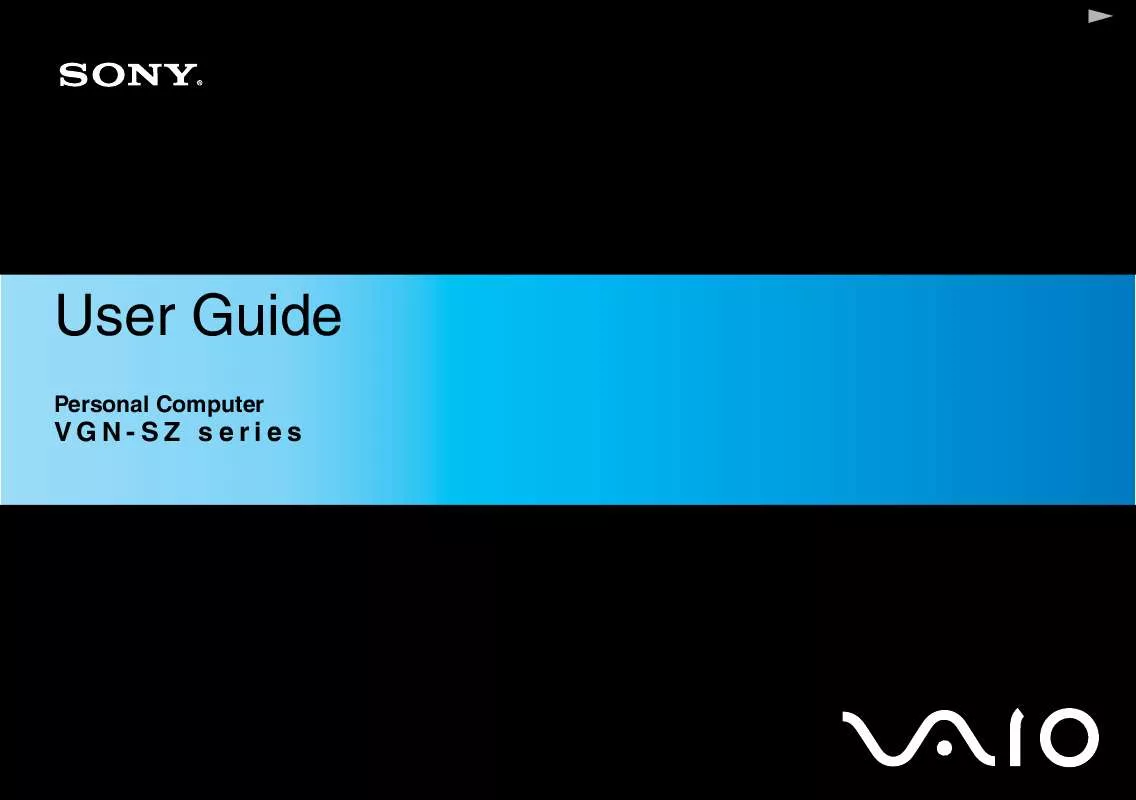Detailed instructions for use are in the User's Guide.
[. . . ] In no event shall Sony Corporation be liable for any incidental, consequential, or special damages, whether based on tort, contract, or otherwise, arising out of or in connection with this manual, the software, or other information contained herein or the use thereof. In the manual, the TM or ® marks are not specified. Sony Corporation reserves the right to make any modification to this manual or the information contained herein at any time without notice. The software described herein is governed by the terms of a separate user license agreement.
n8N
Before Use
Documentation
Your documentation includes printed information and user guides to read on your VAIO computer. [. . . ] Note that using fingerprint authentication with the TPM has such drawbacks. Sony assumes no liabilities for any problems and damages arising out of your use of the TPM and the maintenance and management of fingerprint authentication data that you carried out at your own risk.
Before enabling the TPM
To use fingerprint authentication along with the TPM, you need to install and initialize the TPM software and customize the settings yourself first. For more information on how to install and initialize the software, see Configuring the TPM (page 144).
n 135 N
Customizing Your VAIO Computer
Initializing the TPM
!To initialize the TPM software, you need to log onto your computer as a user with administrator rights.
1 2 3 4 5 6
Click Start, All Programs, Protector Suite QL, and Control Center. The Fingerprint Control Center window appears. Click Elevate administrative privilege for user. The Protector Suite Settings window appears. The Advanced Security Initialization Wizard window appears. Upon completion, click Finish.
n 136 N
Customizing Your VAIO Computer
Customizing the TPM settings
1 2 3 4 5 6 7 8 9 Click Start, All Programs, Protector Suite QL, and Control Center. The Fingerprint Control Center window appears. Click Fingerprints and Enroll or Edit Fingerprints. Enter the Windows password and click Next. Select the Enable Advanced Security for the current user check box. Read the information about the type under Advanced Security type and select the desired type. However, if you do not set the password, you may lose data when the TPM fails, and if you set the password, the security level is decreased. Be sure to keep it safe and private from other people.
10 After setting the password, click Next. 11 Click Finish.
The Create PIN window asks you to set the PIN if you select TPM Key with PIN in step 8 and click OK.
n 137 N
Customizing Your VAIO Computer
Logging onto Windows
1 2 3 Wait until a message TPM Cryptography in progress closes on the Windows log-on screen. Swipe the finger with the enrolled fingerprint across the fingerprint sensor. Windows launches.
You can log onto your user account just by swiping the finger with the enrolled fingerprint even if your computer is shared by multiple users.
n 138 N
Customizing Your VAIO Computer
Erasing the Enrolled Fingerprints
Before disposing of your computer or transferring it to a third person, it is strongly recommended you erase the fingerprint data enrolled on the fingerprint sensor after erasing the data stored on your hard disk.
To erase the enrolled fingerprints
1 2 Turn on the computer. Press the F2 key when the VAIO logo appears. If not, restart the computer and press the F2 key several times when the VAIO logo appears. Press the < or , key to select Security to display the Security tab. [. . . ] A complete help file is available on the e-Support Web Portal to help you use our e-Support Service.
Can I submit questions in my native language?
Since you are interacting with our e-Support Team through a portal, which connects you directly to our central database, eSupport will only accept and deal with queries submitted in English, French or German.
n 225 N
Support Options
Can I submit my questions at any time?
Yes, you can submit your questions 24/7, but please keep in mind that our e-Support Team can only treat your queries from Monday till Friday between 8am and 6pm.
Is there a cost involved for using e-Support?
No, this is a complete free of charge service offered to all registered VAIO customers!
How do I know when the e-Support Team has handled my query/case?
As soon as your case has been dealt with by our e-Support Team, you will receive an email, notifying you that your case has been updated.
n 226 N
Support Options
Trademarks
Sony, Battery Checker, Click to DVD, DVgate Plus, SonicStage CP, SonicStage Mastering Studio, VAIO Control Center, VAIO Edit Components, VAIO Media, VAIO Power Management, VAIO Power Management Viewer, My Club VAIO, VAIO Update, Memory Stick, the Memory Stick logo, VAIO and the VAIO logo are trademarks of Sony Corporation. Intel, Pentium, and Intel SpeedStep are trademarks or registered trademarks of Intel Corporation. Microsoft Windows Vista, Windows Media Center Edition, MS Works, Microsoft Office Student & Teacher 2003 Trial, Microsoft Office Small Business Edition 2003 Trial and the Windows logo are trademarks or registered trademarks of Microsoft Corporation in the U. S. i. LINK is a trademark of Sony used only to designate that a product contains an IEEE 1394 connection. [. . . ]