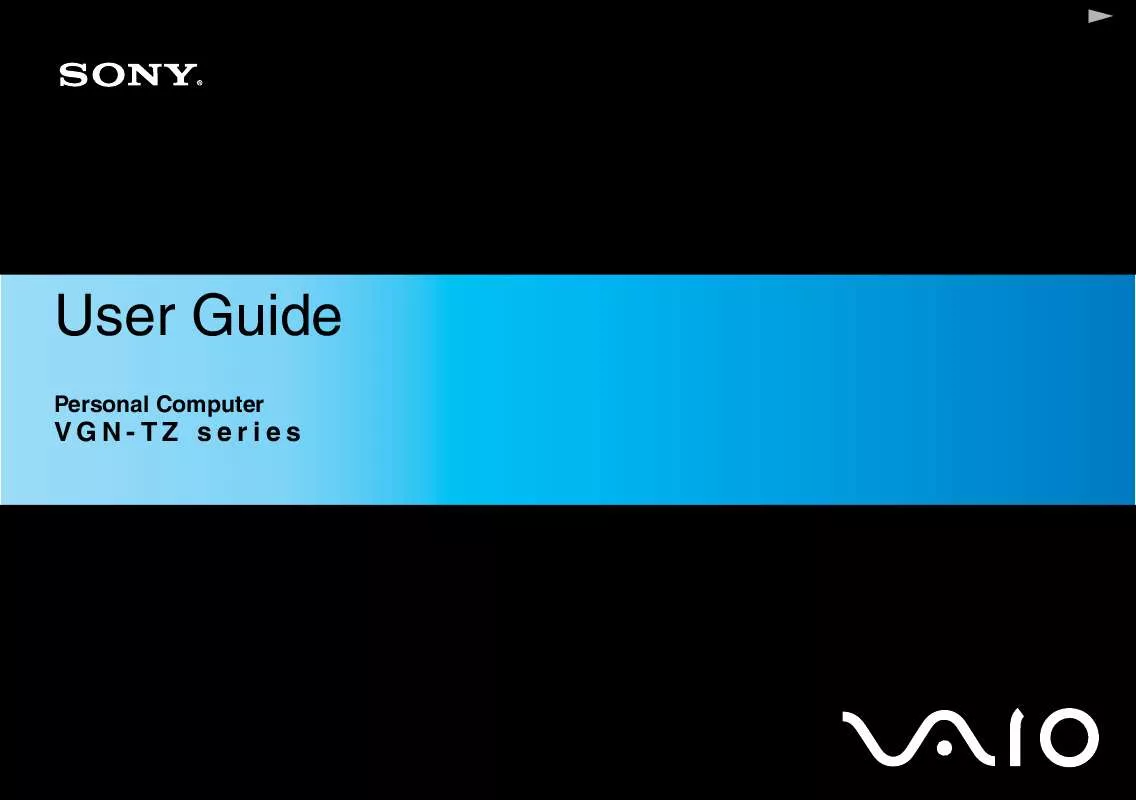Detailed instructions for use are in the User's Guide.
[. . . ] In no event shall Sony Corporation be liable for any incidental, consequential, or special damages, whether based on tort, contract, or otherwise, arising out of or in connection with this manual, the software, or other information contained herein or the use thereof. In the manual, the TM or ® marks are not specified. Sony Corporation reserves the right to make any modification to this manual or the information contained herein at any time without notice. The software described herein is governed by the terms of a separate user license agreement.
n7N
Before Use
Documentation
Your documentation includes printed information and user guides to read on your VAIO computer. [. . . ] Note that you will not be able to access any TPM-protected data if you clear the TPM ownership. Before clearing the TPM configuration, be sure to make backup copies of the TPM-protected data.
n 126 N
Customizing Your VAIO Computer
To install the Infineon TPM Professional Package
Read the Readme. txt in the C:\Infineon\Readme folder. Then, double-click C:\Infineon\setup. exe to install the package. To install this package, you must have administrator rights on the computer.
!You need to set a few passwords while installing Infineon TPM Professional Package. Without these passwords, you will not be able to restore any TPM-protected data or backup files. Be sure to write down the passwords and keep them safe and private from other people.
To initialize and configure the TPM
See the online documentation for detailed information. To open the documentation, click Start, All Programs, Infineon Security Platform Solution, and Help.
!The maintenance and management of TPM-protected data must be carried out at your own risk. Sony assumes no liabilities for any defects arising out of your data maintenance and management.
n 127 N
Customizing Your VAIO Computer
Setting Up Your Computer with VAIO Control Center
The VAIO Control Center utility allows you to consult system information and to specify preferences for system behavior.
To use VAIO Control Center
1 2 3 Click Start, All Programs, and VAIO Control Center. Select the desired control item and change the settings. The setting of the desired item has been changed.
For more information about each option, click Help on the VAIO Control Center window to display the help file. Some of the control items will not be visible if you open VAIO Control Center as a standard user.
n 128 N
Customizing Your VAIO Computer
Using VAIO Status Monitor
The VAIO Status Monitor utility allows you to check various settings, such as the power management settings, security settings, and current usage of devices, in the VAIO Status Monitor window.
To display the VAIO Status Monitor window
1 Click Start, All Programs, and VAIO Status Monitor. The VAIO Status Monitor window appears.
You can change the settings for certain items in the VAIO Status Monitor window. To change the settings, select the desired item and click Settings.
n 129 N
Customizing Your VAIO Computer
Using the Power Saving Modes
When you use a battery pack as the power source for your computer, you can take advantage of the power management settings to conserve battery life. In addition to the normal operating mode, which allows you to turn off specific devices, your computer has two distinct power saving modes: Sleep and Hibernate. When using battery power, you should be aware that the computer will automatically enter Hibernate mode if the remaining battery charge becomes short, regardless of the power management setting you select.
!If the battery level falls below 10 percent, you should either attach the AC adapter to recharge the battery pack or shut down your computer and install a fully charged battery pack.
Using Normal Mode
This is the normal state of the computer when it is in use. The green power indicator light is on in this mode. To save power while not working, you can turn off a specific device such as the LCD screen or the hard disk drive.
You can change the memory configuration during Normal mode. See Changing the Performance Setting (page 137).
n 130 N
Customizing Your VAIO Computer
Using Sleep Mode
Sleep mode turns off the LCD screen and places the storage device(s) and the CPU into a low power consumption mode. The umber power light flashes during this mode.
! [. . . ] All you need to do is activate your account by clicking on the provided link in the email. You are now ready to create your first case!You can access the e-Support Web Portal from any computer with an active Internet connection. A complete help file is available on the e-Support Web Portal to help you use our e-Support Service.
Can I submit questions in my native language?
Since you are interacting with our e-Support Team through a portal, which connects you directly to our central database, eSupport will only accept and deal with queries submitted in English, French or German.
n 210 N
Support Options
Can I submit my questions at any time?
Yes, you can submit your questions 24/7, but please keep in mind that our e-Support Team can only treat your queries from Monday till Friday between 8am and 6pm.
Is there a cost involved for using e-Support?
No, this is a complete free of charge service offered to all registered VAIO customers!
How do I know when the e-Support Team has handled my query/case?
As soon as your case has been dealt with by our e-Support Team, you will receive an email, notifying you that your case has been updated.
n 211 N
Support Options
Trademarks
Sony, Battery Checker, Click to DVD, Click to DVD BD, DVgate Plus, SonicStage CP, SonicStage Mastering Studio, VAIO Control Center, VAIO Edit Components, VAIO Media, VAIO Power Management, VAIO Power Management Viewer, My Club VAIO, VAIO Update, "Memory Stick, " and , OpenMG and , and , , , "MagicGate" , VAIO and the VAIO logo are trademarks of Sony Corporation.
Intel, Pentium, and Intel SpeedStep are trademarks or registered trademarks of Intel Corporation. [. . . ]