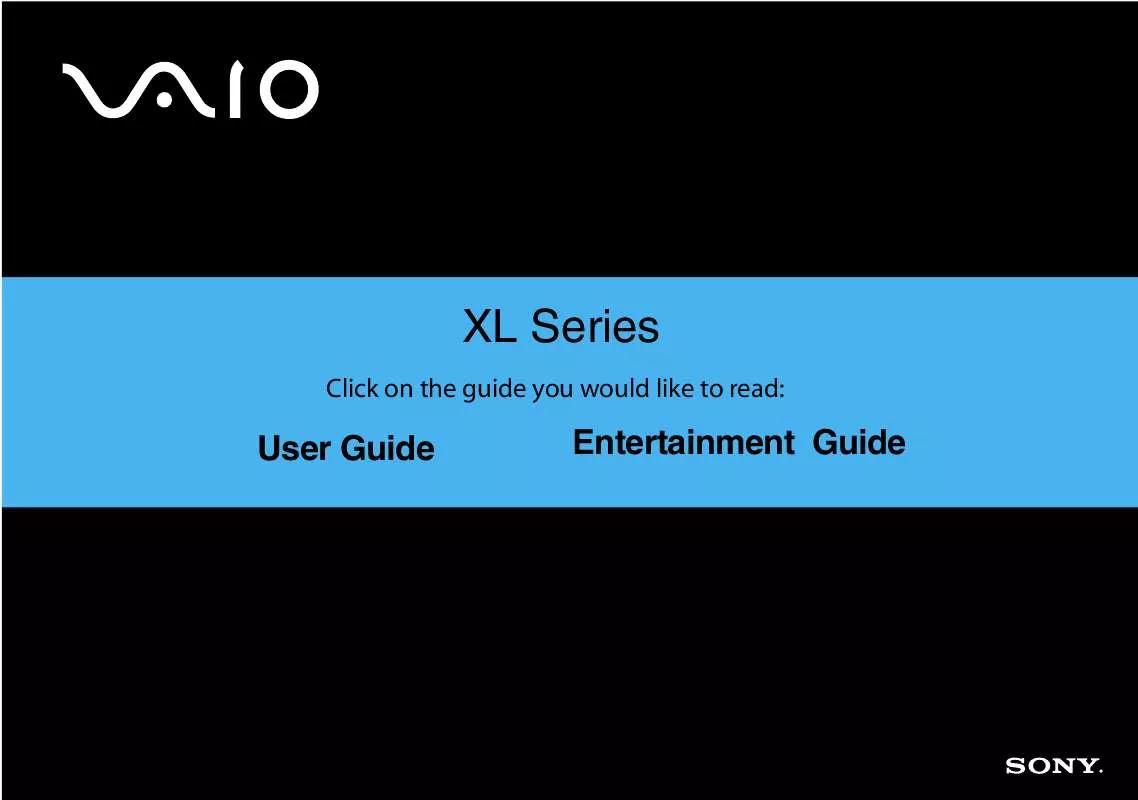User manual SONY VAIO VGX-XL100
Lastmanuals offers a socially driven service of sharing, storing and searching manuals related to use of hardware and software : user guide, owner's manual, quick start guide, technical datasheets... DON'T FORGET : ALWAYS READ THE USER GUIDE BEFORE BUYING !!!
If this document matches the user guide, instructions manual or user manual, feature sets, schematics you are looking for, download it now. Lastmanuals provides you a fast and easy access to the user manual SONY VAIO VGX-XL100. We hope that this SONY VAIO VGX-XL100 user guide will be useful to you.
Lastmanuals help download the user guide SONY VAIO VGX-XL100.
Manual abstract: user guide SONY VAIO VGX-XL100
Detailed instructions for use are in the User's Guide.
[. . . ] XL Series
Click on the guide you would like to read:
User Guide
Entertainment Guide
N
User Guide
Personal Computer
VG C - X L S e r i e s ( P C V- H 2 1 M )
Before Use
Congratulations on your purchase of this Sony VAIO computer, and welcome to the on-screen User Guide. Sony has combined leading-edge technology in audio, video, computing, and communications to provide state-of-the-art personal computing.
Notice
© 2005 Sony Corporation. This manual and the software described herein, in whole or in part, may not be reproduced, translated, or reduced to any machine-readable form without prior written approval. Sony Corporation provides no warranty with regard to this manual, the software, or other information contained herein and hereby expressly disclaims any implied warranties or merchantability or fitness for any particular purpose with regard to this manual, the software or such other information. [. . . ] The Turn Off Computer in the Start menu is selected and the Turn Off Computer does not display. When the Turn Off Computer screen displays, click Turn Off. When the screen freezes or doesn't move, hold down the Ctl and Alt keys and press Delete. Once the "Windows Task Manager" screen displays, click Turn Off from the Shut Down menu. When "Saving the settings" or "Shutting down Windows" displays and does not change, follow these steps. If the power still will not turn off, hold the power button of this device for at least four seconds and make sure the power lamp turns off.
·
·
VGX-XL100 Living Room Entertainment Computer
90
Event:
When the power is turned on a message is displayed and Windows does not load.
Comment:
· · Remove any third-party USB devices including floppy drives and printers. When "Bad CMOS Checksum" is displayed, the battery needs to be replaced due to the draining of the battery in this device. Please contact the VAIO Customer Support for replacing the battery. · When "CMOS Checksum Error" is displayed, the BIOS configuration contents may be damaged.
To return the BIOS to the original configuration, perform the following steps. 1 Press the power button, and when the "VAIO" logo is displayed on the screen, press the F2 key on the keyboard. The BIOS setup menu runs and the "BIOS SETUP UTILITY" screen is displayed. The message "Load Setup Defaults" displays. 3 Press the Left Arrow or Right Arrow key and select OK, then press the Enter key. All the configuration items return to the original configuration. The message "Save configuration changes and exit now?" is displayed. 5 Press the Left Arrow or Right Arrow key and select OK, then press the Enter key. The changed configuration is saved, the BIOS setup menu ends and Windows XP starts.
Event:
A message with "Insert the disk with the Windows XP CD-ROM label and click on OK. " displays.
Comment:
This message may be displayed when the configuration of this device has changed. Do not insert the recovery disk into the drive. 2 Enter C:\WINDOWS\I386 in the "Source to copy files from" and click OK. The necessary files are copied.
91
VGX-XL100 Living Room Entertainment Computer
Event:
Windows doesn't start after installing the upgraded drivers.
Comment:
Run in Safe mode by following the following steps and re-install the driver. 1 Press the power button of this device, and when the VAIO logo is displayed on the screen press the F8 key on the keyboard. 2 When "Windows extended options menu" displays, press the Page Up key or the Page Down key, select Safe mode and press the Enter key. [. . . ] From the Edit screen, enter or modify the Queue meta data as necessary. Supported File Types CD Audio - . cda MP3 - . mp3, . m3u Windows Audio File - . wav Windows Media Audio Files - . asx, . wm, . wma, . wmv, . wmp, . wmx
96
Start Menu | Create DVDPlease note the following:
Create DVD
Main Screen 99
Your DLS computer provides you with various methods of creating your own DVDs. Create DVD, unique to VAIO® PCs with MCE, is the only method where you can control the entire process with your remote control. For additional methods for creating DVDs, go to More Programs.
IMPORTANT: Sony supports the . [. . . ]
DISCLAIMER TO DOWNLOAD THE USER GUIDE SONY VAIO VGX-XL100 Lastmanuals offers a socially driven service of sharing, storing and searching manuals related to use of hardware and software : user guide, owner's manual, quick start guide, technical datasheets...manual SONY VAIO VGX-XL100