Detailed instructions for use are in the User's Guide.
[. . . ] The software described herein is governed by the terms of a separate user license agreement.
n7N
Before Use
Documentation
Your documentation includes printed information and user guides to read on your VAIO computer. Guides are provided in PDF format, which you can easily browse through and print out. The My Club VAIO portal is a perfect starting point to use your computer -- a comprehensive collection of everything you need to get the most from your computer. The user guides are collected under Documentation, which can be shown by clicking the VAIO User Guides icon on the desktop or following these steps: 1 2 3 Click Start , All Programs, and My Club VAIO.
Click Documentation. [. . . ] If you press and hold the power button for more than four seconds, your computer will turn off automatically. You will lose any unsaved data.
n 111 N
Customizing Your VAIO Computer
If the computer is not used for a certain period of time, it will enter Sleep mode. To modify this, you can change the Sleep mode settings.
To change the Sleep mode settings
1 2 3 Right-click the power status icon on the taskbar and select Power Options. Click Change plan settings under the current power plan. Change the time to put the computer to sleep and click Save Changes.
n 112 N
Customizing Your VAIO Computer
Using Hibernate Mode
In Hibernate mode, the state of the system is saved on the hard disk drive and power is turned off. Even when the battery runs down, no data will be lost. The power indicator light is off in this mode.
If you do not use your computer for a long period of time, place the computer into Hibernate mode. This power saving mode saves you the time of shutting down or resuming.
To activate Hibernate mode
Press the Fn+F12 keys. Alternatively, you can click Start, the arrow next to the Lock button, and Hibernate to place the computer into Hibernate mode.
When your computer is in Hibernate mode, you cannot insert a disc. Hibernate mode requires more time than Sleep mode to be activated. Hibernate mode uses less power than Sleep mode.
!Do not move your computer before its power indicator light turns off.
n 113 N
Customizing Your VAIO Computer
To return to Normal mode
Press the power button. The computer returns to its normal state.
!If you press and hold the power button for more than four seconds, your computer will turn off automatically.
It takes more time to return to Normal mode from Hibernate mode than from Sleep mode.
n 114 N
Customizing Your VAIO Computer
Managing Power with VAIO Power Management
Power management helps you set up power schemes for running on AC power or batteries to suit your requirements for power consumption. VAIO Power Management is a software application developed exclusively for VAIO computers. With this software application, you can enhance the Windows power management functions to ensure better operation of your computer and longer battery life. For more information on VAIO Power Management, see the help file on the VAIO Power Management software.
Activating VAIO Power Management
When you start the computer, a power status icon appears on the taskbar. This icon indicates what kind of power source you are using at that time, for example, AC power. Click this icon to display the window, showing your power status. VAIO Power Management functionalities are added to the Windows Power Options Properties.
To activate VAIO Power Management
1 2 3 4 Right-click the power status icon on the taskbar and select Power Options. Click Change plan settings under the current power plan. Select the VAIO Power Management tab.
To restore the default settings
1 2 On the VAIO Power Management tab, click Advanced. [. . . ] A complete help file is available on the e-Support Web Portal to help you use our e-Support Service.
Can I submit questions in my native language?
Since you are interacting with our e-Support Team through a portal, which connects you directly to our central database, eSupport will only accept and deal with queries submitted in English, French or German.
n 185 N
Support Options
Can I submit my questions at any time?
Yes, you can submit your questions 24/7, but keep in mind that our e-Support Team can only treat your queries from Monday till Friday between 8am and 6pm.
Is there a cost involved for using e-Support?
No, this is a complete free of charge service offered to all registered VAIO customers!
How do I know when the e-Support Team has handled my query/case?
As soon as your case has been dealt with by our e-Support Team, you will receive an email, notifying you that your case has been updated.
n 186 N
Support Options
Trademarks
Sony, Battery Checker, Click to DVD, Click to DVD BD, DVgate Plus, SonicStage CP, SonicStage Mastering Studio, VAIO Control Center, VAIO Edit Components, VAIO Media, VAIO Power Management, VAIO Power Management Viewer, My Club VAIO, VAIO Update, "Memory Stick, " and , OpenMG and , and , , , "MagicGate" , VAIO and the VAIO logo are trademarks of Sony Corporation.
Blu-ray DiscTM and the Blu-ray Disc logo are trademarks of the Blu-ray Disc Association. Intel, Pentium, and Intel SpeedStep are trademarks or registered trademarks of Intel Corporation. Microsoft Windows Vista, Windows Media Center Edition, MS Works, Microsoft Office 2007 Trial, Microsoft Office Ready 2007 and the Windows logo are trademarks or registered trademarks of Microsoft Corporation in the U. S. i. LINK is a trademark of Sony used only to designate that a product contains an IEEE 1394 connection. [. . . ]

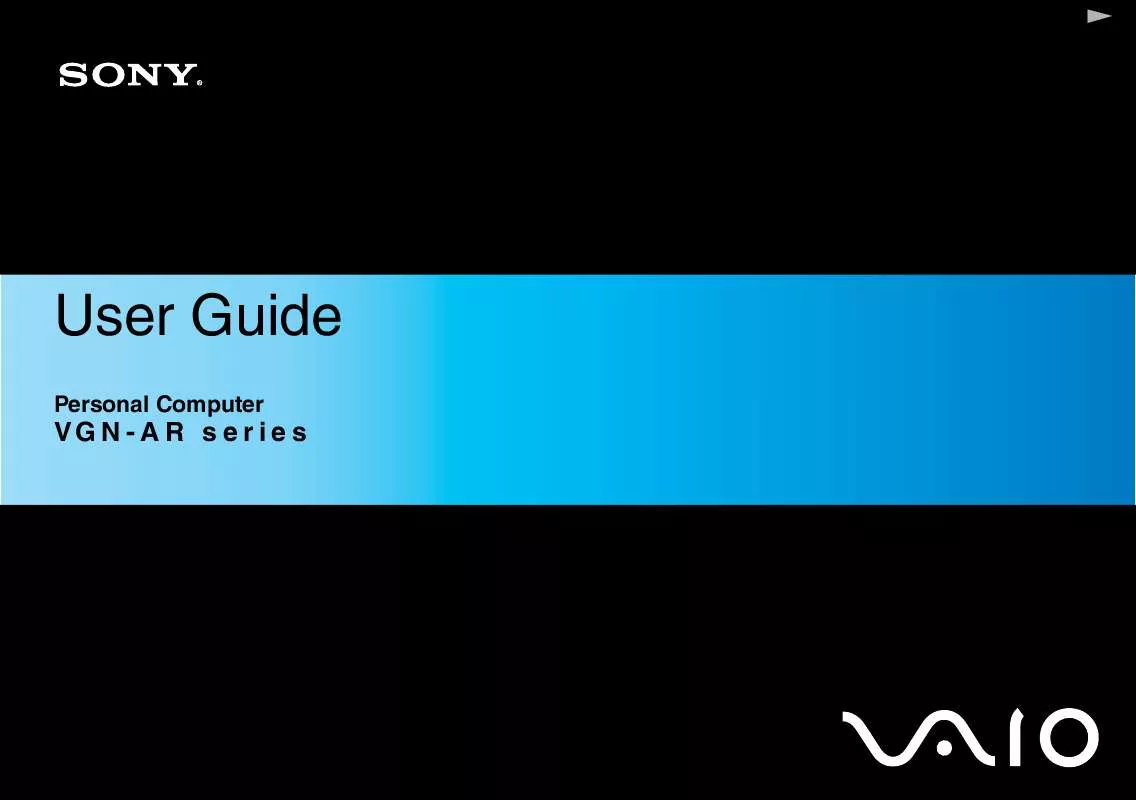
 SONY VAIO VGN-AR41SR Recovery Guide (658 ko)
SONY VAIO VGN-AR41SR Recovery Guide (658 ko)
 SONY VAIO VGN-AR41SR Troubleshooting Guide (261 ko)
SONY VAIO VGN-AR41SR Troubleshooting Guide (261 ko)
