User manual SONY VAIO VGN-CS290JFP
Lastmanuals offers a socially driven service of sharing, storing and searching manuals related to use of hardware and software : user guide, owner's manual, quick start guide, technical datasheets... DON'T FORGET : ALWAYS READ THE USER GUIDE BEFORE BUYING !!!
If this document matches the user guide, instructions manual or user manual, feature sets, schematics you are looking for, download it now. Lastmanuals provides you a fast and easy access to the user manual SONY VAIO VGN-CS290JFP. We hope that this SONY VAIO VGN-CS290JFP user guide will be useful to you.
Lastmanuals help download the user guide SONY VAIO VGN-CS290JFP.
You may also download the following manuals related to this product:
Manual abstract: user guide SONY VAIO VGN-CS290JFP
Detailed instructions for use are in the User's Guide.
[. . . ] For other product related questions please contact our Customer Information Service Centre at 1-877-899-7669 or write to us at: Customer Information Service 115 Gordon Baker Road, Toronto, Ontario, M2H 3R6
VAIO VGN-CS290JFP
© 2005 Sony Corporation
WARNING
To reduce the risk of fire or electric shock, do not expose this apparatus to rain or moisture. To avoid electrical shock, do not open the cabinet. Refer servicing to qualified personnel only. The AC power cord must be changed only at a qualified service shop.
CAUTION
You are cautioned that any changes or modifications not expressly approved in this manual could void your authority to operate this equipment.
Notes About the Discs
· To keep the disc clean, handle the disc by its edge. [. . . ] With each press the indication changes as follows: Playback direction
Searching for a Title/ Chapter/Track/Scene, etc.
You can search a DVD by title or chapter, and you can search a VIDEO CD/CD/DATA CD/ DATA DVD by track, index or scene. As titles and tracks are assigned unique numbers on the disc, you can select the desired one by entering its number. You can also search for a scene using the time code.
Searching for a Scene
2
y1
Opposite direction (DVD/DVD-VR mode only)
2
y1
" playback speed is slower . "
The "2 y"/"2 than "1 y"/"1
Number buttons
CLEAR ENTER DISPLAY
Playing one frame at a time (Freeze Frame)
When the player is in the pause mode, press STEP to go to the next frame. Press STEP to go to the preceding frame (DVD/DVD-VR mode only). To return to normal playback, press H.
Note
You cannot search for a still picture on a DVD-RW/ DVD-R in VR mode.
1 Press DISPLAY. (When playing a
DATA CD or DATA DVD with JPEG image files, press twice. )
The Control Menu appears.
2 Press X/x to select the search
method.
When playing a DVD VIDEO/DVD-VR mode disc
TITLE CHAPTER TIME/TEXT Select "TIME/TEXT" to search for a starting point by inputting the time code.
, continued
35
When playing a VIDEO CD or Super VCD without PBC Playback
TRACK INDEX
4 Press the number buttons to select
the title, chapter, track, index, scene, etc. , number you want to search.
If you make a mistake Cancel the number by pressing CLEAR, then select another number.
When playing a VIDEO CD or Super VCD with PBC Playback
SCENE
When playing a CD
TRACK
5 Press ENTER.
The player starts playback from the selected number.
When playing a DATA CD/DATA DVD
ALBUM TRACK (MP3 audio tracks only) FILE (JPEG image files only) Example: when you select CHAPTER "** (**)" is selected (** refers to a number). The number in parentheses indicates the total number of titles, chapters, tracks, indexes, scenes, albums or files.
12(27) 18(34) T 1:32:55 PLAY DVD VIDEO
To search for a scene using the time code (DVD VIDEO/DVD-VR mode only)
1 2 3
In step 2, select TIME/TEXT. "T **:**:**" (playing time of the current title) is selected. "T **:**:**" changes to "T --:--:--. " Input the time code using the number buttons, then press ENTER. For example, to find the scene at 2 hours, 10 minutes and 20 seconds after the beginning, just enter "2:10:20. "
Selected row
3 Press ENTER.
"** (**)" changes to "-- (**). "
12(27) (34) T 1:32:55 PLAY DVD VIDEO
z Hints · When the Control Menu display is turned off, you can search for a chapter (DVD VIDEO/DVD-VR mode) or track (CD/DATA CD/DATA DVD) by pressing the number buttons and ENTER. · You can display the first scene of titles, chapters or tracks recorded on the disc on a screen divided into 9 sections. · STEREO: the standard stereo sound · 1/L: the sound of the left channel (monaural) · 2/R: the sound of the right channel (monaural) When playing a Super VCD The default setting is underlined. · 1:STEREO: the stereo sound of the audio track 1 · 1:1/L: the sound of the left channel of the audio track 1 (monaural) · 1:2/R: the sound of the right channel of the audio track 1 (monaural) · 2:STEREO: the stereo sound of the audio track 2 · 2:1/L: the sound of the left channel of the audio track 2 (monaural) · 2:2/R: the sound of the right channel of the audio track 2 (monaural)
When playing a DVD VIDEO recorded in multiple audio formats (PCM, Dolby Digital or DTS), you can change the audio format. If the DVD VIDEO is recorded with multilingual tracks, you can also change the language. With CDs, DATA CDs, DATA DVDs or VIDEO CDs, you can select the sound from either the right or left channel and listen to the sound of the selected channel through both the right and left speakers. For example, when playing a disc containing a song with the vocals on the right channel and the instruments on the left channel, you can hear the instruments from both speakers by selecting the left channel.
Sound Adjustments
AUDIO
1 Press AUDIO during playback.
The following display appears.
1:ENGLISH DOLBY DIGITAL 3/2. 1
Notes
· While playing a Super VCD on which the audio track 2 is not recorded, no sound will come out when you select "2:STEREO, " "2:1/L, " or "2:2/R. " · When playing DVD-RW/DVD-R in VR mode: If you connected to an AV amplifier (receiver) using the DIGITAL OUT (COAXIAL or OPTICAL)/ HDMI OUT jack and want to switch between the sound tracks, set "DOLBY DIGITAL" to "DPCM" in "AUDIO SETUP".
, continued
2 Press AUDIO repeatedly to select
the desired audio signal.
41
Checking the audio signal format
You can check the audio signal format by pressing AUDIO repeatedly during playback. The format of the current audio signal (Dolby Digital, DTS, PCM, etc. ) appears as shown below.
TV Virtual Surround Settings (TVS)
When you connect a stereo TV or 2 front speakers, TVS (TV Virtual Surround) lets you enjoy surround sound effects by using sound imaging to create virtual rear speakers from the sound of the front speakers (L: left, R: right) without using actual rear speakers. TVS was developed by Sony to produce surround sound for home use using just a stereo TV. This only works when playing a multichannel Dolby audio sound track. Furthermore, if the player is set up to output the signal from the DIGITAL OUT (OPTICAL or COAXIAL)/ HDMI OUT jack, the surround effect will only be heard when "DOLBY DIGITAL" is set to "D-PCM" in "AUDIO SETUP" (page 66).
Example:
Dolby Digital 5. 1 ch
Rear (L/R)
1:ENGLISH DOLBY DIGITAL 3 / 2 . 1
Front (L/R) + Center
LFE (Low Frequency Effect)
Example:
Dolby Digital 3 ch
2:SPANISH DOLBY DIGITAL 2 / 1
Front (L/R)
Rear (Monaural)
SUR
About audio signals
Audio signals recorded in a disc contain the sound elements (channels) shown below. Each channel is output from a separate speaker. · Front (L) · Front (R) · Center · Rear (L) · Rear (R) · Rear (Monaural): This signal can be either the Dolby Surround Sound processed signals or the Dolby Digital sound's monaural rear audio signals. [. . . ] The rear channel is stereo and there is a discrete subwoofer channel in this format. DTS provides the same discrete channels of high quality digital audio. Good channel separation is realized because all of the channel data is recorded discretely and little deterioration is realized because all channel data processing is digital.
E XX (xx is a number)
, continued
71
DVD VIDEO (page 7)
A disc that contains up to 8 hours of moving pictures even though its diameter is the same as a CD. The data capacity of a single-layer and singlesided DVD is 4. 7 GB (Giga Byte), which is 7 times that of a CD. [. . . ]
DISCLAIMER TO DOWNLOAD THE USER GUIDE SONY VAIO VGN-CS290JFP Lastmanuals offers a socially driven service of sharing, storing and searching manuals related to use of hardware and software : user guide, owner's manual, quick start guide, technical datasheets...manual SONY VAIO VGN-CS290JFP

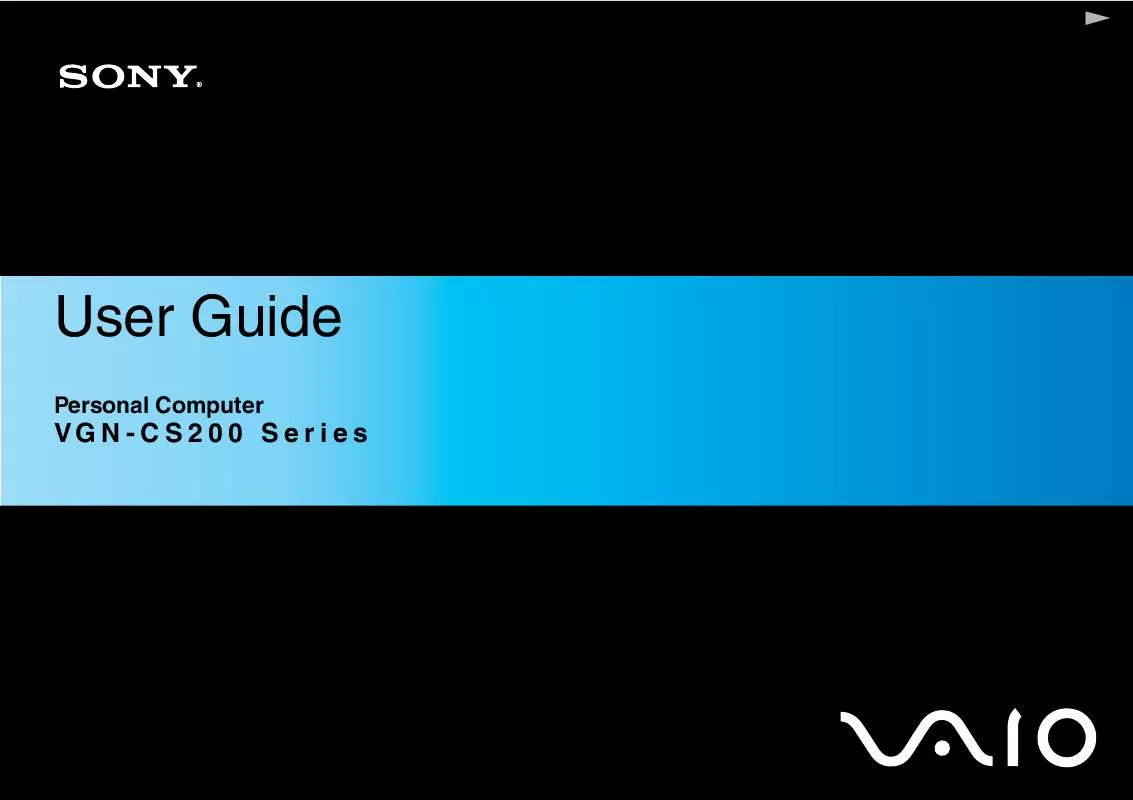
 SONY VAIO VGN-CS290JFP DATASHEET (1111 ko)
SONY VAIO VGN-CS290JFP DATASHEET (1111 ko)
 SONY VAIO VGN-CS290JFP QUICK START GUIDE (1164 ko)
SONY VAIO VGN-CS290JFP QUICK START GUIDE (1164 ko)
 SONY VAIO VGN-CS290JFP HARD DISK DRIVE REPLACEMENT INSTRUCTIONS (141 ko)
SONY VAIO VGN-CS290JFP HARD DISK DRIVE REPLACEMENT INSTRUCTIONS (141 ko)
 SONY VAIO VGN-CS290JFP OPTICAL DISK DRIVE REPLACEMENT INSTRUCTIONS (129 ko)
SONY VAIO VGN-CS290JFP OPTICAL DISK DRIVE REPLACEMENT INSTRUCTIONS (129 ko)
