User manual SONY VAIO VGN-CS310J/W
Lastmanuals offers a socially driven service of sharing, storing and searching manuals related to use of hardware and software : user guide, owner's manual, quick start guide, technical datasheets... DON'T FORGET : ALWAYS READ THE USER GUIDE BEFORE BUYING !!!
If this document matches the user guide, instructions manual or user manual, feature sets, schematics you are looking for, download it now. Lastmanuals provides you a fast and easy access to the user manual SONY VAIO VGN-CS310J/W. We hope that this SONY VAIO VGN-CS310J/W user guide will be useful to you.
Lastmanuals help download the user guide SONY VAIO VGN-CS310J/W.
You may also download the following manuals related to this product:
Manual abstract: user guide SONY VAIO VGN-CS310J/W
Detailed instructions for use are in the User's Guide.
[. . . ] ______________
GB
VAIO VGN-CS310J/W
© 2006 Sony Corporation
Printed in China
Printed on 100% recycled paper using VOC (Volatile Organic Compound)-free vegetable oil based ink.
This equipment has been tested and found to comply with the limits for a Class B digital device, pursuant to Part 15 of the FCC Rules. These limits are designed to provide reasonable protection against harmful interference in a residential installation. This equipment generates, uses, and can radiate radio frequency energy and, if not installed and used in accordance with the instructions, may cause harmful interference to radio communications. However, there is no guarantee that interference will not occur in a particular installation. [. . . ] · If you do not use the remote for a long period of time, remove the batteries to avoid damage from battery leakage and corrosion.
3 Hold down (stop) on the unit, and press
DISC 1 until "LOCK" appears.
Select a folder on an "ATRAC" disc or MP3 disc
4 Unplug the power cord.
To stop automatic scanning
Press (stop) .
Power
To set the clock
To tune in a station with a weak signal
If "TUNED" does not appear and the scanning does not stop, press TUNING MODE repeatedly until "AUTO" and "PRESET" disappear, and then press +/ on the remote (or TUNING +/ on the unit) repeatedly to tune in the desired station.
Connect the power cord to a wall socket. If the plug does not fit the wall socket, detach the supplied plug adaptor (only for models equipped with an adaptor).
1 Turn on the system.
Press (power) .
Select a track or file
2 Select the clock set mode.
Press CLOCK/TIMER SET on the remote. If the current mode appears on the display, press / on the remote repeatedly to select "CLOCK SET" and then press ENTER on the remote.
3 Set the time.
Wall socket
Find a point in a track or file
To reduce static noise on a weak FM stereo station
Press FM MODE repeatedly until "MONO" appears to turn off stereo reception.
Speakers
Right speaker
Left speaker
Press / on the remote repeatedly to set the hour, and then press ENTER on the remote. Use the same procedure to set the minute. When you turn off the system after setting the clock, the clock display appears instead of the demonstration display. The clock settings are lost when you disconnect the power cord or if a power failure occurs.
Select Repeat Play Select a disc
Changing the display
To change Press
Selecting a music source
Press the following buttons (or press FUNCTION repeatedly).
To select Press
Switch to CD function from another source Exchange other discs while playing
Information on the display* Display mode (See below. )
DISPLAY repeatedly when the system is on. DISPLAY repeatedly when the system is off.
* For example, you can view CD/"ATRAC"/MP3 disc information, such as the track or file number or folder name during normal play, or the total play time while the player is stopped.
To change the play mode
CD Tuner
AM loop antenna
CD on the remote. AUDIO IN .
Component (connected using an audio cord)
Press PLAY MODE repeatedly while the player is stopped. You can select normal play ("ALL DISCS" for all discs, "1DISC" for a disc, or " *" for all "ATRAC" files and MP3 files in the folder on the disc), shuffle play ("ALL DISCS SHUF, " "1DISC SHUF, " or " SHUF*"), or program play ("PGM").
* When playing a CD-DA disc, (SHUF) Play performs the same operation as 1DISC (SHUF) Play.
The system offers the following display modes.
Display mode When the system is off, 1)
Demonstration
Antennas
Clock Power Saving Mode2)
1)
Find a location and an orientation that provide good reception, and then set up the antenna. Keep the antennas away from the speaker cords and the power cord to avoid picking up noise.
FM lead antenna (Extend it horizontally. ) or Brown side for other regions
The clock display is replaced by lighting and flashing of the display window. The display is turned off to conserve power. Use buttons on the unit to reset the unit to its factory default settings.
General
The display starts flashing as soon as you plug in the power cord even though you have not turned on the system.
1 Disconnect and reconnect the power cord, and
then turn on the system.
2 Press PLAY MODE/TUNING MODE ,
2 Press CLOCK/TIMER SET . 3 Press / repeatedly to select "PLAY
Loaded disc
SET" then press ENTER . "ON" appears, and the hour indication flashes.
· Press DISPLAY twice while the system is off. The demonstration disappears.
DISPLAY and (power) at the same time. All user-configured settings, such as preset radio stations, timer, and the clock, are deleted.
· Standby power consumption: 0. 5 W · Halogenated flame retardants are not used in the certain printed wiring boards. · Lead-free solder is used for soldering certain parts. · Halogenated flame retardants are not used in cabinets. (Except for the United States model)
Notes on discs
· Before playing, wipe the disc with a cleaning cloth from the center out to the edge. · Do not clean discs with solvents, such as benzine thinner, or commercially available cleaners or antistatic spray intended for vinyl LPs. · Do not expose discs to direct sunlight or heat sources such as hot air ducts, nor leave it in a car parked in direct sunlight.
5 Press ENTER to add the track or file to the
program. " . " appears when the total time exceeds 100 minutes for a CD, or when you select a CD track whose number is 21 or over, or when you select an "ATRAC" file or MP3 file.
4 Set the time to start playing.
Press / repeatedly to set the hour, and then press ENTER . [. . . ] · If the system is brought directly from a cold to a warm location or is placed in a very damp room, moisture may condense on the lens inside the CD player, and cause the system to malfunction. In this situation, remove the disc, and leave the system turned on for about a few hours until the moisture evaporates.
CD/MP3 player
The sound skips, or the disc will not play.
· Wipe the disc clean, and replace it. · Move the system to a location away from vibration (for example, on top of a stable stand). · Move the speakers away from the system, or place them on separate stands. [. . . ]
DISCLAIMER TO DOWNLOAD THE USER GUIDE SONY VAIO VGN-CS310J/W Lastmanuals offers a socially driven service of sharing, storing and searching manuals related to use of hardware and software : user guide, owner's manual, quick start guide, technical datasheets...manual SONY VAIO VGN-CS310J/W

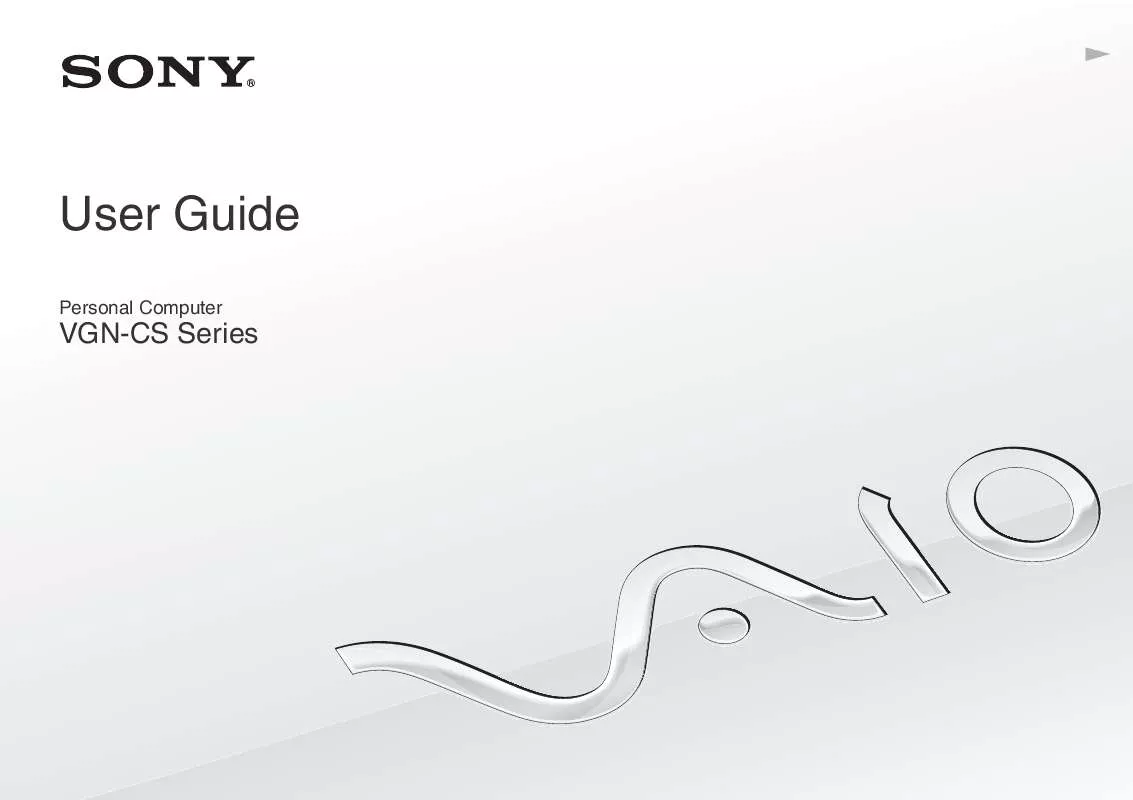
 SONY VAIO VGN-CS310J/W DATASHEET (563 ko)
SONY VAIO VGN-CS310J/W DATASHEET (563 ko)
 SONY VAIO VGN-CS310J/W QUICK START GUIDE (1142 ko)
SONY VAIO VGN-CS310J/W QUICK START GUIDE (1142 ko)
 SONY VAIO VGN-CS310J/W HARD DISK DRIVE REPLACEMENT INSTRUCTIONS (141 ko)
SONY VAIO VGN-CS310J/W HARD DISK DRIVE REPLACEMENT INSTRUCTIONS (141 ko)
 SONY VAIO VGN-CS310J/W OPTICAL DISK DRIVE REPLACEMENT INSTRUCTIONS (129 ko)
SONY VAIO VGN-CS310J/W OPTICAL DISK DRIVE REPLACEMENT INSTRUCTIONS (129 ko)
