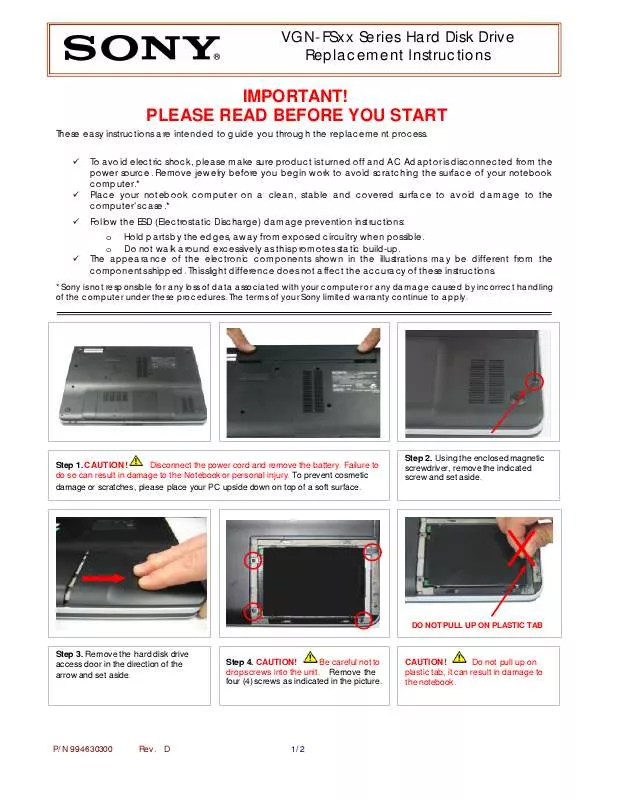Detailed instructions for use are in the User's Guide.
[. . . ] Use of the "keyboard" Apple logo (Option-Shift-K) for commercial purposes without the prior written consent of Apple may constitute trademark infringement and unfair competition in violation of federal and state laws. Every effort has been made to ensure that the information in this manual is accurate. Apple is not responsible for printing or clerical errors. Apple 1 Infinite Loop Cupertino, CA 95014-2084 408-996-1010 www. apple. com
Apple, the Apple logo, iWork, Keynote, Mac, Mac OS, Numbers, and Pages are trademarks of Apple Inc. , registered in the U. S. [. . . ] If 0, a
division by zero will result and the function will return an error. Usage Notes  The sign of the result matches that of the divisor.
 When computing MOD(a, b), MOD gives a number r such that a = bk + r, where r is
between 0 and b, and k is an integer.
 MOD(a, b) is equivalent to ab*INT(a/b).
Examples =MOD(6, 3) returns 0. =MOD(7, 0. 75) returns 0. 25.
Related Topics For related functions and additional information, see: "QUOTIENT" on page 188 "Listing of Numeric Functions" on page 167 "Value Types" on page 36 "The Elements of Formulas" on page 15 "Using the Keyboard and Mouse to Create and Edit Formulas" on page 26 "Pasting from Examples in Help" on page 41
182
Chapter 8 Numeric Functions
MROUND
The MROUND function rounds a number to the nearest multiple of a specified factor. MROUND(num-to-round, factor)
 num-to-round: The number to be rounded.  factor: The number to use to determine the closet multiple. It must have the same sign as num-to-round.
Examples =MROUND(2, 3) returns 3. =MROUND(-4. 5, 3) returns an error.
Related Topics For related functions and additional information, see: "CEILING" on page 170 "EVEN" on page 173 "FLOOR" on page 176 "INT" on page 178 "ODD" on page 185 "ROUND" on page 191 "ROUNDDOWN" on page 192 "ROUNDUP" on page 193 "TRUNC" on page 204 "More on Rounding" on page 355 "Listing of Numeric Functions" on page 167 "Value Types" on page 36 "The Elements of Formulas" on page 15 "Using the Keyboard and Mouse to Create and Edit Formulas" on page 26 "Pasting from Examples in Help" on page 41
Chapter 8 Numeric Functions
183
MULTINOMIAL
The MULTINOMIAL function returns the multinomial coefficient of the given numbers. It accomplishes this by determining the ratio of the factorial of the sum of the given numbers to the product of the factorials of the given numbers. MULTINOMIAL(non-neg-num, non-neg-num. . . )
 non-neg-num: A number. non-neg-num is a number value and must be greater
than or equal to 0.
 non-neg-num. . . : Optionally include one or more additional numbers.
Examples =MULTINOMIAL(2) returns 1. The factorial of the sum of 1, 2, and 3 is 720. The fractional part (or remainder)
is ignored.
Examples =QUOTIENT(5, 2) returns 2. =QUOTIENT(5, 6) returns 0.
Related Topics For related functions and additional information, see: "MOD" on page 182 "Listing of Numeric Functions" on page 167 "Value Types" on page 36 "The Elements of Formulas" on page 15 "Using the Keyboard and Mouse to Create and Edit Formulas" on page 26 "Pasting from Examples in Help" on page 41
188
Chapter 8 Numeric Functions
RAND
RAND()
The RAND function returns a random number that is greater than or equal to 0 and less than 1.
Usage Notes  The RAND function does not have any arguments. However, you must include the parentheses: =RAND().
 Any time you change a value in the table, a new random number greater than or
equal to 0 and less than 1 is generated.
Example =RAND() returns, for example, 0. 217538648284972, 0. 6137690856, 0. 0296026556752622, and 0. 4684193600 for four recalculations.
Related Topics For related functions and additional information, see: "RANDBETWEEN" on page 189 "Listing of Numeric Functions" on page 167 "Value Types" on page 36 "The Elements of Formulas" on page 15 "Using the Keyboard and Mouse to Create and Edit Formulas" on page 26 "Pasting from Examples in Help" on page 41
RANDBETWEEN
The RANDBETWEEN function returns a random integer within the specified range. RANDBETWEEN(lower, upper)
 lower: The lower limit or bound.  upper: The upper limit or bound. upper is a number value.
Usage Notes  Any time you change a value in the table, a new random number between the lower and upper limits is generated.
Example =RANDBETWEEN(1, 10) returns, for example, 8, 6, 2, 3, and 5 for five recalculations.
Chapter 8 Numeric Functions
189
Related Topics For related functions and additional information, see: "RAND" on page 189 "Listing of Numeric Functions" on page 167 "Value Types" on page 36 "The Elements of Formulas" on page 15 "Using the Keyboard and Mouse to Create and Edit Formulas" on page 26 "Pasting from Examples in Help" on page 41
ROMAN
The ROMAN function converts a number to Roman numerals. ROMAN(arabic-num, roman-style)
 arabic-num: The Arabic numeral that you want to convert. arabic-num is a number
value in the range 0 to 3999.
 roman-style: An optional value that determines how strictly the classical rules for
forming Roman numerals are applied. strict (0 or TRUE, or omitted): Use the most strict classical rules. When a smaller numeral precedes a larger to indicate subtraction, the smaller must be a power of 10 and can precede a number no more than 10 times its size. For example, 999 is represented as CMXCIX, but not LMVLIV. [. . . ] Correlation is a measure of how much two variables (in this case, answers to survey questions) change together. Specifically, this would look at the question: If a respondent answered question 1 with a higher (or lower) value than the average for question 1, did the respondent also answer question 2 with a higher (or lower) value than the average for question 2?In this case, the responses are not particularly well correlated (-0. 1732) Determines the total number of surveys returned (10). Note that if the survey control identifier was not numeric, you would need to use COUNTA instead of COUNT. [. . . ]