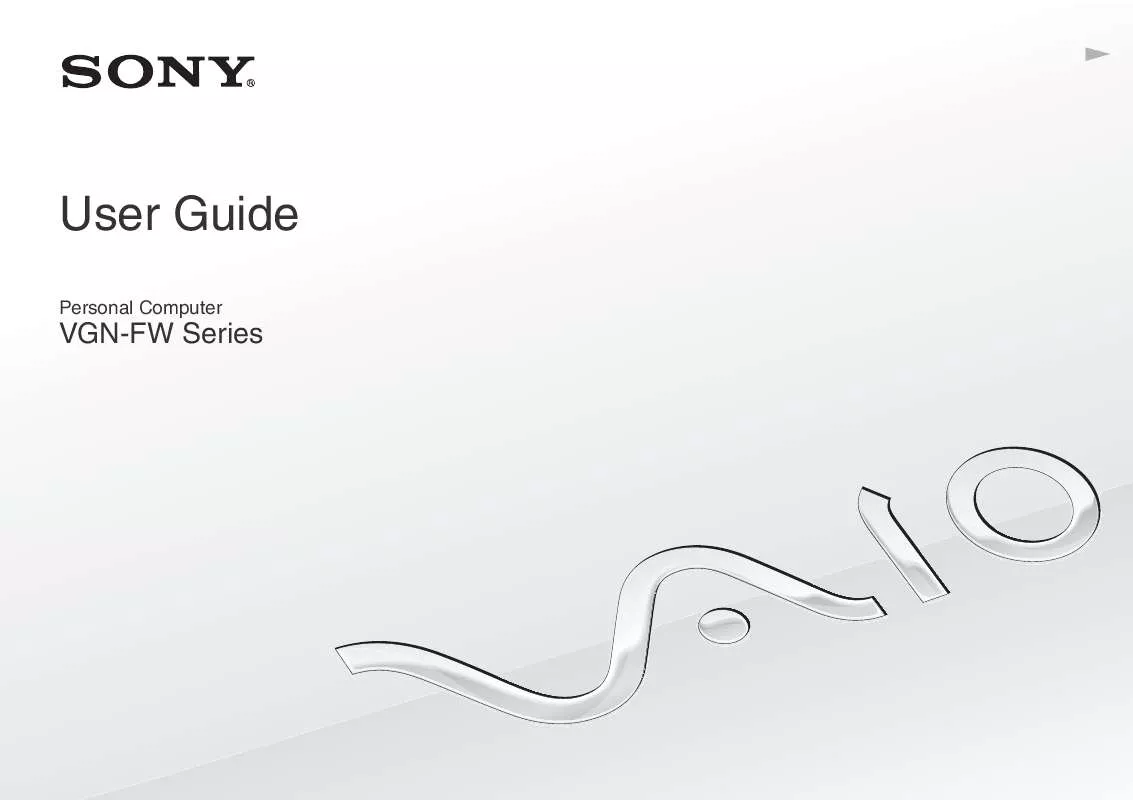Detailed instructions for use are in the User's Guide.
[. . . ] N
User Guide
Personal Computer
VGN-FW Series
n2N
Contents
Before Use. . . . . . . . . . . . . . . . . . . . . . . . . . . . . . . . . . . . . . . . . . . . . . . . . . . . . . . . . . . . . . . . . . . . . . . . . . 4 Finding More about Your VAIO Computer . . . . . . . . . . . . . . . . . . . . 5 Ergonomic Considerations . . . . . . . . . . . . . . . . . . . . . . . . . . . . . . . . . . . . . . . . . . . . 9 Getting Started. . . . . . . . . . . . . . . . . . . . . . . . . . . . . . . . . . . . . . . . . . . . . . . . . . . . . . . . . . . . . . . . . . [. . . ] Press the power button on your computer.
!If you press and hold the power button for more than four seconds, your computer will turn off automatically. You will lose all unsaved data.
Customizing Your VAIO Computer > Using the Power Saving Modes
n 93 N
If the computer is not used for a certain period of time, it will enter Sleep mode. To modify this, you can change the Sleep mode settings.
To change the Sleep mode settings
1 2 3 Right-click the power status icon on the taskbar and select Power Options. Click Change plan settings under the current power plan. Change the time to place the computer into Sleep mode and click Save Changes.
Customizing Your VAIO Computer > Using the Power Saving Modes
n 94 N
Using Hibernate Mode
In Hibernate mode, the state of the system is saved on the built-in storage device(s) and power is turned off. Even when the battery runs out of power, no data will be lost. The power indicator light is unlit in this mode.
If you do not intend to use your computer for a long period of time, place the computer into Hibernate mode.
To activate Hibernate mode
Press the Fn+F12 keys. Alternatively, you can click Start, the arrow next to the Lock button, and Hibernate to place the computer into Hibernate mode.
When your computer is in Hibernate mode, you cannot insert a disc. Hibernate mode requires more time than Sleep mode to be activated. Hibernate mode uses less power than Sleep mode.
!Do not move your computer before its power indicator light turns off.
Customizing Your VAIO Computer > Using the Power Saving Modes
n 95 N
To return to Normal mode
Press the power button. The computer returns to its normal state.
!If you press and hold the power button for more than four seconds, your computer will turn off automatically.
It takes more time to return to Normal mode from Hibernate mode than from Sleep mode.
Customizing Your VAIO Computer > Using the VAIO Power Management
n 96 N
Using the VAIO Power Management
Power management helps you set up power plans for running on AC or battery power to suit your requirements for power consumption. The VAIO Power Management is a software application developed exclusively for VAIO computers. With this software application, you can enhance the Windows power management functions to ensure better operation of your computer and longer battery life. See the help file included with the software for more information.
Selecting a Power Plan
When you start the computer, a power status icon appears on the taskbar. This icon indicates what kind of power source you are using at that time, for example, AC power. Click this icon to display the window that shows your power status. The VAIO Power Management function is added to the Windows Power Options.
To select a power plan
1 2 Right-click the power status icon on the taskbar and select Power Options. Select your desired power plan.
To change the power plan settings
1 2 3 4 Click Change plan settings under your desired power plan in the Power Options window. Change the Sleep mode and display settings as needed. [. . . ] We recommend you connect the device directly to your computer without a hub.
Trademarks > n 162 N
Trademarks
© 2009 Sony Electronics Inc. Reproduction in whole or in part without written permission is prohibited. Sony, the Sony logo, VAIO, the VAIO logo, Memory Stick, Memory Stick Duo, MagicGate, OpenMG, OpenMG X, Memory Stick PRO Duo, Memory Stick PRO, Memory Stick PRO-HG, Memory Stick Micro, M2, the Memory Stick logo, Memory Stick Export, Memory Stick Import, Micro Vault, Micro Vault EX, MOTION EYE, Sony Style, DVgate, DVgate Plus, i. LINK, VAIO DIGITAL STUDIO, VAIO Media, VAIO Media Music Server, VAIO Media Photo Server, VAIO Media Console, VAIO Sphere, VAIO World, VAIO Zone, Vegas, VAIO Media Video Server, Click to BD, G-Sensor, like. no. other, Handycam, LocationFree, LocationFree Player, SonicStage, SonicFlow, SmartWi, ATRAC, and ATRAC3plus are trademarks or registered trademarks of Sony Corporation. Intel, Centrino, Core, Celeron, Xenon, and Pentium are trademarks or registered trademarks of Intel Corporation in the United States and/or other countries. [. . . ]