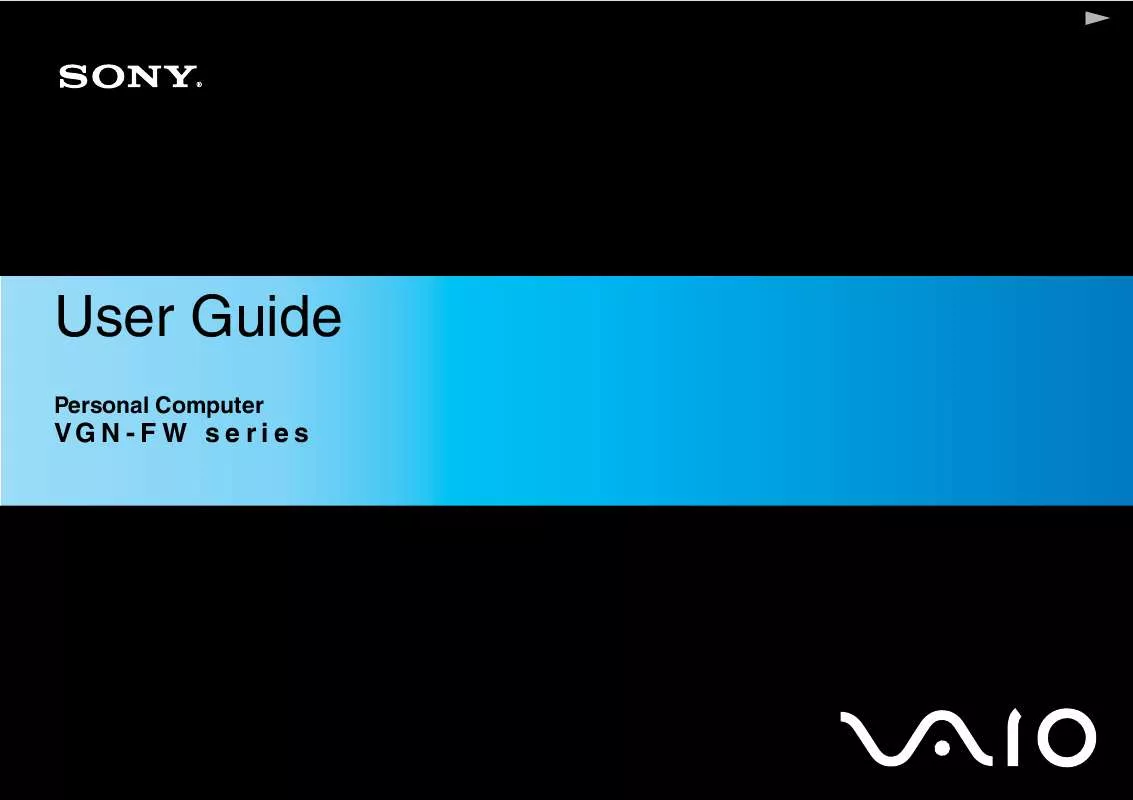Detailed instructions for use are in the User's Guide.
[. . . ] It also includes information about the software programs included with your computer, as well as information on solving common problems. User Guide is provided in the PDF format, which you can easily browse through and print out. To view this on-screen guide: 1 2 3 Double-click the VAIO User Guide icon on the desktop. Select the guide you want to read.
You can manually browse to the user guides by going to Computer > VAIO (C:) (your C drive) > Documentation > Documentation and opening the folder for your language. [. . . ] The Phone and Modem Options window appears. Select your location on the Dialing Rules tab. Click the Edit button to change the current configuration. Or Click the New button to configure your modem. Check the country/region settings, and make sure it matches the place you are dialing from.
7
8
Pulse dial may not be supported in some counties or areas.
If you modified your location settings, click Apply, and then OK. The Phone and Modem Options window appears.
n 110 N
Customizing Your VAIO Computer
9
Check that your modem is listed on the Modems tab. If your modem is not listed, click Add and follow the wizard.
10 Click Apply/OK. Before applying new country settings, make sure your phone cable is disconnected from your computer.
n 111 N
Upgrading Your VAIO Computer
Upgrading Your VAIO Computer
Your VAIO computer and memory modules use high precision components and electronic connectors technology. To avoid invalidation of the warranty during your product warranty period, we recommend that: You should contact your dealer to install a new memory module. You should not install it yourself, if you are not familiar with upgrading memory on a computer. You should not touch the connectors or open the memory module compartment cover. For the type of module and the amount of memory installed on your model, see the online specifications. Contact VAIO-Link if you need assistance.
n 112 N
Upgrading Your VAIO Computer
Adding and Removing Memory
If you want to expand the functionality of your computer, you can increase the memory by installing optional memory modules. Before you upgrade your computer's memory, read the notes and procedures in the following pages.
Notes on adding/removing memory modules
Be careful when changing memory. Improper installation of memory modules may cause damage to your system. This damage may void your manufacturer's warranty. Only use memory modules that are compatible with your computer. If a memory module is not detected by the computer or the Windows operating system becomes unstable, contact the sales dealer or the manufacturer of your memory module. Electrostatic discharge (ESD) can damage electronic components. Before touching a memory module, ensure the following: The procedures described in this document assume user familiarity with the general terminology associated with personal computers and with the safety practice and regulatory compliance requirements for using and modifying electronic equipment. Turn off your computer and disconnect it from its power sources (battery pack and AC adapter) and from any telecommunication links, networks, or modems before you remove any cover or panel from the computer. Failure to do so may result in personal injury or equipment damage. [. . . ] A complete help file is available on the e-Support Web Portal to help you use our e-Support Service.
Can I submit questions in my native language?
Since you are interacting with our e-Support Team through a portal, which connects you directly to our central database, eSupport will only accept and deal with queries submitted in English, French or German.
n 181 N
Support Options
Can I submit my questions at any time?
Yes, you can submit your questions 24/7, but keep in mind that our e-Support Team can only treat your queries from Monday till Friday between 8am and 6pm.
Is there a cost involved for using e-Support?
No, this is a complete free of charge service offered to all registered VAIO customers!
How do I know when the e-Support Team has handled my query/case?
As soon as your case has been dealt with by our e-Support Team, you will receive an e-mail, notifying you that your case has been updated.
n 182 N
Trademarks
Trademarks
Sony, Battery Checker, Click to Disc, Click to Disc Editor, SonicStage Mastering Studio, VAIO Control Center, VAIO Edit Components, VAIO Media plus, VAIO Movie Story, VAIO MusicBox, VAIO Power Management, VAIO Power Management Viewer, My Club VAIO, VAIO Update are trademarks or registered trademarks of Sony Corporation.
and "Memory Stick, " "Memory Stick Duo, " "MagicGate, " "OpenMG, " "MagicGate Memory Stick, " "Memory Stick PRO, " "Memory Stick PRO-HG, " "Memory Stick Micro, " "M2, " Memory Stick logo, VAIO, and the VAIO logo are trademarks or registered trademarks of Sony Corporation. Blu-ray DiscTM and the Blu-ray Disc logo are trademarks of the Blu-ray Disc Association. Intel, Pentium, and Intel SpeedStep are trademarks or registered trademarks of Intel Corporation. Microsoft Windows Vista, Windows Media Center Edition, MS Works, Microsoft Office 2007 Home & Student, Microsoft Office Ready 2007 and the Windows logo are trademarks or registered trademarks of Microsoft Corporation in the U. S. [. . . ]