Detailed instructions for use are in the User's Guide.
[. . . ] has patents or pending patent applications covering the subject matter contained in this document. The furnishing of this document does not give you any license to such patents. This software is protected under the following patents, among others: 5, 027, 406; 5, 168, 548 5, 202, 952; 5, 231, 670; 5, 388, 183; 5, 428, 707; 5, 465, 318; 5, 526, 463; 5, 680, 511; 5, 715, 367; 5, 754, 972; 5, 765, 132; 5, 794, 189; 5, 799, 279; 5, 818, 423; 5, 822, 730; 5, 850, 627; 5, 890, 181; 5, 909, 666; 5, 915, 236; 5, 920, 836; 5, 920, 837; 5, 949, 886; 5, 960, 394; 5, 970, 448; 5, 970, 460; 5, 983, 179; 6, 029, 124; 6, 058, 366; 6, 064, 959; 6, 073, 097; 6, 088, 671; 6, 092, 043; 6, 092, 044; 6, 101, 468; 6, 125, 342; 6, 125, 347; 6, 138, 098; 6, 151, 575; 6, 163, 768; 6, 167, 377; 6, 212, 498; 6, 260, 013; 6, 292, 779; 6, 349, 282; 6, 424, 943; and 6, 456, 972. No part of this manual or software may be reproduced in any form or by any means, including, without limitation, electronic or mechanical, such as photocopying or recording, or by any information storage and retrieval systems, without the express written consent of ScanSoft, Inc. [. . . ] At this point, the selection can resolve to a single command or a list of similar commands that you may need to refine further. Using refine may be helpful if you have many displayed commands and want to look at only one. In many cases, clicking Refine will show you the commands you want. Optional statements are parts of the command you don't have to say for the command to work. Optional statements are shown in brackets: [ ]. Or statements are used to indicate a number of alternative commands. Or statements are usually preceded or followed by other commands. Or statements are shown by a separator bar, |, and are usually enclosed by parenthesis.
Scroll down the list of Global Commands and select . . . mode on. . . . mode on refines to:
command mode on dictation mode on numbers mode on spell mode on
Scroll down the list of Global Commands and select close [the] list. This expands to:
Optional
close list close the list
Or
Scroll down the list of Global Commands and select close [the] (window | dialog | component). This expands to:
close component close dialog close the component close the dialog close the window close window
Dragon NaturallySpeaking User's Guide
107
9
Using the Command Browser
BUTTON
ACTION
EXAMPLE
Ellipses
Ellipses expands ellipsis. The command name can be displayed as two parts:
Parts of the command name Values for any variables
Dragon NaturallySpeaking User's Guide
109
9
Using the Command Browser
NOTE The displayed command name corresponds to the MyCommand name in the MyCommands
Editor.
Creating a new command
You can automate your work by creating custom commands that let you type text, insert graphics, or activate menu and keystroke commands in any application. (Preferred and higher editions) 1 Open the Command Browser (say "Command Browser" or click Command Browser on the Tools menu of the DragonBar). This displays the command grammars where custom commands are available. By default, the custom global commands are displayed. Select a grammar from the Current command grammar list to select a context where the new command will be used. Use the editor to name the command and assign properties to it. For information on how to use the MyCommands dialog box, click the Help button on the dialog box, or see the MyCommands section listed below.
2
3
4
You can also base a new command on an existing command. For more information, see Modifying a command below. You can also use Tools>Add New Command from the DragonBar to create a new command.
Modifying a command
To modify an existing command: 1 Open the Command Browser (say "Command Browser" or click Command Browser on the Tools menu of the DragonBar). This displays the command grammars where custom commands are available. By default, the custom global commands are displayed. [. . . ] Enumerate all the boxes with a list of choices (drop-down lists) on the page and go to the first one. Deactivate a list of choices, leaving the most recent choice selected. Choose an entry from a list of choices, in this example, Thursday.
Show Choices Hide Choices Cancel Choices Choose Thursday or Thursday
You can use standard editing commands to work with text that you enter in a Web form. For more information about Microsoft Internet Explorer commands, see "Working with Microsoft Internet Explorer" on page 70.
Working hands-free
Pressing keyboard keys
For lists of commands you can use to press keyboard keys, see "Pressing keyboard keys" on page 32.
Moving the mouse pointer and clicking the mouse
For lists of commands you can use to move the mouse pointer and click the mouse, see the mouse movement commands starting on page 36.
Dragon NaturallySpeaking User's Guide
205
APPENDIX
Commands List
206
Dragon NaturallySpeaking User's Guide
Index
A
abbreviations 96 accuracy improving 115 Accuracy Assistant 116 Acoustic Optimizer 116 acronyms 96 Active Accessibility 169 active vocabulary 123 add a word 118 adding paragraphs, lines, and spaces Advanced Settings dialog box 148 All Caps Off 63 All Caps On 63 All Caps That 63 All Caps [text] 62 America Online 67 American English 8 apostrophe 's 93 applications opening 27 switching 28 Audio Setup Wizard 11 Australian English 8 automating your work 153 bookmarks. [. . . ]

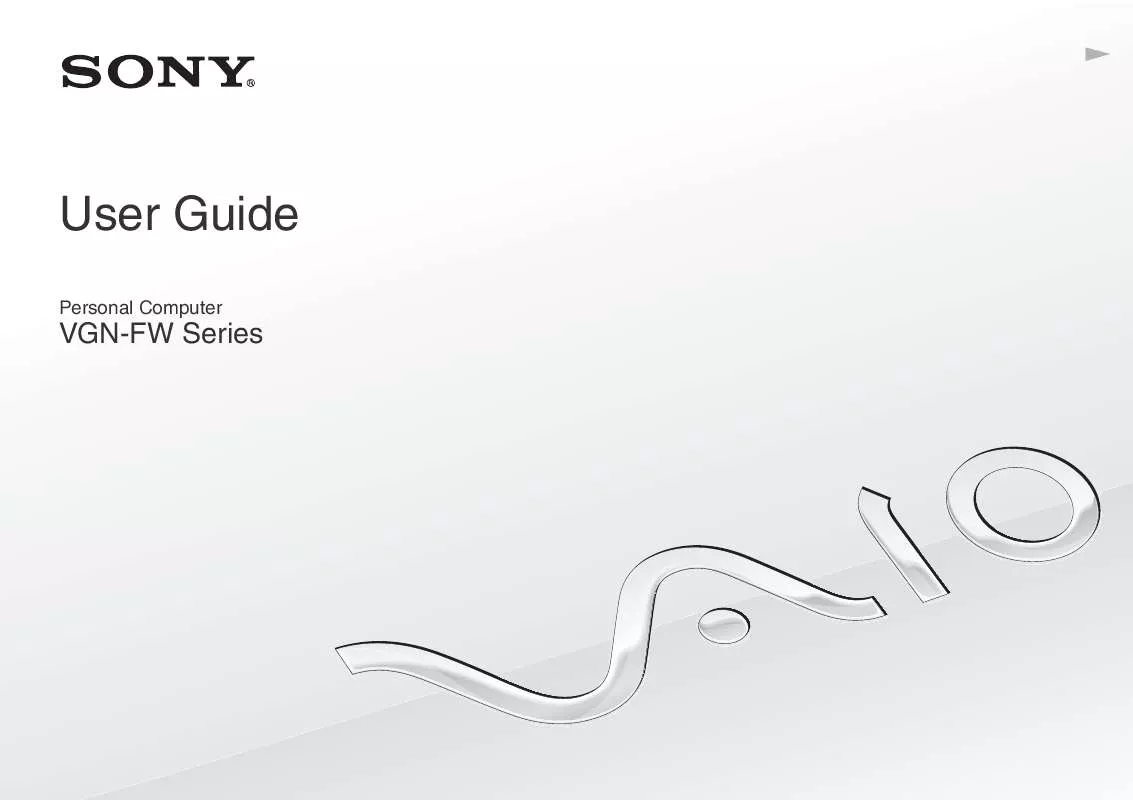
 SONY VAIO VGN-FW490JET QUICK START GUIDE (1244 ko)
SONY VAIO VGN-FW490JET QUICK START GUIDE (1244 ko)
 SONY VAIO VGN-FW490JET HARD DISK DRIVE REPLACMENT INSTRUCTIONS (357 ko)
SONY VAIO VGN-FW490JET HARD DISK DRIVE REPLACMENT INSTRUCTIONS (357 ko)
 SONY VAIO VGN-FW490JET OPTICAL DISK DRIVE REPLACMENT INSTRUCTIONS (358 ko)
SONY VAIO VGN-FW490JET OPTICAL DISK DRIVE REPLACMENT INSTRUCTIONS (358 ko)
