Detailed instructions for use are in the User's Guide.
[. . . ] And don't place lighted candles on the apparatus. To prevent fire or shock hazard, do not place objects filled with liquids, such as vases, on the apparatus. Don't throw away the battery with general house waste, dispose of it correctly as chemical waste. Do not install the appliance in a confined space, such as a bookcase or built-in cabinet.
For customers in the United States
Reorient or relocate the receiving antenna. [. . . ] You can change a customized sound field any time by making new adjustments to the parameters. See the tables on page 55 for the parameters available in each sound field.
Adjusting the level parameters
The LEVEL menu contains parameters that let you adjust the balance and volumes of each speaker. The settings are applied to all sound fields.
Enjoying Surround Sound
1 Start playing a program source
encoded with multi channel surround sound.
2 Press LEVEL.
The button lights up and the first parameter is displayed.
To get the most from multi channel surround sound
Position your speakers and do the procedures described in "Multi channel surround setup" starting from page 15 before you customize a sound field.
3 Press MENU
or MENU to select the parameter you want to adjust. setting you want.
4 Press MENU + or MENU to select the
The setting is entered automatically.
continued
Adjusting the surround parameter
The SURR menu contains parameter that let you customize various aspects of the current sound field. The settings are stored individually for each sound field.
1 Start playing a program source
encoded with multi channel surround sound.
2 Press SURR.
The button lights up and the first parameter is displayed.
27GB
Customizing sound field (continued)
Initial settings
Parameter
L R
· For LFE mix level, "0 dB" outputs the full LFE signal at the mix level determined by the recording engineer. · To mute the sound of the LFE channel from the sub woofer, select "OFF". However, the low frequency sounds of the front, center, or surround speakers are output from the sub woofer according to the settings made for each speaker in the speaker setup (pages 1518). L/R XXX*
BALANCE 0 dB 0 dB 0 dB 0 dB 0 dB OFF
CTR XXX dB* SUR. L. XXX
* The parameters can be adjusted separately for MULTI CH IN (VAIO VGN-FW550F/B and STR-DE485 only).
Lets you compress the dynamic range of the sound track. This may be useful when you want to watch movies at low volumes late at night. We recommend using the "MAX" setting.
· To reproduce the sound track with no compression, select "OFF". When done, "FINISH" appears in the display momentarily and the receiver returns to the normal operation.
2 Press FM* or AM* to select the FM or
AM band.
3 Press D. 4 Press the numeric buttons to enter the
frequency.
Example 1: FM 102. 50 MHz
1 b0b2b5b0
Example 2: AM 1350 kHz
(You don't have to enter the last "0" when the tuning scale is set to 10 kHz. )
1 b3b5b0
If you cannot tune in a station and the entered numbers flash
Make sure you've entered the right frequency. If the entered numbers still flash, the frequency is not used in your area.
* For models of area code CEL, CEK: FM/AM.
30GB
5 If you've tuned in an AM station, adjust
the direction of the AM loop antenna for optimum reception.
Automatic tuning
If you don't know the frequency of the station you want, you can let the receiver scan all available stations in your area.
6 Repeat steps 2 to 5 to receive another
station.
Tips
1 Press TUNER.
The last received station is tuned in.
· If you do not remember the precise frequency, press TUNING + or TUNING after entering the value close to the frequency you want. The receiver automatically tunes in the station you want. If the frequency seems to be higher than the entered value, press TUNING +, and if the frequency seems to be lower than the entered value, press TUNING . · If "STEREO" flashes in the display and the FM stereo reception is poor, press FM MODE to change to monaural (MONO). You will not be able to enjoy the stereo effect, but the sound will be less distorted. To return to stereo mode, press FM MODE again. The tuning scale differs depending on the area code as shown in the following table. For details on area codes, see page 4.
Area code FM AM
2 Press FM** or AM** to select the FM or
AM band.
3 Press TUNING + or TUNING .
Press TUNING + to scan from low to high; press TUNING to scan from high to low. The receiver stops scanning whenever a station is received.
When the receiver reaches either end of the band
Receiving Broadcasts
Scanning is repeated in the same direction.
4 To continue scanning, press TUNING +
or TUNING again.
** For models of area code CEL, CEK: FM/AM. [. . . ] · Select a stronger FM station.
The RDS information that you want does not appear. *
All memorized settings Customized sound fields
page 15 page 27
Contact the radio station and find out whether they actually provide the service in question. If so, the service may be temporarily out of order.
51GB
Specifications
AUDIO POWER SPECIFICATIONS POWER OUTPUT AND TOTAL HARMONIC DISTORTION:
1) Depending on the sound field settings and the source, there may be no sound output. 2) Measured under the following conditions:
Area code Power requirements
E2/E3, AU SP, CEL, CEK, AR TW MX Frequency response MULTI CH IN (STR-DE 585 and STR-DE485 only), CD, MD/TAPE, DVD/ LD, VIDEO 1, 2 Inputs (Analog) MULTI CH IN (STR-DE 585 and STR-DE485 only), CD, MD/TAPE, DVD/ LD, VIDEO 1, 2
240 V AC, 50 Hz 230 V AC, 50 Hz 110 V AC, 60 Hz 120 V AC, 60 Hz
With 8 ohm loads, both channels driven, from 40 20, 000 Hz; rated 80 watts per channel minimum RMS power, with no more than 0. 09 % total harmonic distortion from 250 milliwatts to rated output (STR-DE485 area code U only).
Amplifier section
POWER OUTPUT Models of area code U, CA Rated Power Output at Stereo Mode (8 ohms 40 Hz 20 kHz, THD 0. 09 %) VAIO VGN-FW550F/B*: 100 W + 100 W STR-DE485: 80 W + 80 W Reference Power Output (8 ohms 1 kHz, THD 0. 7 %) VAIO VGN-FW550F/B*: FRONT1):100 W/ch CENTER1): 100 W SURR1): 100 W/ch STR-DE485: FRONT1): 80 W/ch CENTER1): 80 W SURR1): 80 W/ch * Models of area code CA only. Models of area code CEL, CEK Rated Power Output at Stereo Mode (8 ohms 1 kHz, THD 0. 7 %) VAIO VGN-FW550F/B: 100 W + 100 W2) STR-DE485E: 80 W + 80 W2) Reference Power Output2) (8 ohms 1 kHz, THD 0. 7 %) VAIO VGN-FW550F/B: FRONT1):100 W/ch CENTER1): 100 W SURR1): 100 W/ch STR-DE485E: FRONT1): 80 W/ch CENTER1): 80 W SURR1): 80 W/ch Models of other area code Rated Power Output at Stereo Mode (8 ohms 1 kHz, THD 0. 7 %) STR-DE485: 80 W + 80 W2) Reference Power Output2) (8 ohms 1 kHz, THD 10 %) STR-DE485: FRONT1): 100 W/ch CENTER1): 100 W SURR1): 100 W/ch
10 Hz 50 kHz +0. 5/2 dB (with sound field, and tone bypassed)
Sensitivity: 250 mV Impedance: 50 kilohms S/N3): 96 dB (A, 250 mV4))
3) INPUT SHORT (with sound field and tone bypassed). [. . . ]

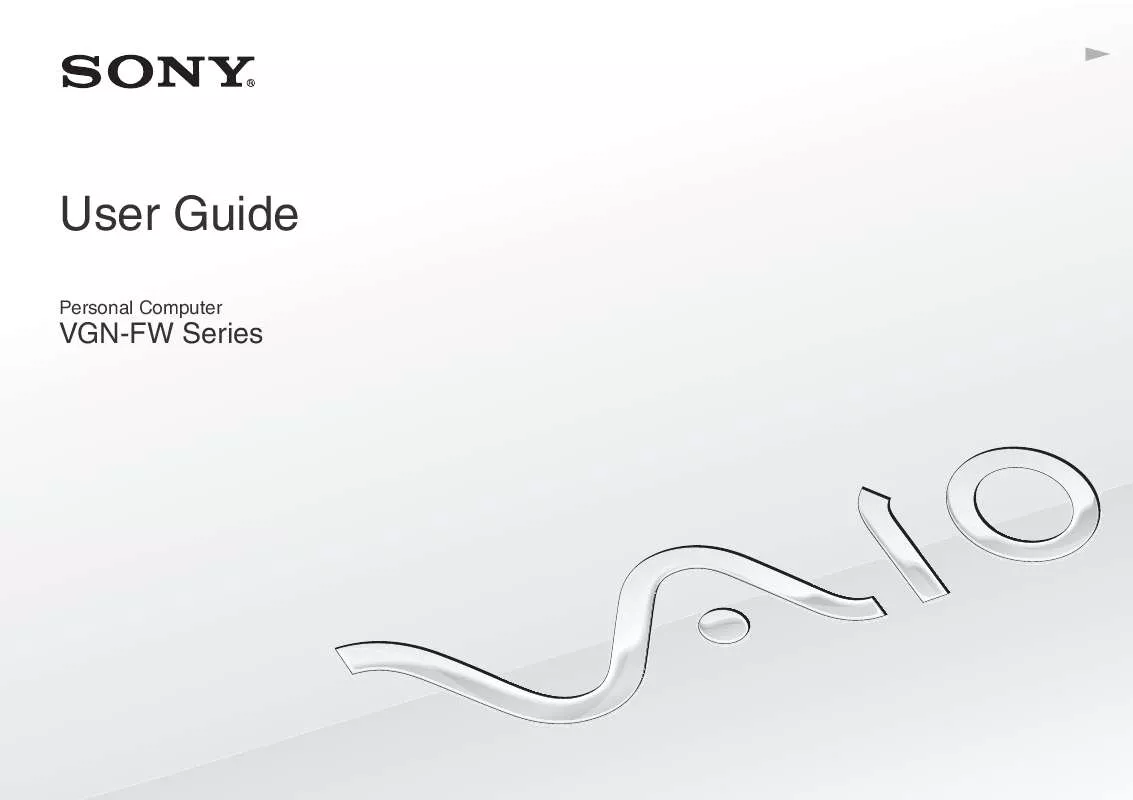
 SONY VAIO VGN-FW550F/B DATASHEET (511 ko)
SONY VAIO VGN-FW550F/B DATASHEET (511 ko)
 SONY VAIO VGN-FW550F/B QUICK START GUIDE (1270 ko)
SONY VAIO VGN-FW550F/B QUICK START GUIDE (1270 ko)
