User manual SONY VAIO VGN-NS238J/S
Lastmanuals offers a socially driven service of sharing, storing and searching manuals related to use of hardware and software : user guide, owner's manual, quick start guide, technical datasheets... DON'T FORGET : ALWAYS READ THE USER GUIDE BEFORE BUYING !!!
If this document matches the user guide, instructions manual or user manual, feature sets, schematics you are looking for, download it now. Lastmanuals provides you a fast and easy access to the user manual SONY VAIO VGN-NS238J/S. We hope that this SONY VAIO VGN-NS238J/S user guide will be useful to you.
Lastmanuals help download the user guide SONY VAIO VGN-NS238J/S.
You may also download the following manuals related to this product:
Manual abstract: user guide SONY VAIO VGN-NS238J/S
Detailed instructions for use are in the User's Guide.
[. . . ] However, Wacom reserves the right to change any specifications and product configurations at its discretion, without prior notice and without obligation to include such changes in this manual.
TRADEMARKS
Wacom and Intuos are registered trademarks. Tool ID, QuickPoint, DuoSwitch, and DualTrack are trademarks of Wacom Company, Limited. Acrobat® Reader Copyright © 1987-2001 Adobe Systems Incorporated. Adobe, Acrobat, and Photoshop are trademarks of Adobe Systems Incorporated which may be registered in certain jurisdictions. [. . . ] For dissimilar tools (such as a pen and a 4D Mouse), only those settings common to both tools (such as mapping settings) can be copied.
Contents Index
CUSTOMIZING Page 88
WORKING WITH APPLICATION-SPECIFIC SETTINGS
You may wish to have different tool settings for a particular application. The APPLICATION LIST lets you customize your Intuos2 tablet and tool settings for individual applications.
The APPLICATION LIST displays icons for applications with customized settings. The TOOL LIST displays icons for tools that are customized for the above selected application.
Tab settings apply only to the selected tool and application. Your current selections are highlighted. Wedges emphasize the relationship between tab settings and the selected tool and application.
Contents Index
CUSTOMIZING Page 89
If application-specific settings have not been created, a single icon labeled ALL APPLICATIONS is displayed in the APPLICATION LIST, and the tool settings displayed in the tabs are applied to all applications. When a second application is added to the APPLICATION LIST, the ALL APPLICATIONS icon changes to ALL OTHER APPS, and a new icon is displayed for the new application settings. If you select the ALL OTHER APPS icon and make changes to the tab settings, your changes will apply to all applications except the specific one(s) you have added to the list. If you select the icon for a specific application and make changes to the tab settings, your changes will apply to only that application. When ALL APPLICATIONS or ALL OTHER APPS is selected in the APPLICATION LIST, the TOOL LIST displays icons for all Intuos2 tools that have been added to the tool list. When an icon for a specific application is selected from the APPLICATION LIST, the TOOL LIST only displays the Intuos2 tools that have been added for the selected application. When you create an application-specific setting, you are, in a sense, creating a separate TOOL LIST for the application.
Contents Index
CUSTOMIZING Page 90
CREATING AN APPLICATION-SPECIFIC SETTING
To create an application-specific setting, click on the ADD APPLICATION TO LIST. . . Open the REMOVE menu and select CUSTOM SETTINGS FOR APPLICATION. . . . In the REMOVE CUSTOM SETTINGS FOR APPLICATION dialog box, select the application(s) for which you want to remove the custom settings and click OK. To remove application-specific settings for a tool: 1. In the REMOVE CUSTOMIZED TOOL dialog box, select the tool to remove. Then click on the REMOVE FROM SELECTED TABLETS AND APPLICATIONS radio button and select the application that you want to remove the tool from. Click OK to confirm your selections.
Contents Index
CUSTOMIZING Page 94
CHECKING YOUR USB TABLET MODE
If you are working with a USB tablet, select the TABLET MODE tab to check the mode your tablet is operating in.
Recommended for graphics applications. Required by some handwriting recognition software.
In SINGLE MODE, the tablet will support only one input tool. Do not place two tools on the tablet at the same time.
Contents Index
CUSTOMIZING Page 95
CHECKING YOUR SERIAL TABLET CONNECTION
Select the CONNECTION tab to check the status of your tablet connection to the serial port.
When checked, the tablet driver is on. The port in use by the tablet is selected. Recommended for graphics applications.
Single tool mode at maximum data rate. Required by some handwriting recognition software.
In SINGLE MODE, the tablet will support only one input tool. [. . . ] See also Pen Mode.
Contents Index
GLOSSARY Page 157
Nib. The replaceable tip of the Intuos2 Pen or Airbrush. A method of positioning the screen cursor. Wherever you place your Intuos2 tool on the tablet, the screen cursor will be at that same corresponding point on the screen. [. . . ]
DISCLAIMER TO DOWNLOAD THE USER GUIDE SONY VAIO VGN-NS238J/S Lastmanuals offers a socially driven service of sharing, storing and searching manuals related to use of hardware and software : user guide, owner's manual, quick start guide, technical datasheets...manual SONY VAIO VGN-NS238J/S

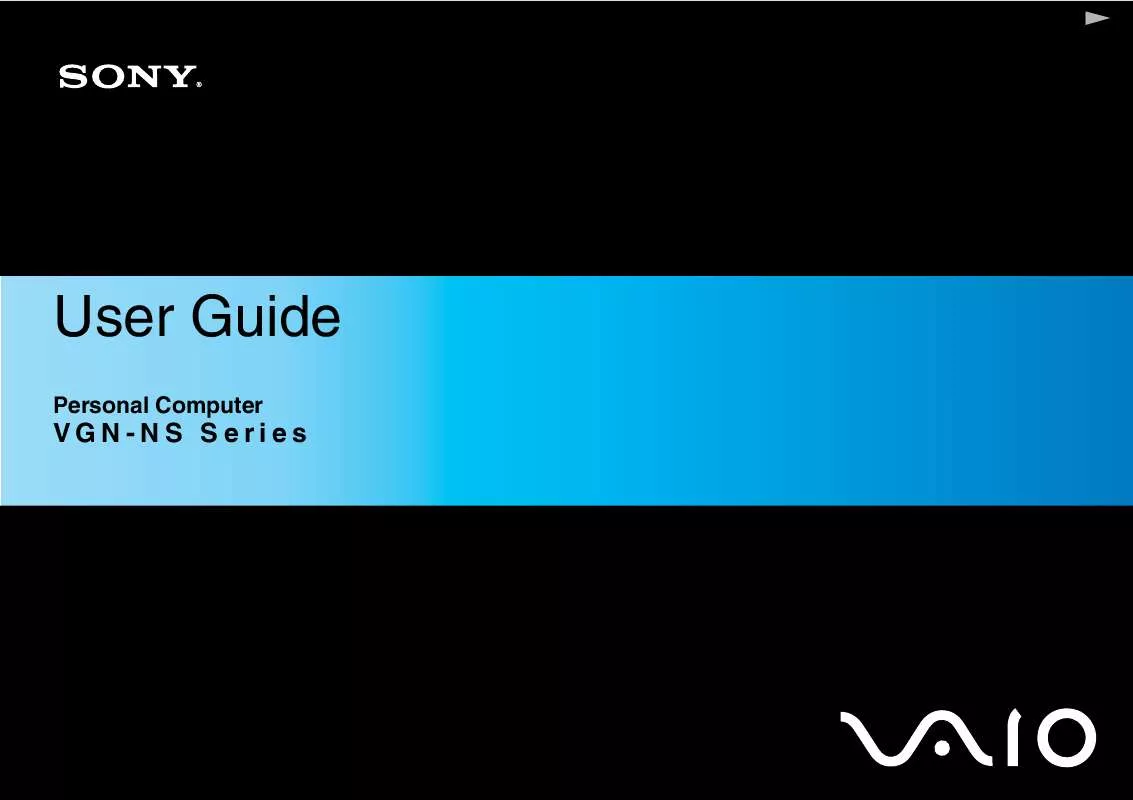
 SONY VAIO VGN-NS238J/S OPTICAL DISK DRIVE REPLACEMENT INSTRUCTIONS (215 ko)
SONY VAIO VGN-NS238J/S OPTICAL DISK DRIVE REPLACEMENT INSTRUCTIONS (215 ko)
