Detailed instructions for use are in the User's Guide.
[. . . ] registered trademarks of Microsoft Corporation. SD Logo is a trademark of its proprietor. The information contained herein is subject to change without notice. The only warranties for HP products and services are set forth in the express warranty statements accompanying such products and services. [. . . ] If your device has WWAN capability, remove the SIM (see SIM on page 45). Keyboard (see Keyboard on page 48) Hard drive or solid-state drive (see Mass storage devices on page 54) Top cover (see Top cover on page 57)
When replacing the system board, be sure that the following components are removed from the defective system board and installed on the replacement system board: WLAN module (see WLAN module on page 60) WWAN module, if included (see WWAN module on page 62) RTC battery (see RTC battery on page 53) Heat sink assembly (see Heat sink assembly on page 70)
72
Chapter 4 Removal and replacement procedures
Remove the system board: 1. Release the tape securing the WWAN antennas (1). Disconnect the following cables from the system board: (2) Display panel cable (3) Microphone cable (4) Speaker cable (5) WLAN cables (6) WWAN cables (select models only)
3. 4.
Remove the 2 Phillips PM1. 5×2. 0 screws (1) that secure the actuators for the power switch and wireless on/off switch to the system board. Remove the actuators (2).
Component replacement procedures
73
5.
Remove the 3 Phillips PM2. 5×5. 0 screws that secure the system board to the base enclosure.
6. 7.
Grasp the system board at the midpoint of the left side (1), and lift it up. Pull the system board (2) out to the left at an angle to remove it.
8.
Remove the system board.
Reverse the procedure to install the system board.
74
Chapter 4 Removal and replacement procedures
Display assembly
NOTE: Each display assembly spare part kit includes 1 webcam, 1 microphone, 1 speaker box, and 2 WLAN antenna transceivers/cables; WWAN on select models only.
Description For use with black HP models only 10. 1-inch, high-definition, AntiGlare display assembly (includes WWAN) 10. 1-inch, high-definition, AntiGlare display assembly 10. 1-inch, standard-definition, AntiGlare display assembly (includes WWAN) 10. 1-inch, standard-definition, AntiGlare display assembly 10. 1-inch, WSVGA, AntiGlare display assembly (includes WWAN) 572407-001 572406-001 571414-001 537646-001 579604-001 Spare part number
For use with pink HP models only 10. 1-inch, high-definition, AntiGlare display assembly (includes WWAN) 10. 1-inch, standard-definition, AntiGlare display assembly (includes WWAN) 10. 1-inch, WSVGA, AntiGlare display assembly (includes WWAN) 572413-001 571416-001 579608-001
For use with white HP models only 10. 1-inch, high-definition, AntiGlare display assembly (includes WWAN) 10. 1-inch, standard-definition, AntiGlare display assembly (includes WWAN) 10. 1-inch, WSVGA, AntiGlare display assembly (includes WWAN) 572411-001 571415-001 579606-001
For use with blue HP models only 10. 1-inch, high-definition, AntiGlare display assembly (includes WWAN) 10. 1-inch, WSVGA, AntiGlare display assembly (includes WWAN) 591647-001 591648-001
For use with HP Mini 110 by Studio Tord Boontje models only 10. 1-inch, high-definition, AntiGlare display assembly (includes WWAN) 10. 1-inch, standard-definition, AntiGlare display assembly (includes WWAN) 10. 1-inch, WSVGA, AntiGlare display assembly (includes WWAN) 579612-001 579610-001 579614-001
For use with Compaq models only 10. 1-inch, high-definition, AntiGlare display assembly 10. 1-inch, standard-definition, AntiGlare display assembly (includes WWAN) 10. 1-inch, standard-definition, AntiGlare display assembly 10. 1-inch, WSVGA, AntiGlare display assembly (includes WWAN) 572414-001 571417-001 537643-001 579626-001 537617-001
Hinge covers Display bezel For use with HP Mini 1101 and HP Mini 110 only For use with HP Mini 110 by Studio Tord Boontje models only For use with Compaq Mini 110 only
537650-001 581324-001 537644-001
Component replacement procedures
75
Description Display Hinge Kit (Includes left and right display panel hinges) Speaker assembly (includes left and right cables) Display panel 10. 1-inch high-definition AntiGlare 10. 1-inch standard-definition AntiGlare 10. 1-inch WSVGA AntiGlare Webcam module Display Cable Kit (includes display/webcam cable and WLAN antennas) For use with high-definition and standard-definition display panels only For use with WSVGA display panels only
Spare part number 537658-001
537621-001
572405-001 537656-001 579570-001 537660-001
537657-001 579571-001 581323-001 537655-001
Microphone assembly WWAN antennas Display enclosure (includes logo) For use with black HP models only For use with pink HP models only For use with white HP models only For use with blue HP models only For use with HP Mini 110 by Studio Tord Boontje models only For use with Compaq models only Display Screw Kit (not illustrated)
537651-001 537654-001 537653-001 591649-001 579576-001 537645-001 538510-001
Before removing the display assembly, follow these steps: 1. If you are unsure whether the device is off or in Hibernation, turn the device on, and then shut it down through the operating system. Disconnect all external devices connected to the device. Disconnect the power from the device by first unplugging the power cord from the AC outlet and then unplugging the AC adapter from the device. The utility reports information about the device and provides settings for startup, security, and other preferences. To start the Setup Utility: Open the Setup Utility by turning on or restarting the device, and then pressing f10 while the "F10 = BIOS Setup Options" message is displayed in the lower-left corner of the screen.
Using the Setup Utility
Changing the language of the Setup Utility
The following procedure explains how to change the language of the Setup Utility. If the Setup Utility is not already running, begin at step 1. If the Setup Utility is already running, begin at step 2. Open the Setup Utility by turning on or restarting the device, and then pressing f10 while the "F10 = BIOS Setup Options" message is displayed in the lower-left corner of the screen. Use the arrow keys to select System Configuration > Language, and then press enter. Use the arrow keys to select a language, and then press enter. When a confirmation prompt with your language selected is displayed, press enter. To save your change and exit the Setup Utility, use the arrow keys to select Exit > Exit Saving Changes, and then press enter.
Your change goes into effect immediately.
Navigating and selecting in the Setup Utility
Because the Setup Utility is not operating systembased, it does not support the TouchPad. Navigation and selection are by keystroke. To choose a menu or a menu item, use the arrow keys. [. . . ] The only components intended for recycling purposes are the liquid crystal display (LCD) panel and the backlight. When you remove these components, handle them carefully. This HP product contains mercury in the backlight in the display assembly that might require special handling at end-of-life. Disposal of mercury may be regulated because of environmental considerations. [. . . ]

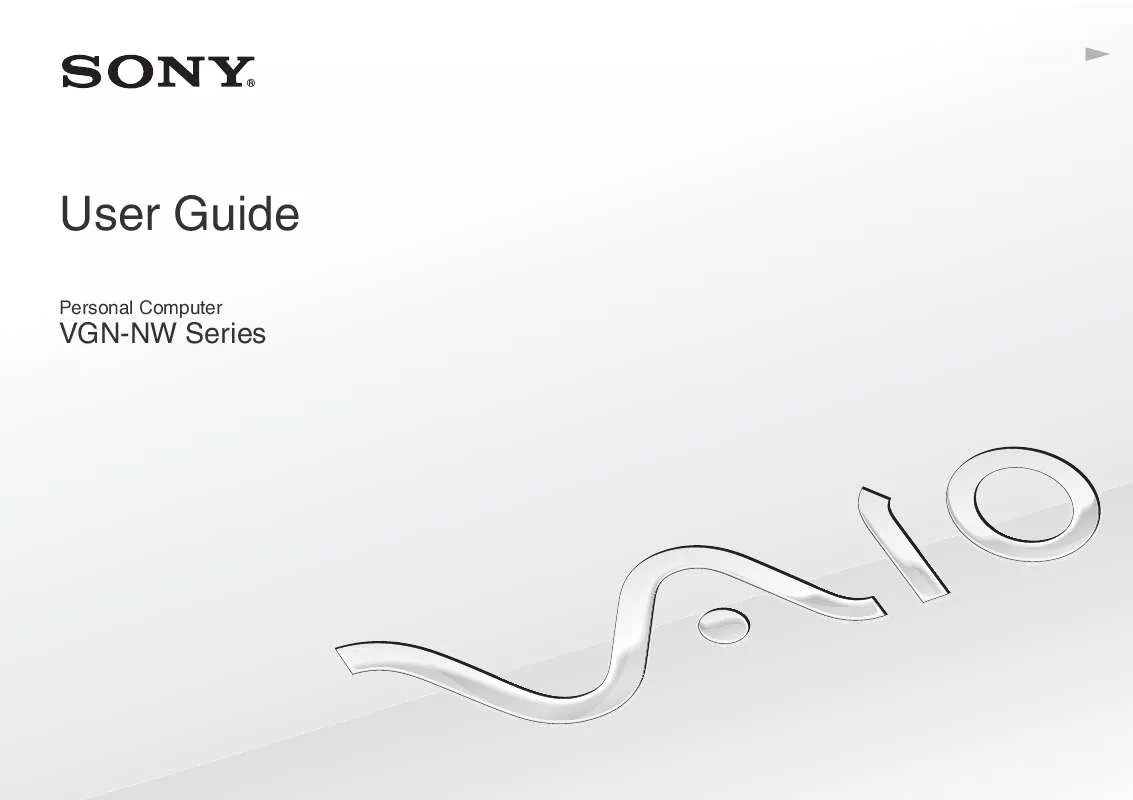
 SONY VAIO VGN-NW230G/S DATASHEET (484 ko)
SONY VAIO VGN-NW230G/S DATASHEET (484 ko)
 SONY VAIO VGN-NW230G/S QUICK START GUIDE (1470 ko)
SONY VAIO VGN-NW230G/S QUICK START GUIDE (1470 ko)
 SONY VAIO VGN-NW230G/S HARD DISK DRIVE REPLACEMENT INSTRUCTIONS (1553 ko)
SONY VAIO VGN-NW230G/S HARD DISK DRIVE REPLACEMENT INSTRUCTIONS (1553 ko)
